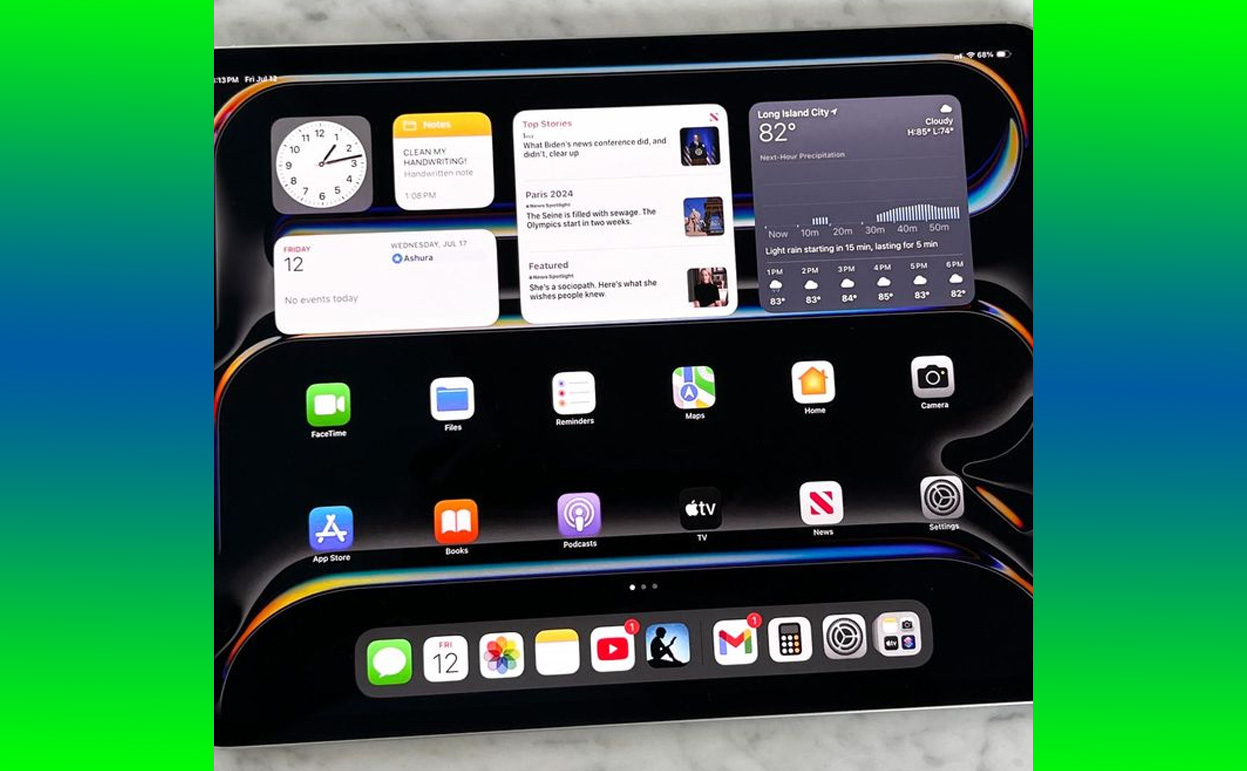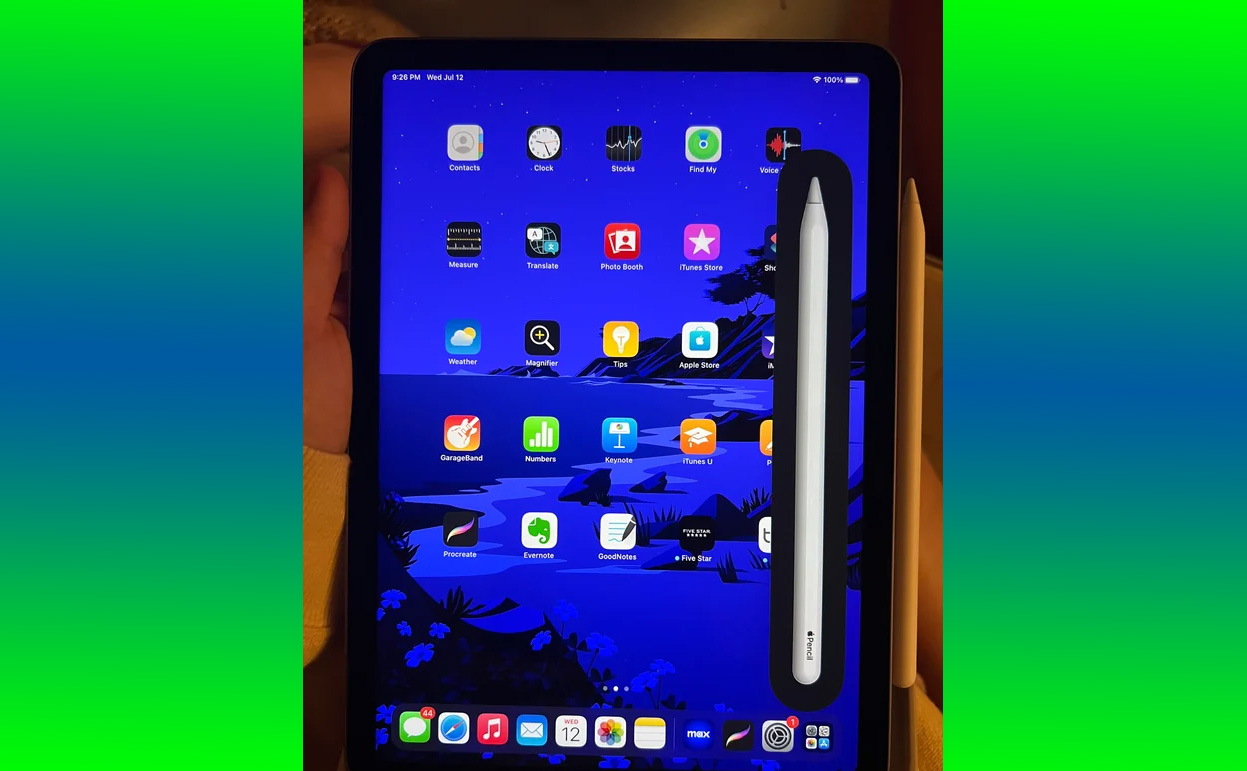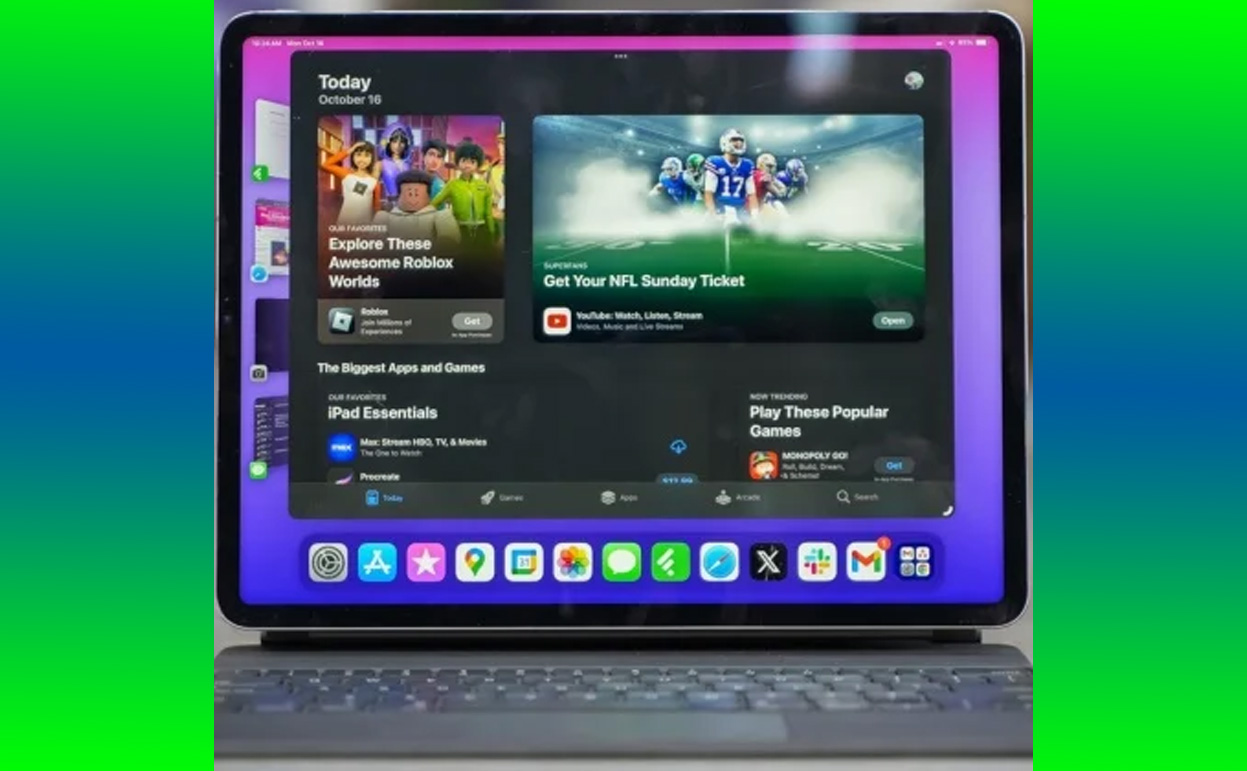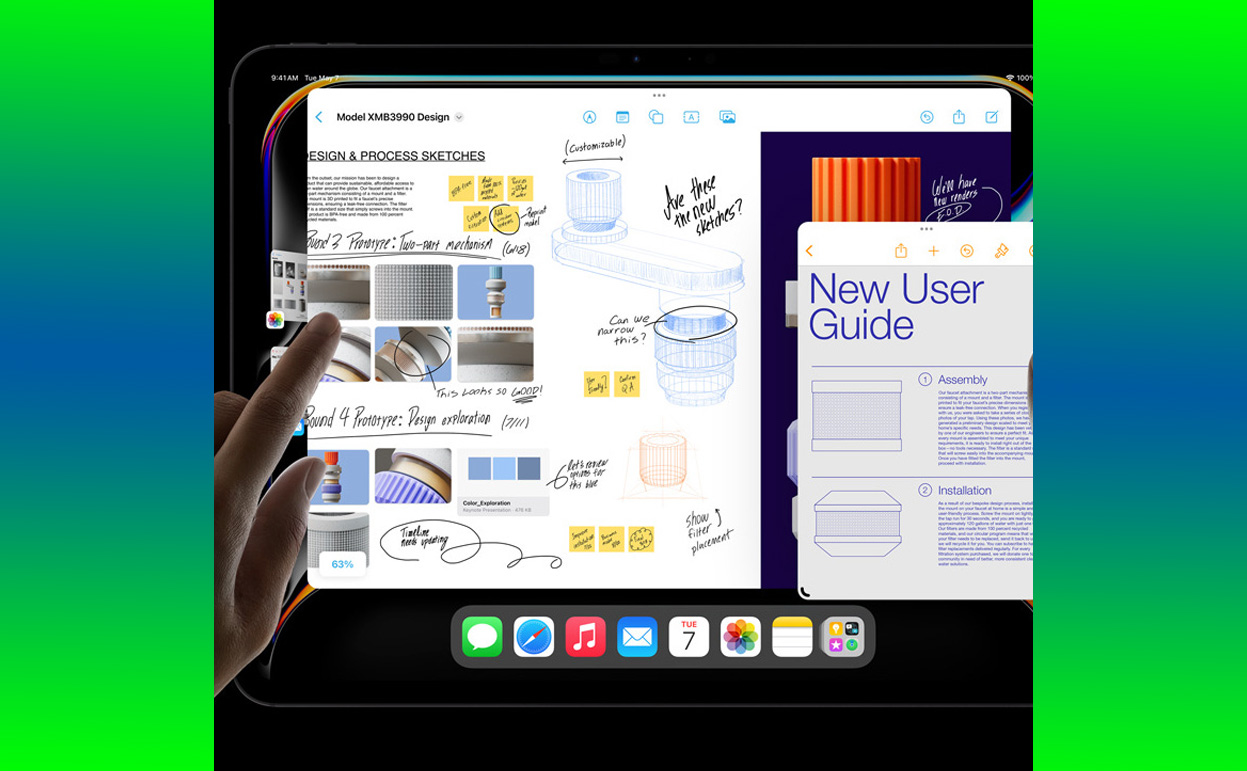The Sonos Move 2 is a powerhouse in the world of portable smart speakers. It combines the brand’s signature sound quality with versatility, durability, and modern features, including Bluetooth connectivity. Whether you want to stream music from your smartphone or share audio from a friend’s device, Bluetooth pairing on the Sonos Move 2 is an essential feature.

In this guide, I’ll walk you through how to use a simple setting to put your Sonos Move 2 into Bluetooth pairing mode, why it’s so convenient, and how you can make the most of this feature.
Why Bluetooth Pairing Matters for the Sonos Move 2
While Sonos devices are primarily known for their seamless Wi-Fi integration, Bluetooth on the Move 2 is a game-changer for portability. Here are a few key reasons why Bluetooth pairing is important:
- Portability: You can use the Sonos Move 2 in areas without Wi-Fi, such as at a park, on a camping trip, or during a road trip.
- Device Flexibility: Bluetooth allows you to connect to non-Wi-Fi-enabled devices, such as older phones, laptops, or portable music players.
- Quick Setup: Bluetooth pairing is fast, making it easy to connect a device and start playing music in seconds.
- Guest-Friendly: With Bluetooth, guests can connect to the speaker without needing to access your Wi-Fi network.
How to Put the Sonos Move 2 in Bluetooth Pairing Mode
Setting up Bluetooth pairing on the Sonos Move 2 is a straightforward process. Here’s how to do it step by step:
1. Power On the Speaker
- Ensure your Sonos Move 2 is fully charged or plugged in.
- Press the power button on the back of the speaker to turn it on. You’ll hear a chime indicating that the device is active.
2. Switch to Bluetooth Mode
- Locate the mode button on the back of the Sonos Move 2. This button is also used to toggle between Wi-Fi and Bluetooth modes.
- Press and hold the mode button until the LED indicator on the top of the speaker turns blue. This indicates that the speaker is in Bluetooth mode.
3. Enable Pairing Mode
- Once in Bluetooth mode, press and hold the mode button again for about three seconds. The LED will begin flashing blue, signaling that the speaker is ready to pair with a device.
4. Connect to Your Device
- Open the Bluetooth settings on your smartphone, tablet, or other Bluetooth-enabled device.
- Look for “Sonos Move 2” in the list of available devices and select it.
- Once paired, the LED will turn solid blue, confirming the connection.
5. Start Streaming
- You’re now connected! Open your preferred music app, podcast platform, or streaming service, and start enjoying high-quality audio through your Sonos Move 2.
Troubleshooting Common Bluetooth Issues
If you encounter any issues while trying to pair your Sonos Move 2, don’t worry—these simple fixes can help:
1. Device Not Found in Bluetooth Settings
- Make sure your Sonos Move 2 is in pairing mode (flashing blue LED).
- Ensure that Bluetooth is enabled on your device and that it is within range of the speaker (typically 33 feet or 10 meters).
2. Connection Drops Frequently
- Move the speaker closer to your device to avoid signal interference.
- Check if other Bluetooth devices in the vicinity are causing interference and disconnect them if necessary.
3. Speaker Not Switching to Bluetooth Mode
- Restart the Sonos Move 2 by holding the power button for five seconds until it powers off, then turn it back on.
- Update the speaker’s firmware through the Sonos app to ensure it has the latest features and bug fixes.
Pro Tips for Using Bluetooth on the Sonos Move 2
Maximize your experience with these tips:
- Switch Between Devices Easily: To pair a new device, press and hold the mode button until the LED flashes blue. The Move 2 will forget the previously connected device and allow a new connection.
- Keep It Updated: Regularly check for updates through the Sonos app. Firmware updates often improve Bluetooth stability and add new features.
- Use It Outdoors: Take advantage of the Move 2’s IP56 rating, which protects it against dust and water, making it ideal for outdoor use.
- Extend Battery Life: In Bluetooth mode, lower the volume or turn off the speaker when not in use to preserve battery life.
- Switch Back to Wi-Fi: When at home or in a Wi-Fi zone, switch back to Wi-Fi mode for a more seamless and feature-rich Sonos experience.
Why the Sonos Move 2 Excels as a Bluetooth Speaker
The Sonos Move 2 is not just another Bluetooth speaker. Here’s what sets it apart:
- Premium Sound Quality: The Move 2 delivers rich, balanced sound with deep bass and crisp highs, outperforming many traditional Bluetooth speakers.
- Durability: Built with portability in mind, the Move 2 is designed to withstand drops, splashes, and extreme weather conditions.
- Battery Life: With up to 11 hours of continuous playback on a single charge, it’s perfect for day-long adventures.
- Dual Functionality: Seamlessly switch between Bluetooth and Wi-Fi, depending on your location and connectivity needs.
- Voice Control: Use Alexa or Google Assistant when connected to Wi-Fi for voice commands, making it a versatile smart speaker.
Final Thoughts
The Sonos Move 2 combines the best of both worlds—Wi-Fi and Bluetooth connectivity. By putting the speaker in Bluetooth pairing mode with a simple setting, you unlock a world of flexibility and portability. Whether you’re streaming music at home or taking your tunes on the go, the Sonos Move 2 ensures premium sound quality every time.
So, the next time you’re planning an outdoor gathering or heading on a road trip, remember that with a few simple steps, your Sonos Move 2 can be ready to deliver an incredible audio experience. Happy listening.