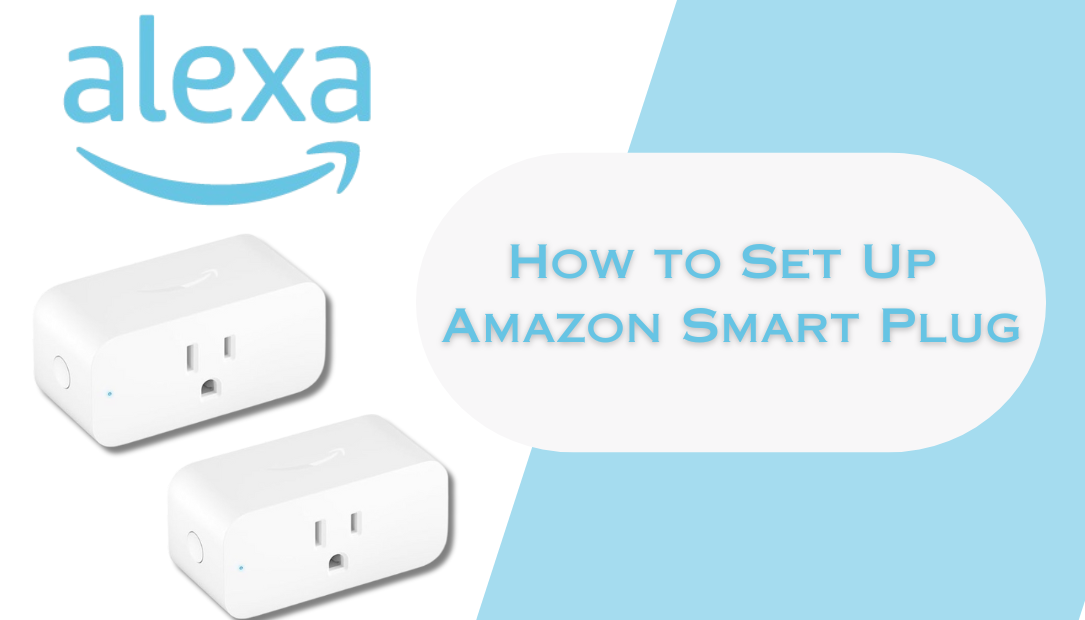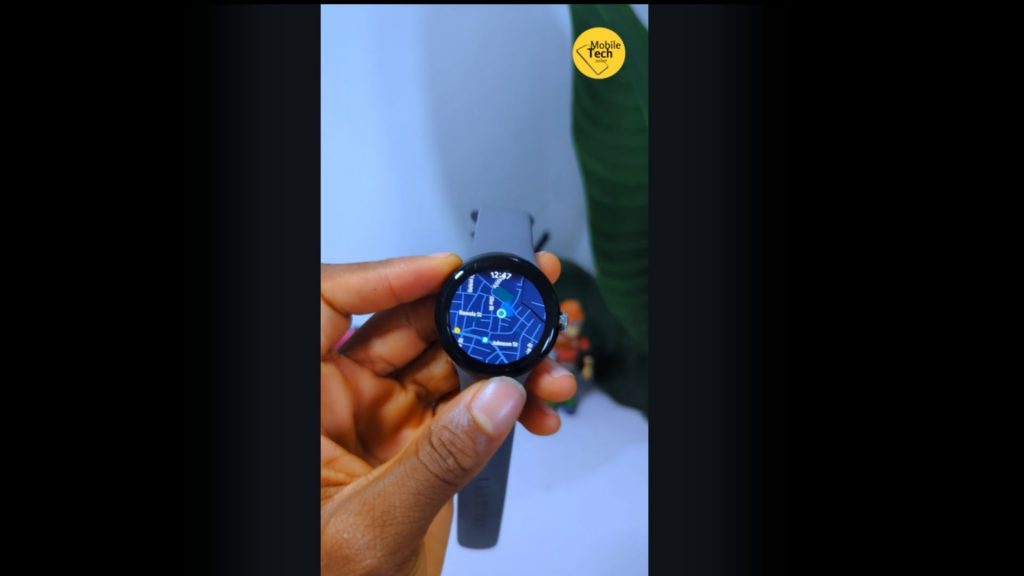The TCL 55 Inch QM7 QLED 4K Smart TV is packed with features that make it stand out as one of the best value options in its class. With cutting-edge QD-Mini LED technology, Dolby Vision IQ, and a 144 Hz refresh rate, it caters to movie buffs, gamers, and binge-watchers alike. Here’s an in-depth look at what this TV offers.
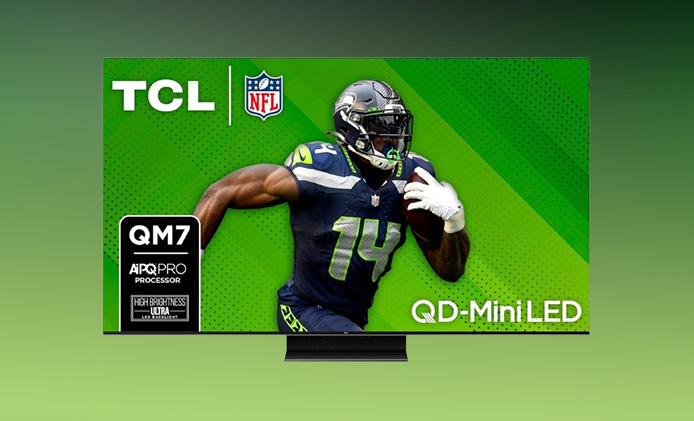
Click Here to Buy Now at Amazon
Design and Build
The QM7 features a sleek, bezel-less design that seamlessly blends into any modern living space. Its slim profile makes it visually appealing, whether mounted on a wall or resting on its included stand. At 55 inches, this size strikes the perfect balance between immersive viewing and versatility, fitting comfortably into a range of room sizes.
Picture Quality: 4K UltraHD Resolution with QD-Mini LED Technology
The standout feature of this TV is its QD-Mini LED technology, which incorporates over 1,500 local dimming zones. This enables deep blacks and striking whites, delivering exceptional contrast. Paired with Quantum Dot Technology, the QM7 boasts vibrant, accurate colors that cover nearly the entire DCI-P3 spectrum, bringing visuals to life with impressive realism.
Brightness and HDR Performance
With a peak brightness of 1,500 nits, the QM7 excels in well-lit environments and showcases dazzling highlights in HDR content. It supports all major HDR formats, including Dolby Vision IQ, HDR10+, and HLG, ensuring optimal contrast and detail across all kinds of content.
Gaming Features
For gamers, the QM7 is a dream. The 120 Hz native refresh rate and 144 Hz variable refresh rate (VRR) provide ultra-smooth motion, eliminating screen tearing and motion blur in fast-paced action. The Game Accelerator feature ensures reduced input lag, giving gamers a competitive edge.
Smart Features :Google TV Interface
Powered by Google TV, the QM7 provides a user-friendly interface for navigating your favorite apps, including Netflix, Hulu, Disney+, and YouTube. Chromecast is built-in, making it easy to cast content from your phone or tablet.
Advanced AI Processing
The TCL AIPQ Pro Processor uses deep learning AI to intelligently optimize color, contrast, and clarity, ensuring every frame looks its best. This processor works in the background to enhance all types of content, from movies to sports.
Voice Control
The TV comes with a voice-enabled remote that supports Google Assistant and works with Alexa. This makes it easy to search for content, adjust settings, or control smart home devices without lifting a finger.
Audio Performance
Dolby Atmos support ensures rich, immersive sound that complements the stunning visuals. While the built-in speakers deliver decent audio quality, pairing the QM7 with an external soundbar elevates the experience, especially for movie nights or gaming.
Connectivity
The QM7 includes a variety of connectivity options, including HDMI, USB, Ethernet, Bluetooth, and Wi-Fi. These ensure seamless connections to gaming consoles, sound systems, and other devices. The HDMI ports also support eARC, making it easier to set up high-quality audio systems.
Pros and Cons
Pros:
- Outstanding picture quality with QD-Mini LED and QLED Ultra technology
- High brightness for vivid visuals, even in bright rooms
- Smooth motion for gaming with 144 Hz VRR and Game Accelerator
- Comprehensive HDR support, including Dolby Vision IQ
- Sleek, bezel-less design
Cons:
- Audio could benefit from external speakers for a more immersive experience
- Some advanced features might require a learning curve for non-tech-savvy users
Final Verdict
At a competitive price of $498, the TCL 55 Inch QM7 QLED 4K Smart TV delivers exceptional value. Its combination of cutting-edge display technology, robust gaming features, and a user-friendly Google TV interface makes it a fantastic choice for a wide range of viewers.
Whether you’re a movie enthusiast, a hardcore gamer, or someone who just wants a stunning TV for everyday use, the QM7 proves that premium performance doesn’t have to come with a hefty price tag.
Also Check
- SYLVOX 22 Inch Smart TV Review: Smart Features and Built-In DVD for Travelers
- Is the VIZIO D Series 24 Inch TV Worth It? Here’s What Stands Out
- Feihe 22 Inch LED TV Review: Small Size, Big Performance
- Samsung 43 Inch TV Series Review: Stunning Picture Quality Meets Smart Design
- A Gamer’s Dream: The Samsung Odyssey OLED G8 Brings 4K, 240Hz, and Ultra-Fast Response