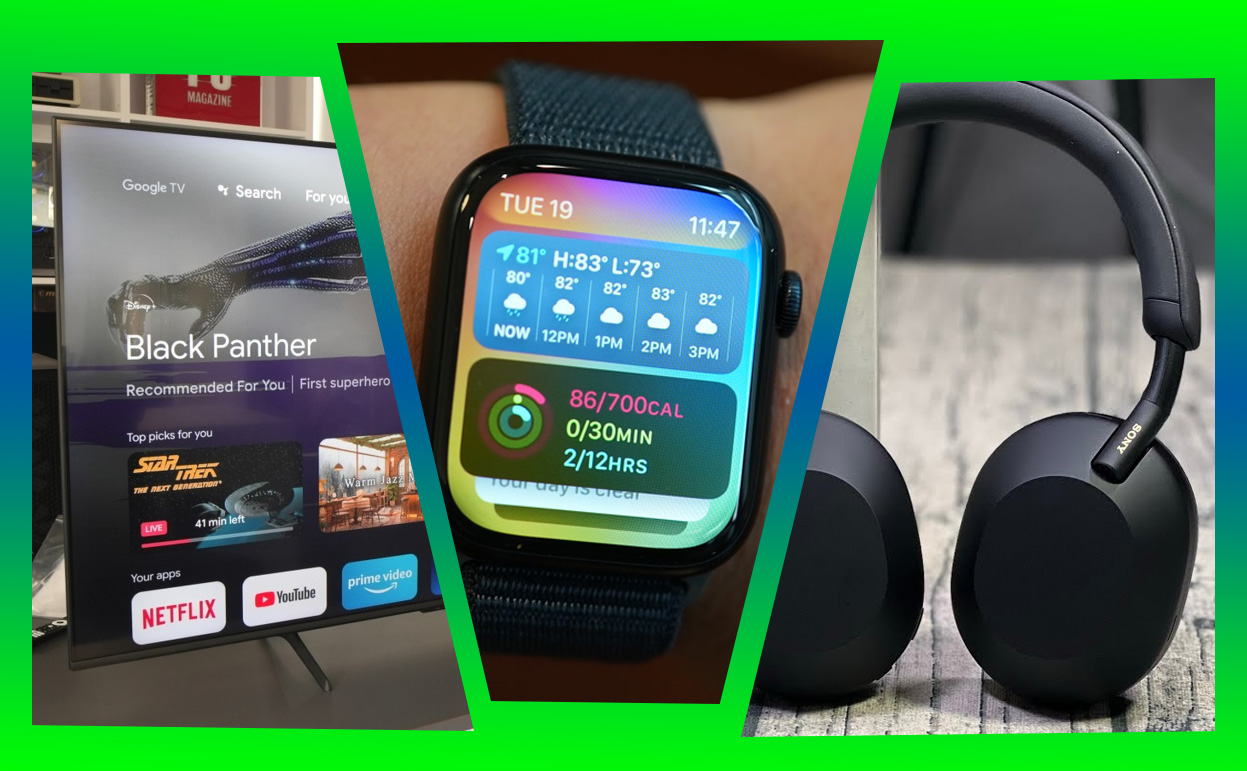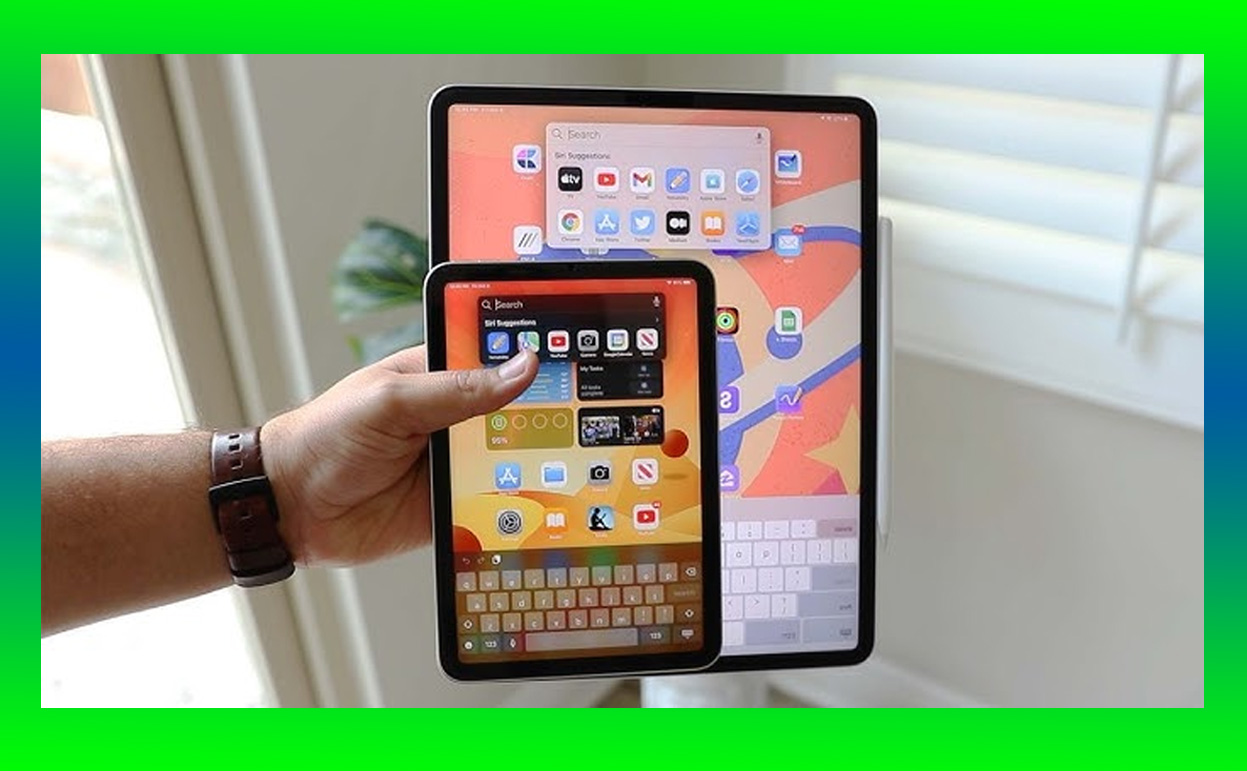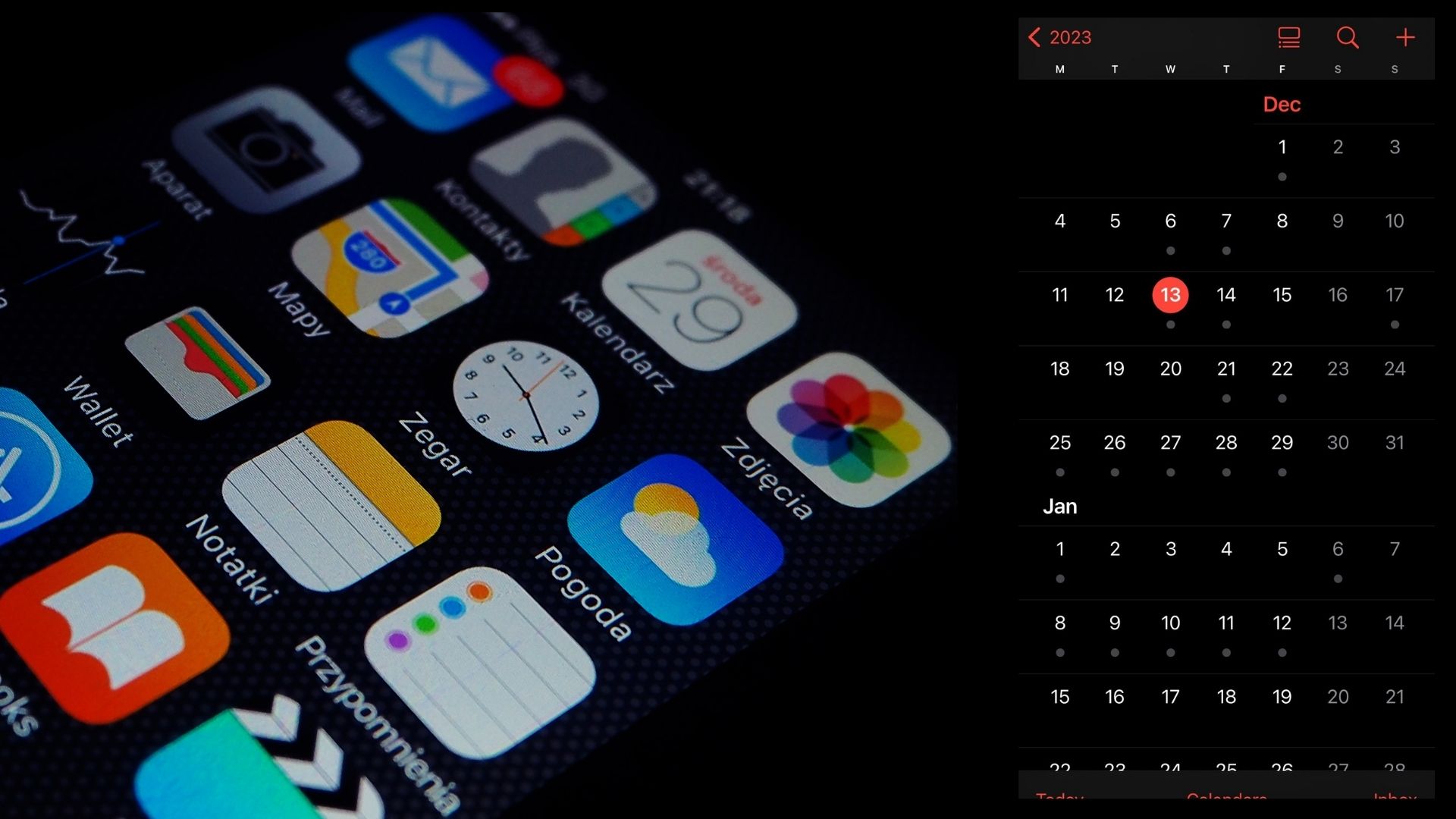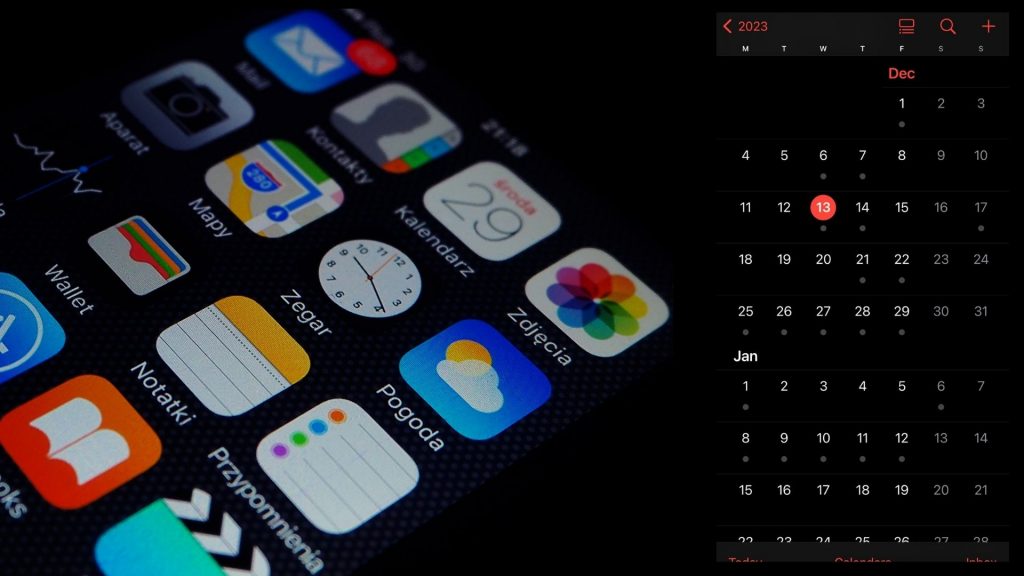Home automation has taken the world by storm, transforming mundane tasks into seamless, tech-driven experiences. Among the growing arsenal of smart devices, the Amazon Smart Plug stands out as an incredibly versatile tool. When paired with Alexa, this tiny yet powerful device can revolutionize your daily routines.

After integrating the Amazon Smart Plug into my home, I discovered several creative ways to use it that not only simplify my life but also make everyday tasks more efficient. Here’s how I make the most of this smart gadget.
Buy Amazon Smart Plug Now
7 Innovative Ways I Use the Amazon Smart Plug with Alexa to Streamline My Home Automation
By exploring these seven innovative uses, you can maximize the potential of the Amazon Smart Plug and streamline your home automation like never before.
1. Automating Morning Routines
Mornings can be chaotic, especially when juggling multiple responsibilities. With the Amazon Smart Plug, I’ve automated my morning routine to create a stress-free start to the day.
By connecting my coffee maker to the smart plug and setting a custom routine in the Alexa app, my coffee starts brewing at the same time I wake up. I’ve also connected my bedside lamp to a smart plug, so it gently turns on as my alarm goes off, helping me wake up naturally. These small changes save me time and make mornings more enjoyable.
2. Enhancing Energy Efficiency
Electricity bills can quickly spiral out of control, especially with devices left running unintentionally. The Amazon Smart Plug helps me stay on top of my energy usage.
For instance, I’ve connected my entertainment system and desk lamps to smart plugs. Using Alexa voice commands or the Alexa app, I ensure these devices turn off automatically when not in use. You can also set schedules to power down electronics during off-hours, significantly reducing energy waste and saving money in the long run.
3. Creating a Cozy Evening Ambiance
Transforming my home into a cozy sanctuary after a long day is one of my favorite uses for the Amazon Smart Plug. By pairing it with Alexa, I’ve customized my evening lighting to create a relaxing atmosphere.
With one voice command, I can turn on string lights, dim lamps, and activate an essential oil diffuser—all plugged into smart plugs. Whether I’m reading, watching TV, or winding down for bed, the ambiance is tailored perfectly to my needs.
4. Simplifying Holiday Decorations
Holiday setups often involve tangled cords and the hassle of manually turning decorations on and off. The Amazon Smart Plug eliminates this inconvenience entirely.
During Christmas, for example, I connected my tree lights and other decorative displays to smart plugs. A simple “Alexa, turn on Christmas lights” sets the festive mood instantly. Similarly, I can schedule lights to turn on at sunset and off at bedtime, ensuring my decorations are always showcased without any effort on my part.
5. Remote Control for Hard-to-Reach Outlets
We all have those outlets that are difficult to access, hidden behind furniture or tucked in inconvenient places. The Amazon Smart Plug solves this problem effortlessly.
I use smart plugs for devices like my fan, which is plugged into an outlet behind a heavy dresser. Instead of awkwardly reaching for the switch, I simply ask Alexa to turn the fan on or off. This functionality adds convenience to my daily life and keeps my space clutter-free.
6. Boosting Home Security
Home security is a top priority, and the Amazon Smart Plug adds an extra layer of protection with its scheduling and remote control features.
When I’m away, I schedule my lights to turn on and off at varying times to make it look like someone is home, deterring potential intruders. Additionally, I can use the Alexa app to check on my connected devices and turn them on remotely if needed, giving me peace of mind while traveling.
7. Managing Small Appliances Safely
Small appliances like irons, heaters, and curling irons can pose safety risks if accidentally left on. The Amazon Smart Plug provides an easy solution.
By connecting these appliances to smart plugs, I can ensure they’re powered off even if I forget to unplug them. A quick voice command or a glance at the Alexa app gives me control from anywhere, preventing potential hazards and making my home safer.
How to Set Up the Amazon Smart Plug
If you’re new to smart plugs, getting started is incredibly simple:
- Plug It In: Connect the Amazon Smart Plug to an outlet.
- Open the Alexa App: Navigate to the “Devices” section and select “Add Device.”
- Follow the Prompts: Alexa will guide you through the setup process, connecting the smart plug to your home network.
- Start Using It: Plug in your device, and you’re ready to control it with Alexa commands or schedules.
Why the Amazon Smart Plug Stands Out
The Amazon Smart Plug’s integration with Alexa is what sets it apart. Unlike generic smart plugs, it offers seamless compatibility, a user-friendly setup, and reliable performance. Its ability to enhance convenience, improve energy efficiency, and boost home automation makes it an essential tool for anyone embracing smart living.
Final Thoughts
The Amazon Smart Plug may be small, but it packs a punch when it comes to functionality. Whether you’re automating your morning coffee or creating a secure, energy-efficient home, the possibilities are endless.
With Alexa as your assistant, integrating this device into your daily life is effortless and rewarding. If you’re looking for an easy, affordable way to bring your home into the future, this device is a fantastic place to start.