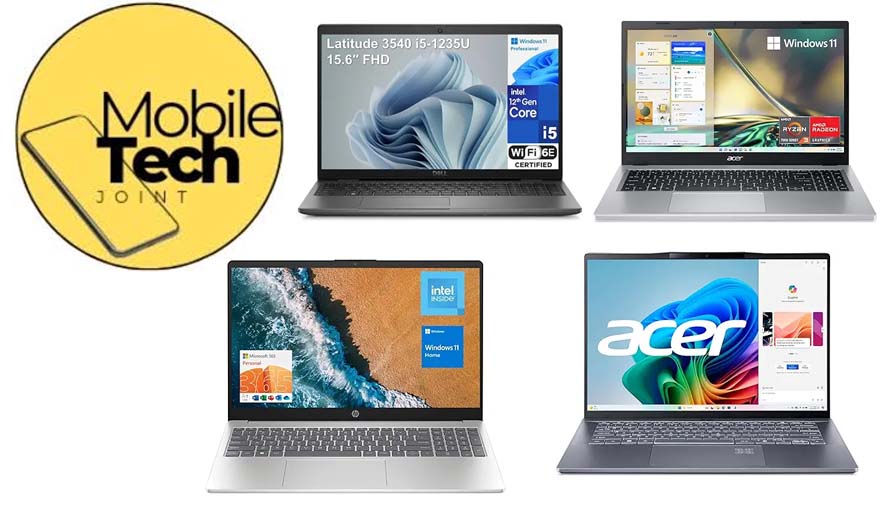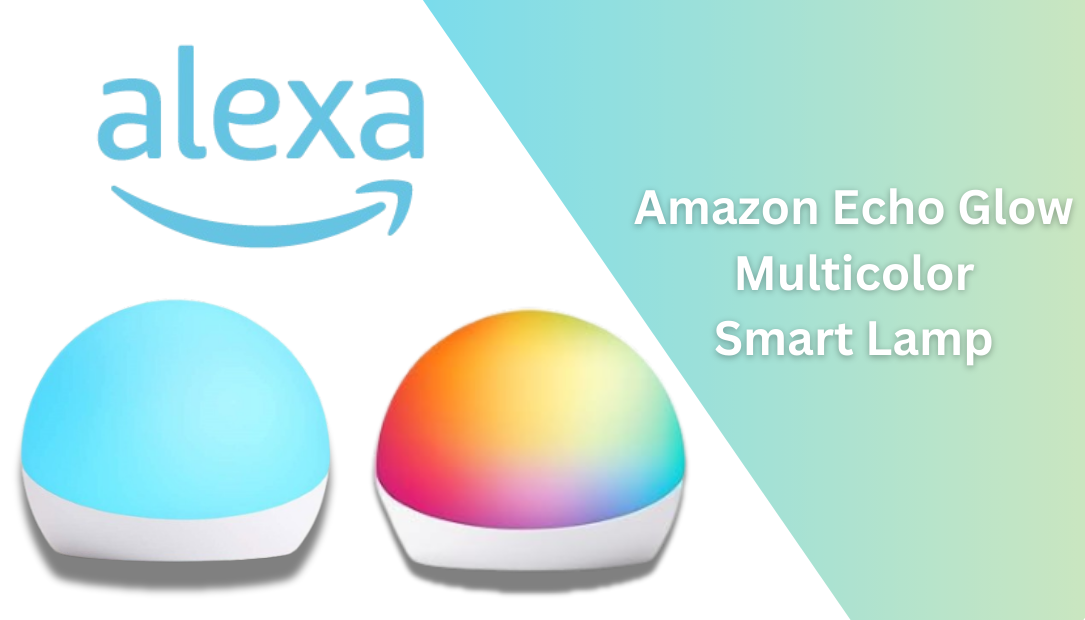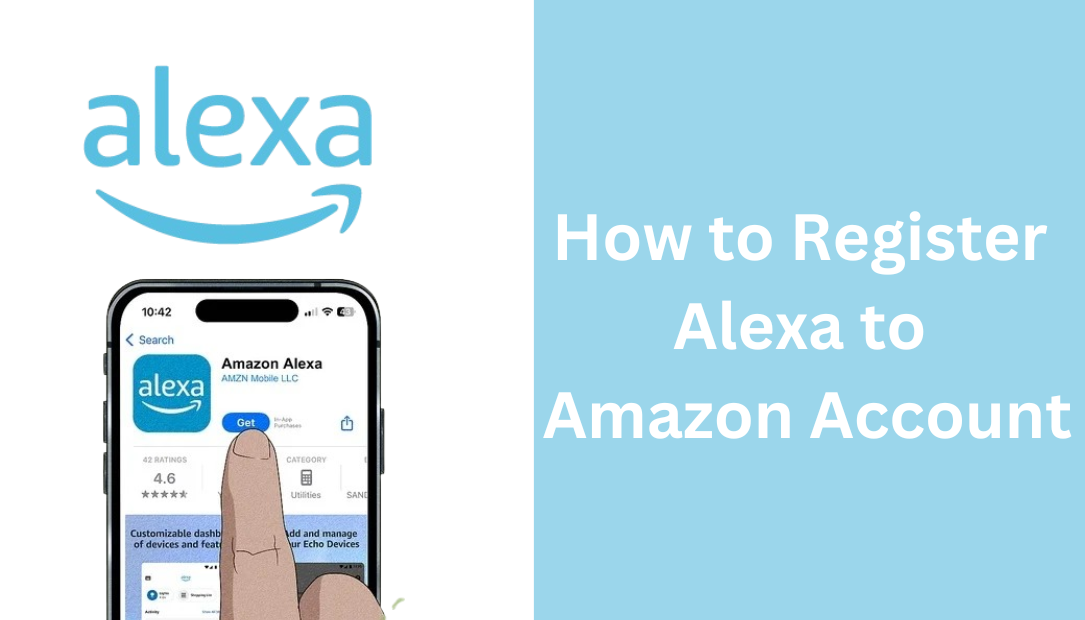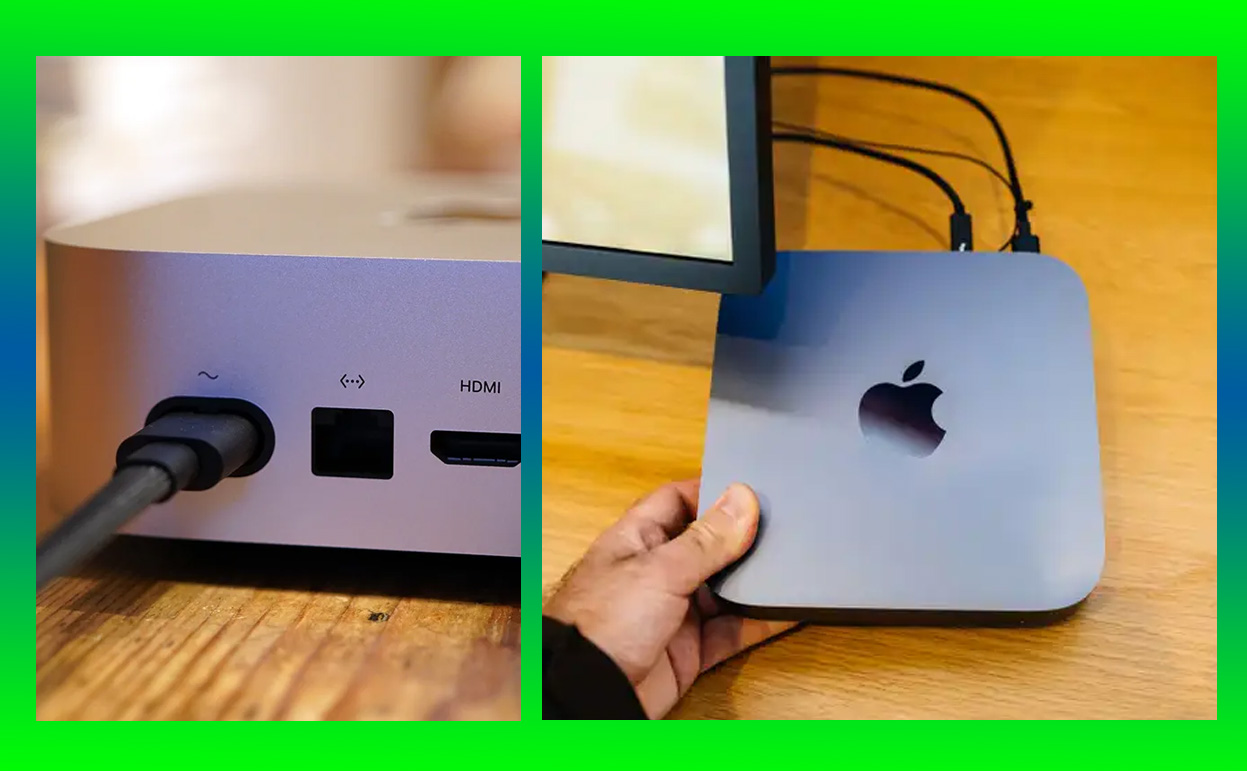Updating your iPhone to the latest iOS 18 is an exciting step that allows you to enjoy new features, improved performance, and enhanced security. Apple makes the update process simple, but it can be confusing for first-time users or those who aren’t tech-savvy.

This article will walk you through the process in simple steps, ensuring a hassle-free experience. Plus, if you’re a visual learner, don’t forget to check out the video tutorial on the MobileTechJoint YouTube Channel for a complete walkthrough.
Why Update to iOS 18?
iOS 18 introduces many innovative features like improved AI capabilities, enhanced privacy settings, and smoother overall performance. Beyond the flashy new tools, updates like iOS 18 also ensure your device remains secure with the latest bug fixes and security patches. Keeping your iPhone updated is essential to get the best performance out of your device.
How to Update Your iPhone to iOS 18
Back-Up Your iPhone
Before starting, it’s a good idea to back up your data. This ensures you won’t lose important files or photos if something goes wrong during the update.
iCloud Backup procedure
- Open the Settings app.
- Tap your name at the top and select iCloud.
- Scroll down and tap iCloud Backup.
- Select Back Up Now and wait for the process to complete.
Connect to Wi-Fi and Charge Your iPhone
Make sure your iPhone is connected to a stable Wi-Fi network and has at least 50% battery. If possible, keep your device plugged in to avoid interruptions.
Access the Software Update Settings
- Open the Settings app on your iPhone.
- Scroll down and tap General.
- Select Software Update.
Your iPhone will now check for available updates. Wait for it to load and display the iOS 18 update.
Begin the Update Process
- When the iOS 18 update appears, tap on Download and Install.
- If prompted, enter your iPhone passcode to proceed.
Agree to Terms and Conditions
You’ll see Apple’s terms and conditions. Read through them (or skim if you’re familiar with Apple updates) and tap Agree to continue.
Wait for the Download to Complete
The iOS 18 update will begin downloading. The time this takes depends on your internet speed and the size of the update. During this process:
- Avoid using your phone for large tasks.
- Keep it connected to Wi-Fi and power.
Install the Update
Once the download is complete, tap Install Now.
- Your phone will restart during the installation.
- A progress bar will appear, showing the update’s installation status.
Set Up After Installation
After your iPhone restarts, you may be prompted to enter your passcode and set up new features. Follow the on-screen instructions to complete the setup. Congratulations! Your iPhone is now running iOS 18.
Frequently Asked Questions (FAQs)
Can I update my iPhone without Wi-Fi?
No, a stable Wi-Fi connection is required to download the update. Due to the large file size, mobile data isn’t supported for iOS updates.
What if I don’t have enough storage space for the update?
If you see a message about insufficient storage:
- Delete unused apps, photos, or videos to free up space.
- Alternatively, use a computer to update via Finder or iTunes without needing additional space on your iPhone.
My iPhone is stuck during the update. What should I do?
If your update gets stuck:
- Ensure your device is still connected to power and Wi-Fi.
- Force restarts your iPhone by holding down the power and volume buttons until the Apple logo appears.
- If the problem persists, try updating through iTunes or Finder.
How do I know my iPhone is compatible with iOS 18?
Apple typically lists compatible devices on its website. As a general rule, devices from the past five years are likely supported. Check your model in Settings > General > About.
Can I downgrade if I don’t like iOS 18?
Yes, but it’s a complex process and only possible for a limited time after the update. You’ll need to restore your iPhone to a previous version using iTunes or Finder.
Watch the Video Tutorial!
For a more detailed walkthrough, watch the How to Update Your iPhone to iOS 18 video on the YouTube channel. The video provides visuals to help you understand each step and troubleshoot common issues. Enjoy your upgraded iPhone!
CHECK THESE OUT:
5 Problems Everyone Has With Apple iPhone 16
Apple iPhone 16 Pro Max – Do Size Really Matter?
AirPods Max Not Connecting to Your iPhone? Here’s How to Fixed It in 5…
Is Apple making an iPhone 16 Ultra? Here is Everything we Know