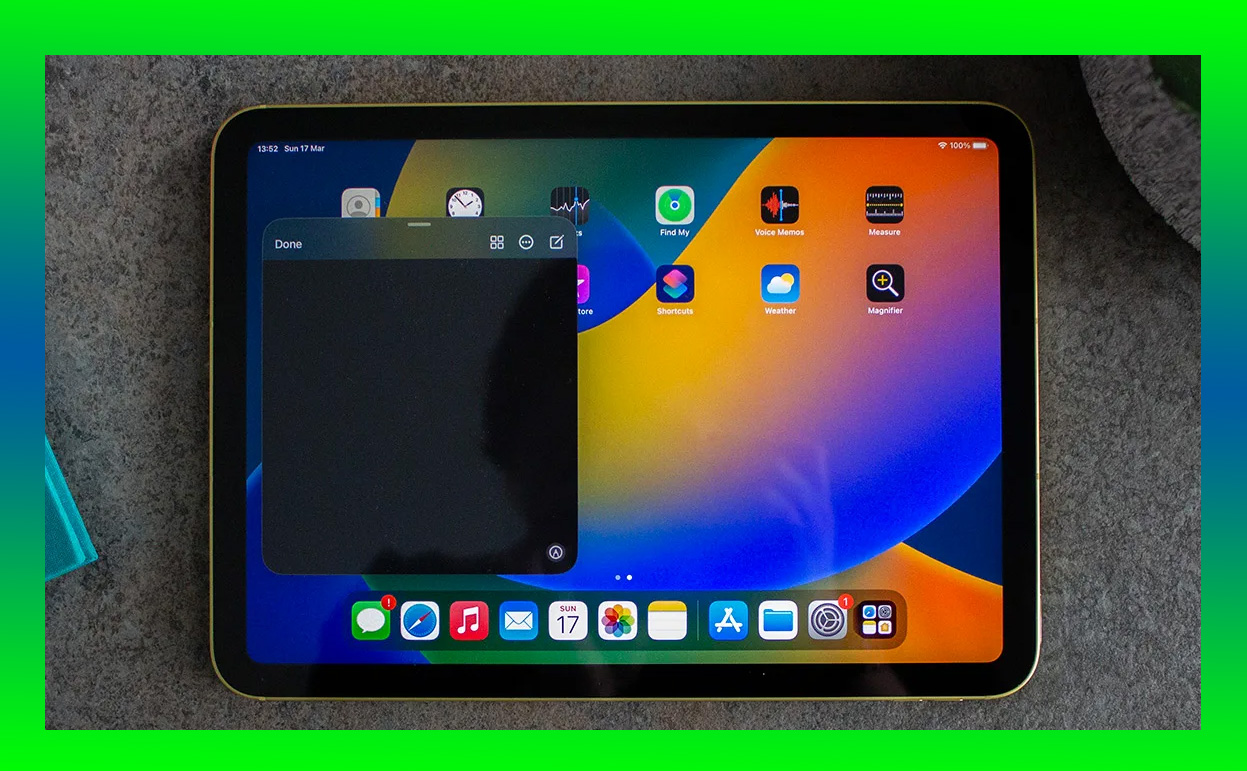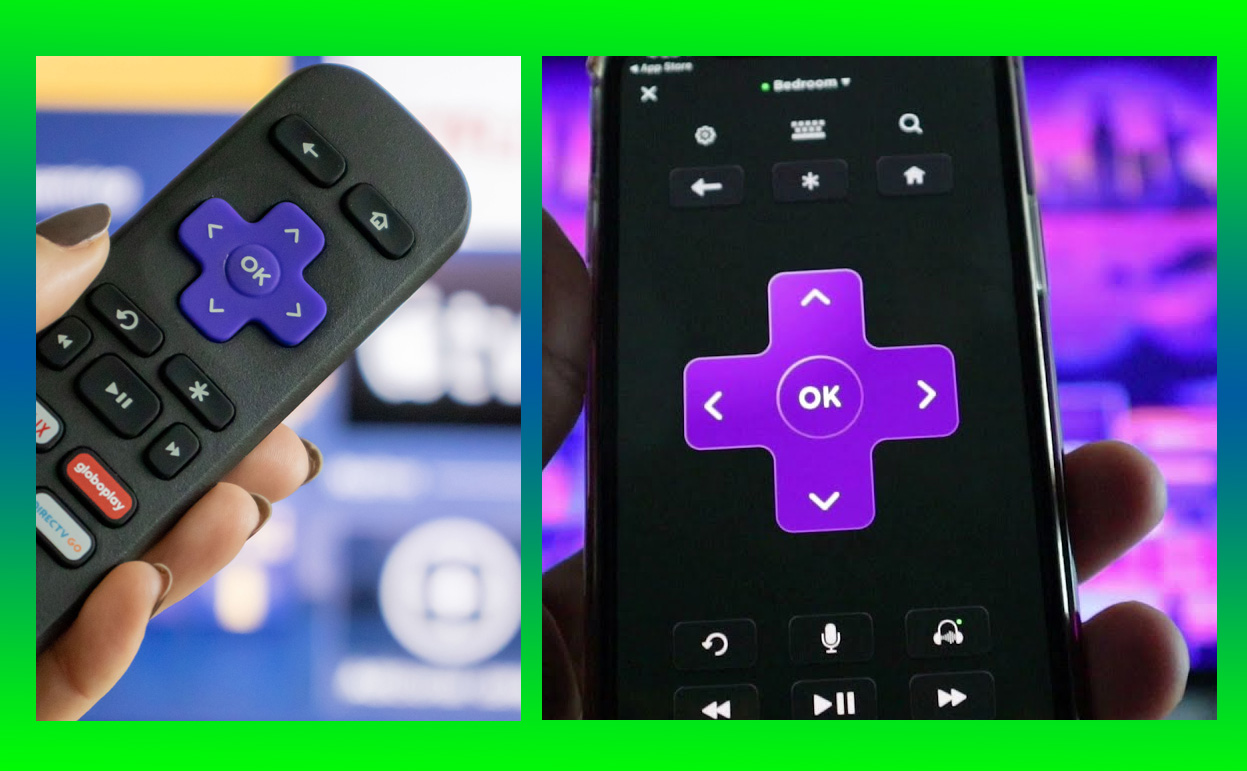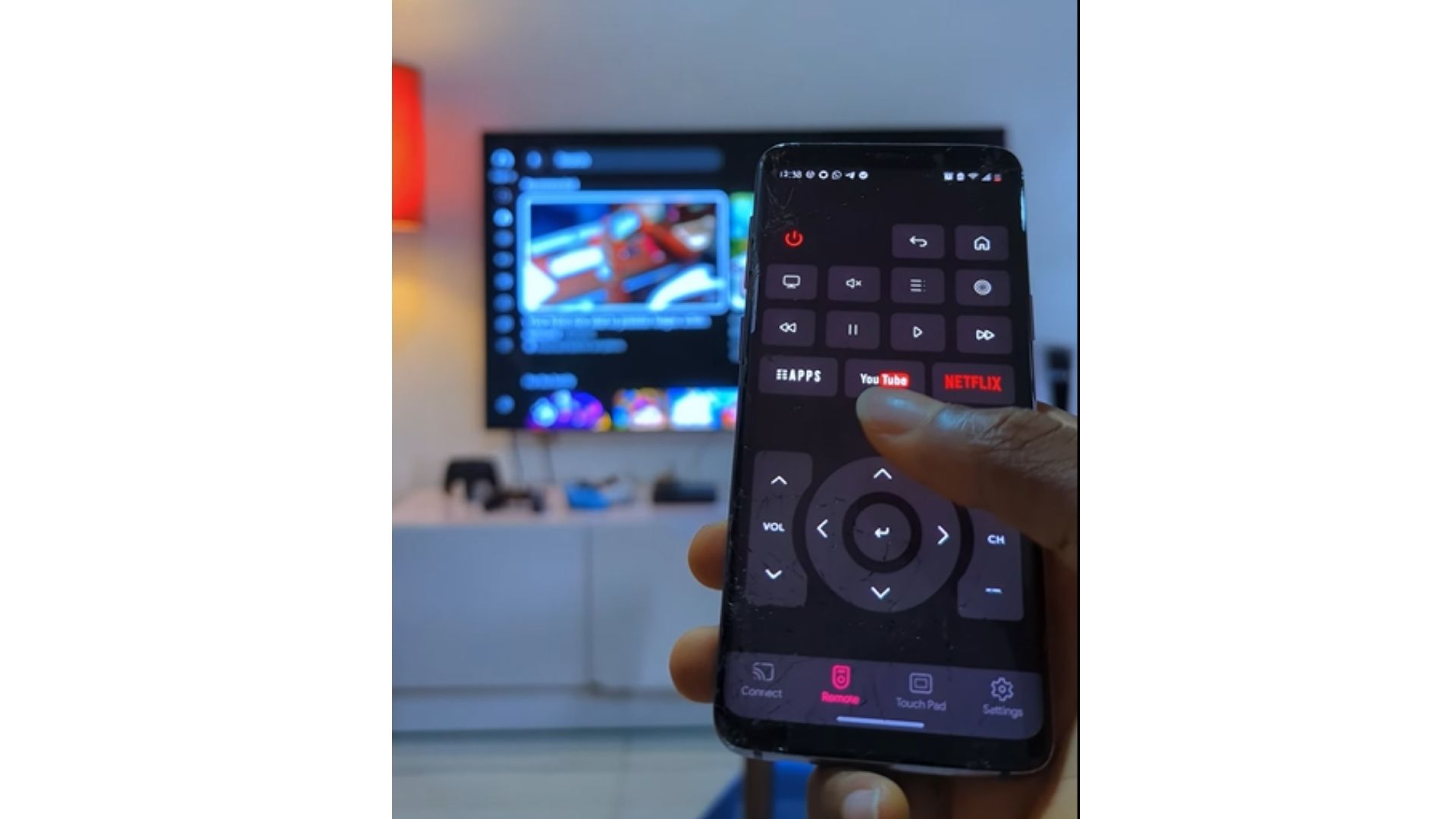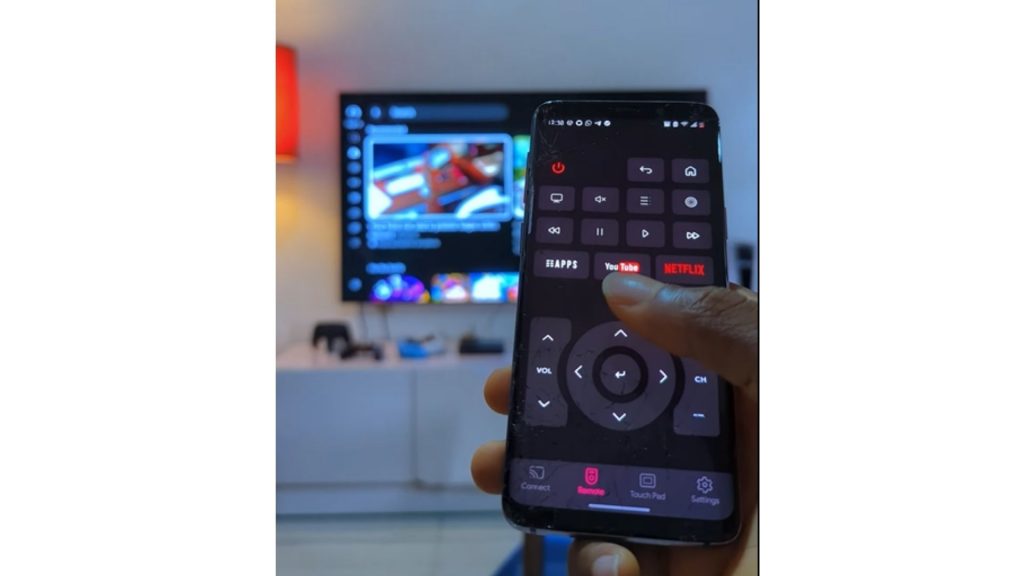This New Mac Mini promises faster processing, improved graphics, and a level of efficiency unmatched in its price category
Apple has unveiled the latest iteration of its compact desktop, the M4 Mac Mini, and it’s turning heads for all the right reasons. Known for delivering desktop-level power in a pint-sized form factor, the Mac Mini has become a staple for users seeking versatility and performance without the bulk or cost of a traditional tower PC.

With the M4 chip at its core, the new Mac Mini promises faster processing, improved graphics, and a level of efficiency unmatched in its price category. But is it worth upgrading to—or buying for the first time? Let’s dive deep into the M4 Mac Mini to find out if it deserves a spot on your desk.
What’s New in the M4 Mac Mini?
The M4 Mac Mini builds on the success of the M2 and M3 models with several significant upgrades, making it a standout option in the compact PC market. Here’s a quick overview of what’s new:
- M4 Chip: The centerpiece of this update, Apple’s M4 chip boasts a 12-core CPU, 20-core GPU, and a 16-core Neural Engine, all built on a cutting-edge 3nm architecture.
- Improved Graphics: The 20-core GPU offers a 40% boost in rendering speeds and gaming performance.
- Enhanced Memory and Storage Options: Up to 64GB of unified memory and 2TB of SSD storage.
- Advanced Connectivity: Support for Wi-Fi 6E, Thunderbolt 4, and HDMI 2.1 for 8K displays.
Design: Small but Mighty
The M4 Mac Mini retains the sleek, minimalist design that Apple is known for. Its aluminum unibody remains a hallmark of elegance and functionality, measuring 7.7 inches square and 1.4 inches tall. Available in silver and space gray, it seamlessly integrates into any setup, from office desks to home entertainment centers.
Port Placement
Apple continues its smart approach to port placement, keeping the rear panel tidy but packed with options:
- 4 x Thunderbolt 4 ports
- 2 x USB-A ports
- 1 x HDMI 2.1 port
- 1 x Gigabit Ethernet (configurable up to 10Gbps)
- 1 x 3.5mm headphone jack
The addition of HDMI 2.1 is particularly notable, as it allows users to connect to 8K displays at 60Hz or 4K displays at 240Hz.
Performance: Does the M4 Deliver?
Performance is where the M4 Mac Mini shines, and Apple’s latest chip doesn’t disappoint. Built on the same 3nm process as the M3 Pro and M3 Max chips, the M4 represents a leap forward in power and efficiency.
Benchmarks
The M4 chip delivers impressive results:
- CPU Performance: 50% faster than the M2 Mac Mini, making it ideal for multitasking, video editing, and software development.
- GPU Performance: A 40% improvement over its predecessor, making it competitive with discrete GPUs in similarly priced PCs.
- Machine Learning: The 16-core Neural Engine enhances AI-driven tasks, such as image recognition and real-time video effects.
In real-world tests, the M4 Mac Mini handled 4K video editing, graphic design, and software compiling with ease, often outperforming competitors in its class.
Everyday Use: Versatility Redefined
Whether you’re a creative professional, a gamer, or a casual user, the M4 Mac Mini adapts to your needs. Here’s how it performs in different scenarios:
Creative Work
For video editors, graphic designers, and photographers, the M4 Mac Mini is a dream. Apps like Final Cut Pro, Adobe Photoshop, and Logic Pro run seamlessly, even when working with large files or multiple layers. The unified memory architecture ensures smooth performance, while the improved GPU accelerates rendering and effects.
Gaming
Gaming has never been a strong suit for Macs, but the M4 Mac Mini makes strides. Games optimized for Apple Silicon, such as No Man’s Sky and Resident Evil Village, run smoothly at high settings. The support for MetalFX Upscaling adds another layer of visual fidelity.
Work-from-Home Setup
The M4 Mac Mini excels in productivity. With support for multiple 4K displays, snappy app launches, and quiet operation, it’s perfect for video calls, spreadsheets, and multitasking.
Mac Mini vs Other Options: How It Stacks Up
Let’s see how the M4 Mac Mini compares to its closest competitors:
| Feature | M4 Mac Mini | Intel NUC 13 Extreme | ASUS PN64 Mini PC | MacBook Air (M4) |
|---|---|---|---|---|
| Processor | M4 (12-core CPU) | Intel Core i9-13900 | AMD Ryzen 7 7735HS | M4 (10-core CPU) |
| Graphics | 20-core GPU | Intel Iris Xe | Radeon Vega | 16-core GPU |
| Memory | Up to 64GB Unified | Up to 64GB DDR4 | Up to 32GB DDR5 | Up to 24GB Unified |
| Storage | Up to 2TB SSD | Up to 4TB SSD | Up to 1TB SSD | Up to 2TB SSD |
| Price | Starting at $699 | Starting at $1,200 | Starting at $749 | Starting at $1,199 |
While the Intel NUC offers some customization options, the M4 Mac Mini delivers better value, superior performance, and access to the macOS ecosystem.
Should You Upgrade to the M4 Mac Mini?
If You’re Using an Older Mac Mini
If you’re still using an Intel-based Mac Mini or even an M1 model, upgrading to the M4 is a no-brainer. The performance improvements are significant, and you’ll benefit from the latest macOS features designed to leverage the M4 chip.
If You’re New to the Mac Ecosystem
The M4 Mac Mini is an excellent entry point. It’s affordable, powerful, and versatile, making it a great choice for first-time Mac users.
If You’re on a Budget
Starting at $699, the M4 Mac Mini offers incredible value for its performance. It’s a more cost-effective option than the Mac Studio or MacBook Pro, while still delivering desktop-class power.
What Could Be Better?
No device is perfect, and the M4 Mac Mini has a few limitations:
- No User Upgradability: As with all Apple Silicon Macs, the RAM and storage are soldered, so you need to choose wisely at the time of purchase.
- Limited Gaming Library: While performance is great, macOS still lacks the game selection of Windows PCs.
- No SD Card Slot: Creative professionals may miss having a built-in card reader.
Verdict: Is the M4 Mac Mini Worth It?
The M4 Mac Mini strikes an impressive balance between price, performance, and versatility. Whether you’re a professional creator, a student, or someone looking to upgrade their home office setup, the M4 Mac Mini has something to offer.
It’s fast, efficient, and future-proof, making it one of the best compact PCs on the market today. While there are a few areas where it could improve, the M4 Mac Mini remains a standout option for anyone seeking desktop power in a minimalist design.
So, should you buy it?
If you value performance, portability, and the seamless macOS experience, the answer is a resounding yes.
Also Check:
- Can Roku Connect to Bluetooth Speakers? A Comprehensive Guide
- When a Regular Wi-Fi Network isn’t Available Can Roku Connect to Hotspot? Yes, and…
- My iPad Kept Crashing, Here’s How Fix It
- These Problems are Common With iPads, And Here is How to Fix Them
- iPad Screen Freezing or Unresponsive: How I Fixed It Without a Trip to the…