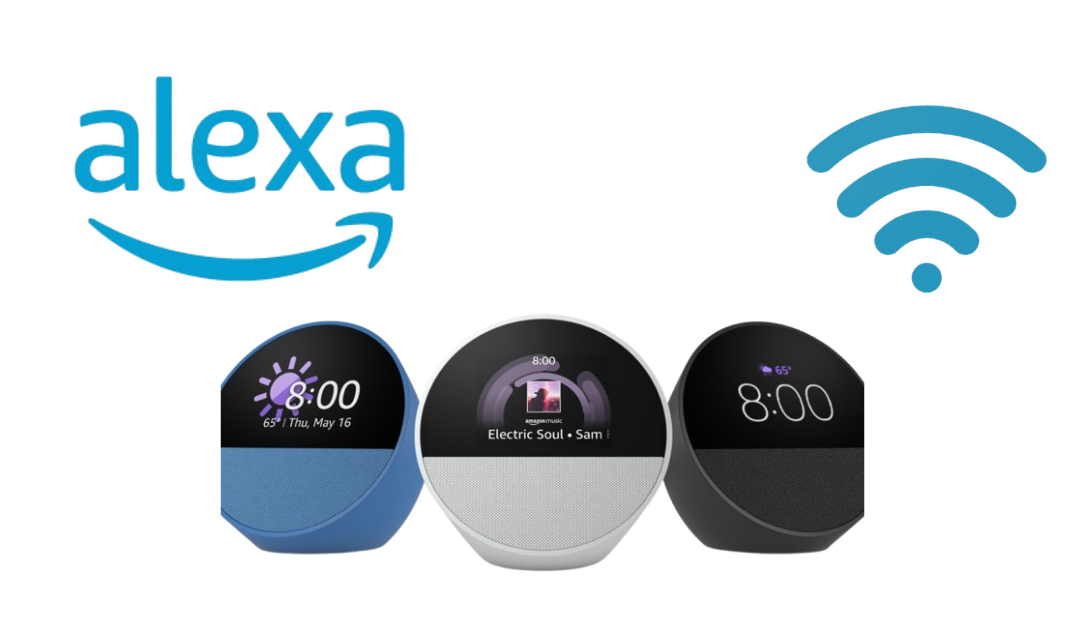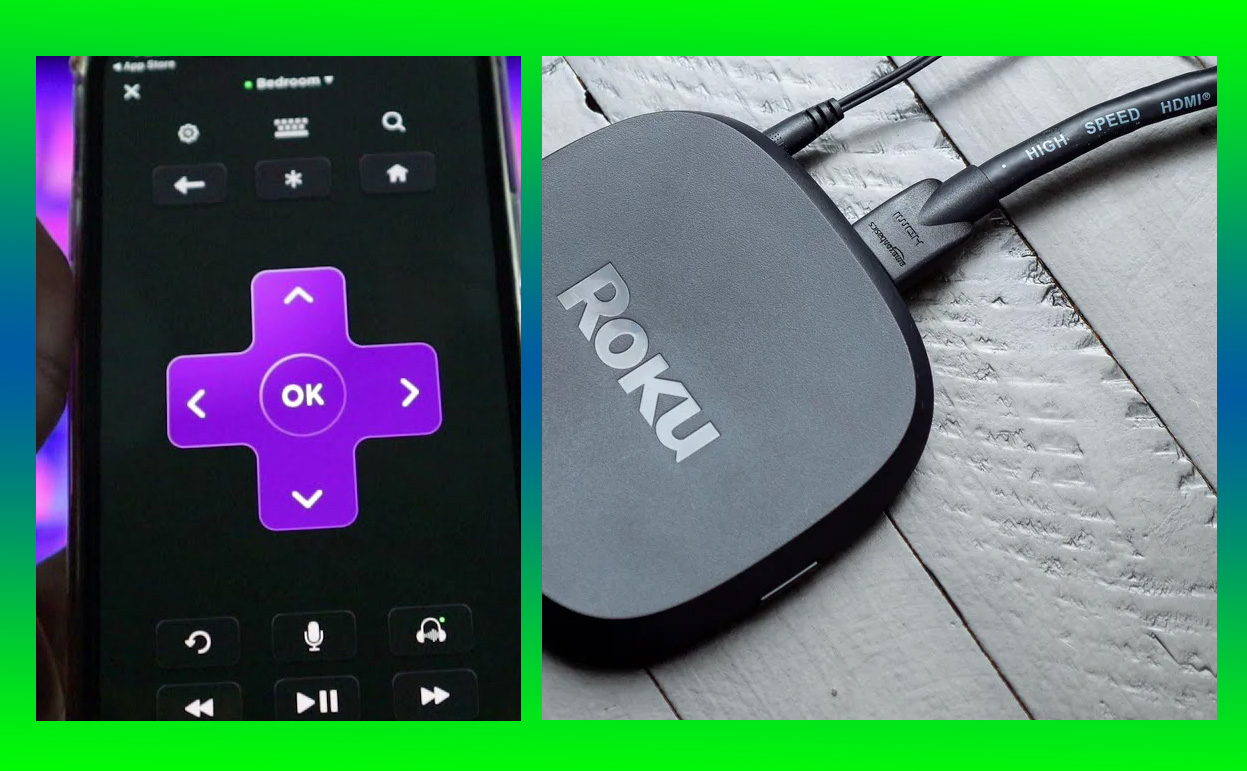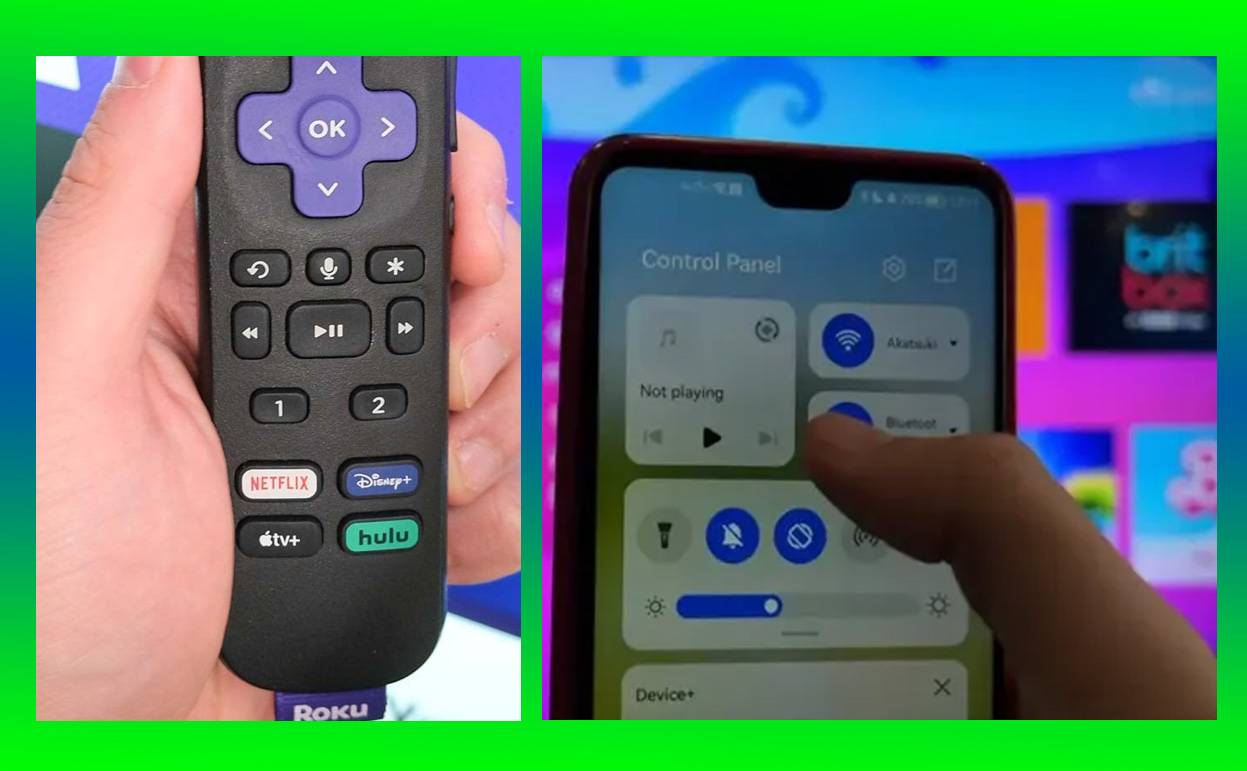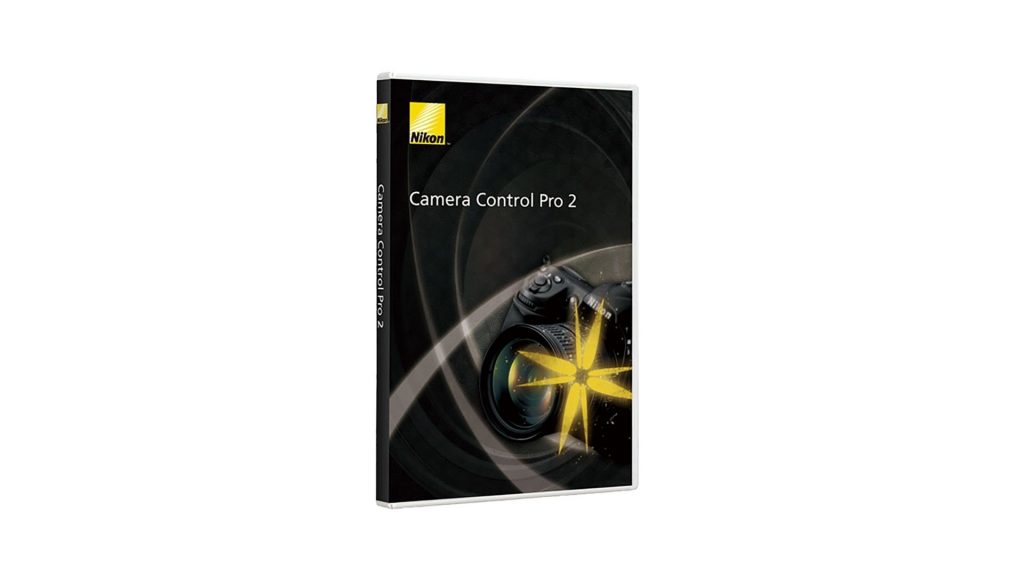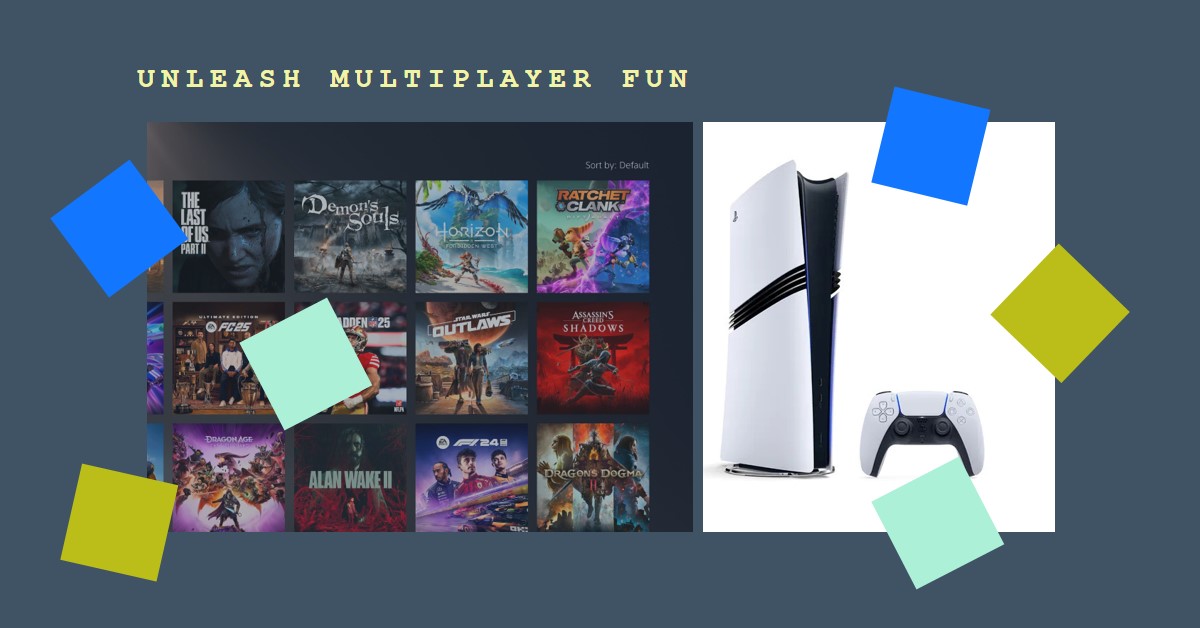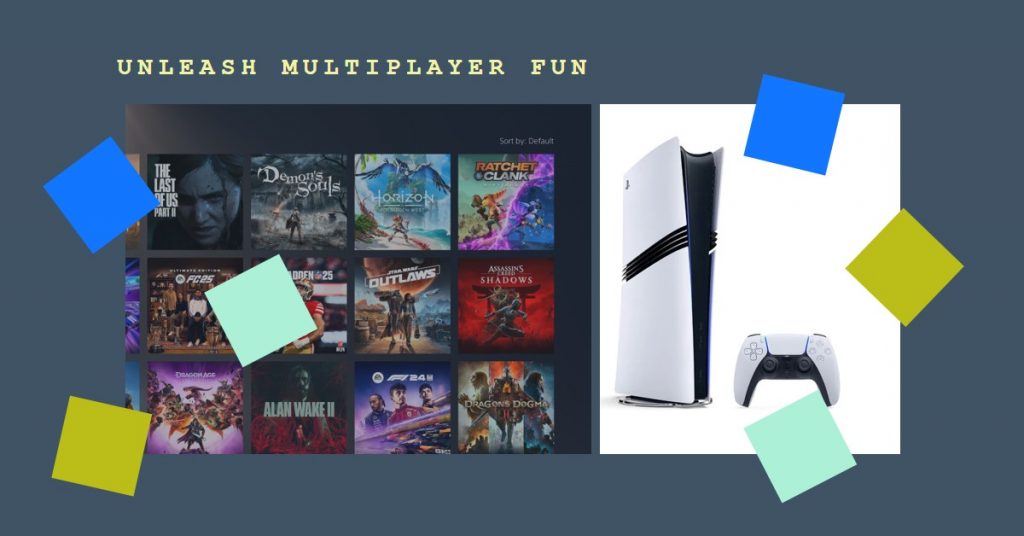If you’re looking to connect Alexa to your Android phone, you’re in for a treat! Alexa can do so much more than just answer questions. When linked to your phone, Alexa becomes a powerful assistant, helping you with everything from controlling smart devices to playing music and setting reminders.

In this guide, I’ll take you through the process of how to connect Alexa to your Android phone, and I promise you—it’s a lot simpler than you might think. Let’s dive into this straightforward, step-by-step process that’ll get Alexa up and running on your Android device quickly.
How to Connect Alexa to Android Phone
Now let’s walk through the steps of connecting Alexa to an Android Phone and get you up and running:
Step 1: Download the Amazon Alexa App
First things first: You’ll need to download the Amazon Alexa app from the Google Play Store. It’s the key to connecting Alexa to your phone and managing all the features Alexa has to offer.
Here’s how you can do it:
- Open the Google Play Store: On your Android phone, go to the Play Store.
- Search for “Amazon Alexa”: In the search bar, type in “Amazon Alexa” and press enter.
- Install the App: Once you find the Alexa app, tap Install. The app will begin downloading.
- Open the App: After installation, tap Open to launch the app and get started.
The Alexa app is central to the entire experience. It allows you to set up, control, and personalize Alexa’s settings and routines.
Step 2: Sign Into Your Amazon Account
Once the app is installed, the next step is to sign in to your Amazon account. If you have an Amazon account, this part will be easy. If not, you can create one quickly within the app.
Here’s what you need to do:
- Launch the Alexa App: Open the Alexa app that you just downloaded.
- Sign In with Amazon Account: Tap the Sign In button. You’ll be prompted to enter your Amazon email and password.
- Two-Factor Authentication (If Set Up): If you have two-factor authentication enabled for your Amazon account, a verification code will be sent to your phone or email. Enter the code when prompted.
- Welcome Screen: After signing in, you’ll see the Alexa welcome screen.
Signing into your Amazon account is the foundation for syncing Alexa with all your personal preferences, smart devices, and connected accounts.
Step 3: Set Up Alexa on Your Android Phone
Now that you’re signed in, it’s time to set Alexa up on your phone. This step will let you interact with Alexa and access features like hands-free voice control.
Follow these steps to enable Alexa:
- Open the Alexa App: With the app open, tap the menu icon in the upper-left corner (three horizontal lines).
- Go to Settings: From the menu, tap Settings.
- Enable Alexa on Your Phone: Under the Alexa Preferences section, select Alexa on this Phone or Alexa Hands-Free (depending on your Android version).
- Follow On-Screen Prompts: The app will guide you through the setup process. It will ask you to allow permission to use your microphone, location, etc. Be sure to grant these permissions for full functionality.
Enabling Alexa on your phone is crucial to activating voice commands and hands-free control. Without this step, you won’t be able to interact with Alexa using your voice.
Step 4: Pair Alexa with Bluetooth (Optional)
If you’d like to use your Android phone to play music through your Alexa-enabled device, or just need to connect your phone’s audio, pairing Alexa with Bluetooth is the way to go.
Here’s how to do it:
- Enable Bluetooth on Your Phone: Go to Settings on your Android phone and make sure Bluetooth is turned on.
- Activate Pairing Mode on Alexa: On your Alexa device (like an Echo), say, “Alexa, pair my phone.” Alexa will then go into pairing mode.
- Connect Your Phone: On your phone, you should now see your Alexa device in the list of available Bluetooth devices. Select your Alexa device from the list.
- Confirm the Connection: The Alexa app will confirm that the devices are connected. Now, any audio you play on your Android phone will stream through Alexa.
Pairing Alexa with Bluetooth opens up a world of possibilities, including playing music from your phone, making calls, or even listening to podcasts or audiobooks hands-free.
Step 5: Sync Your Phone’s Contacts and Calendar (Optional)
If you want to take things a step further, syncing your Android phone’s contacts and calendar with Alexa can make Alexa even more helpful.
To sync your contacts and calendar:
- Go to Settings in the Alexa App: Open the Alexa app, and tap the menu icon (three lines) in the upper-left corner.
- Select Calendar & Contacts: In the settings menu, tap on Calendar & Email or Contacts (depending on your preferences).
- Grant Permissions: Allow the Alexa app to access your calendar and contacts. If you use Google Calendar or Google Contacts on your Android phone, you can easily link these accounts with Alexa.
- Confirm the Link: Follow the prompts to ensure everything is synced and set up.
Syncing these allows you to use voice commands for things like scheduling meetings, calling contacts, and getting reminders about your day. It can save you time and make Alexa even more of an assistant.
Step 6: Personalize Alexa’s Voice and Preferences
Now that Alexa is connected and set up on your Android phone, you can tweak its settings to make it more personalized for your needs. Alexa offers a variety of customization options, from changing her voice to setting up routines.
To personalize Alexa:
- Go to the Settings Menu in the Alexa App: Tap on the menu icon and choose Settings.
- Change Alexa’s Voice: Under Alexa Preferences, you’ll find the option to modify Alexa’s voice. You can change her language, tone, or even select a new accent if you want.
- Set Up Routines: Tap on Routines to create custom actions for Alexa. For example, you can set Alexa to play your favorite playlist every morning or turn off the lights at bedtime.
Customizing Alexa’s settings allows you to create a truly unique experience. You can make sure Alexa’s voice and actions align with your preferences, whether it’s changing the way she responds or automating daily tasks.
Troubleshooting Alexa Connectivity Issues
If you experience any issues while connecting Alexa to your Android phone, here are a few troubleshooting tips to help you out:
- Check Wi-Fi Connection: Ensure that both your phone and Alexa device are connected to the same Wi-Fi network. If they’re on different networks, they won’t communicate properly.
- Reboot the Devices: Sometimes a quick restart can fix connectivity issues. Restart both your Android phone and your Alexa device.
- Bluetooth Connection Not Working: If Bluetooth isn’t working, turn off Bluetooth on both devices, wait a few seconds, and then turn it back on.
- Update the App: Check the Google Play Store for any available updates for the Alexa app. An outdated app might cause compatibility issues.
It’s normal to encounter small issues when setting up new devices. With these troubleshooting steps, you can solve most problems quickly and get back to enjoying Alexa’s features.
Conclusion
Connecting Alexa to your Android phone opens up a whole new world of possibilities. Whether you’re asking Alexa for weather updates, setting reminders, or using her to control smart home devices, Alexa makes life easier and more convenient.
By following these easy-to-follow steps, you can ensure that Alexa is fully integrated into your daily routine. Don’t be afraid to explore all the features Alexa has to offer, from voice commands to personalized routines. You’ll be amazed at how much more you can do with your Android phone once Alexa is set up.