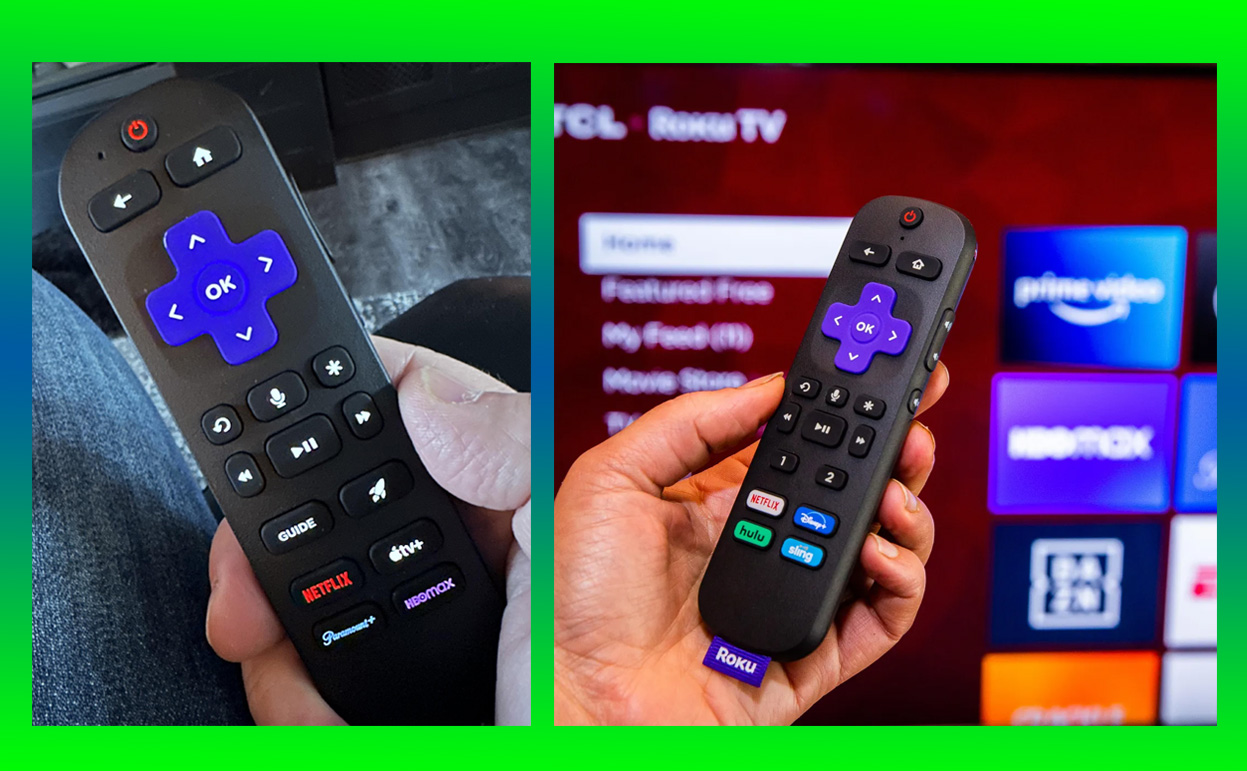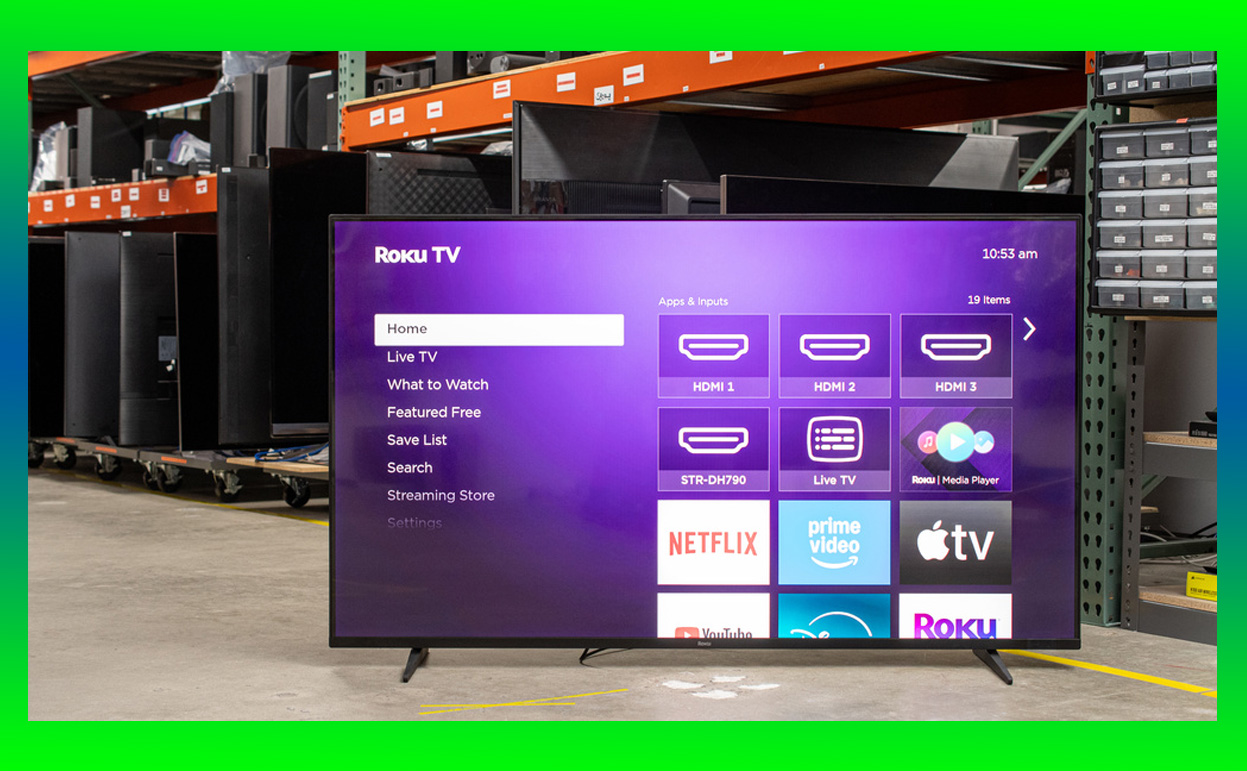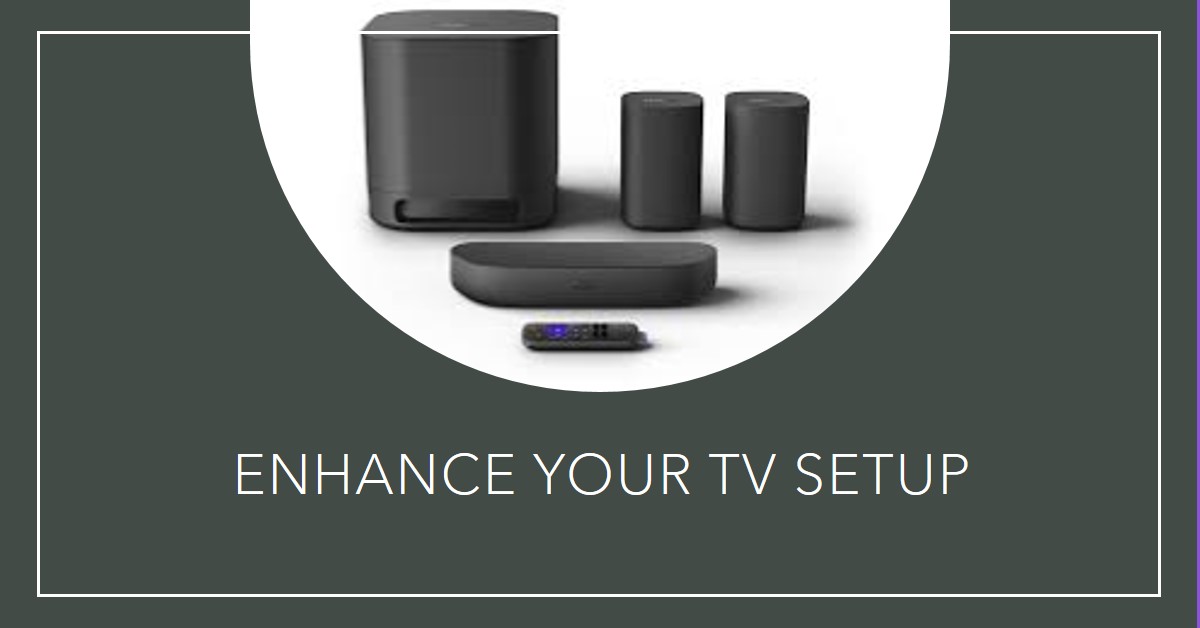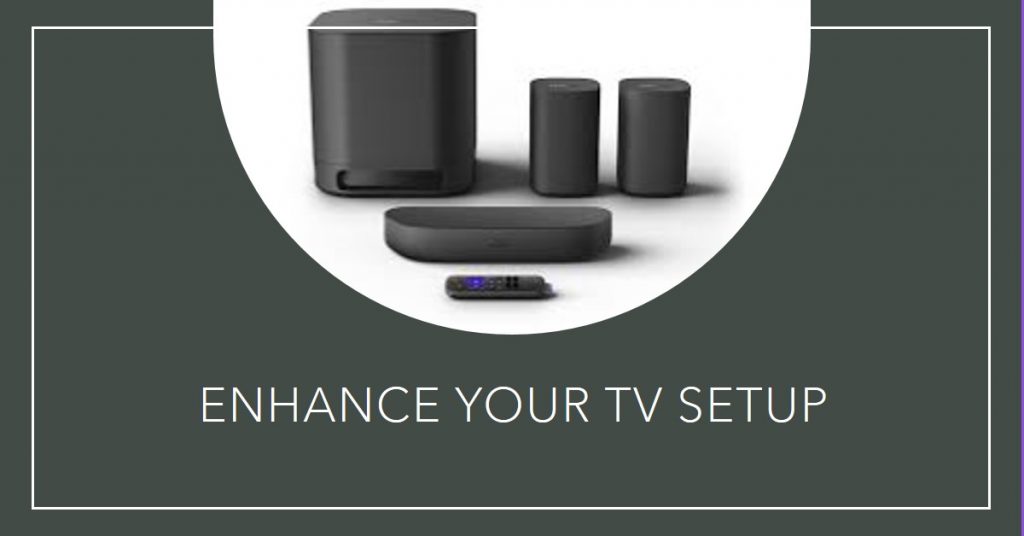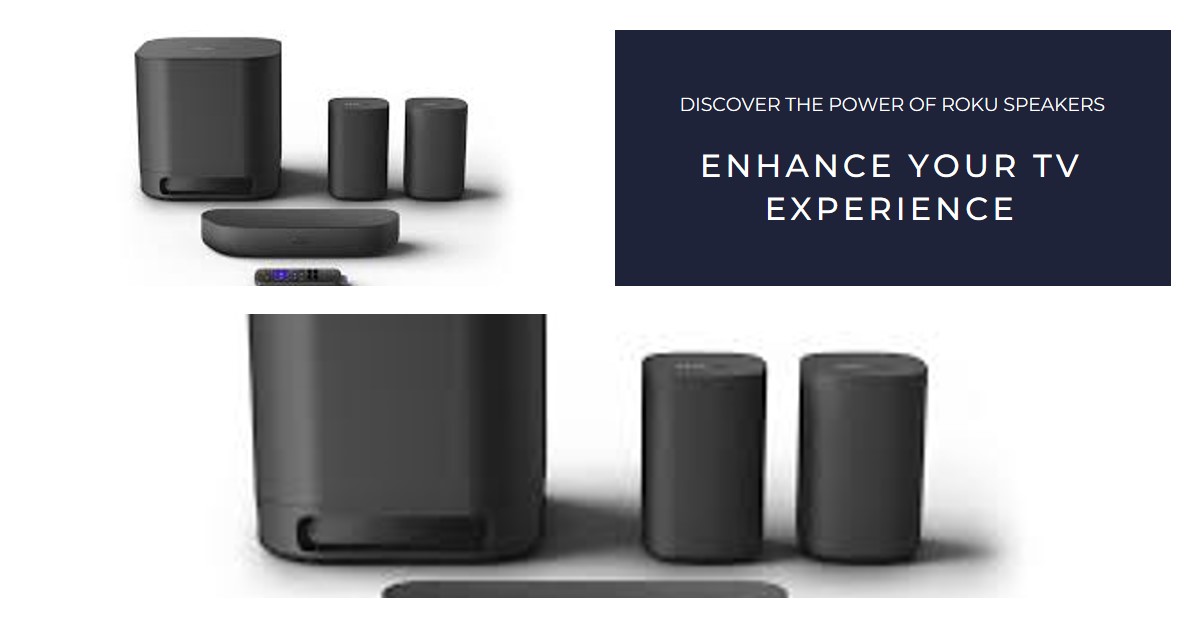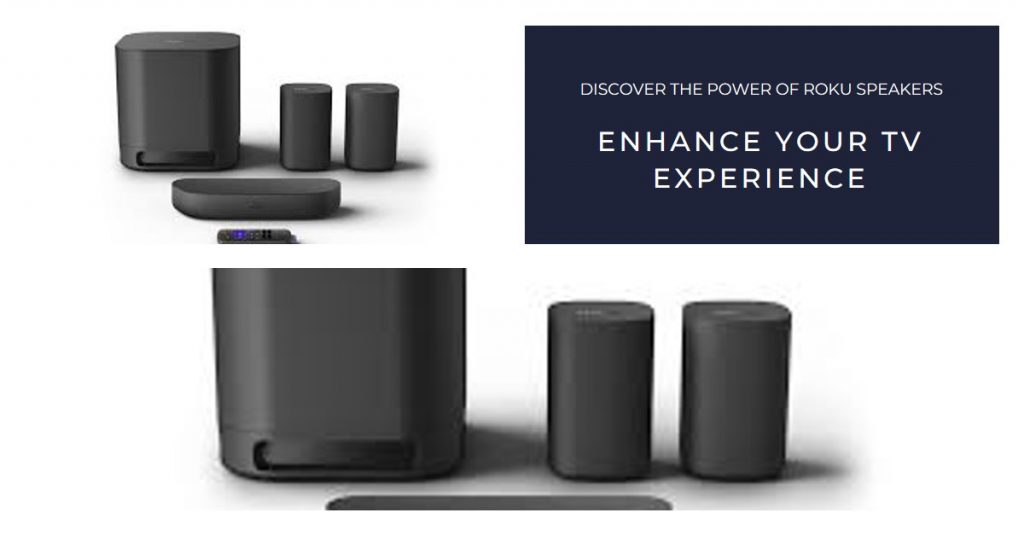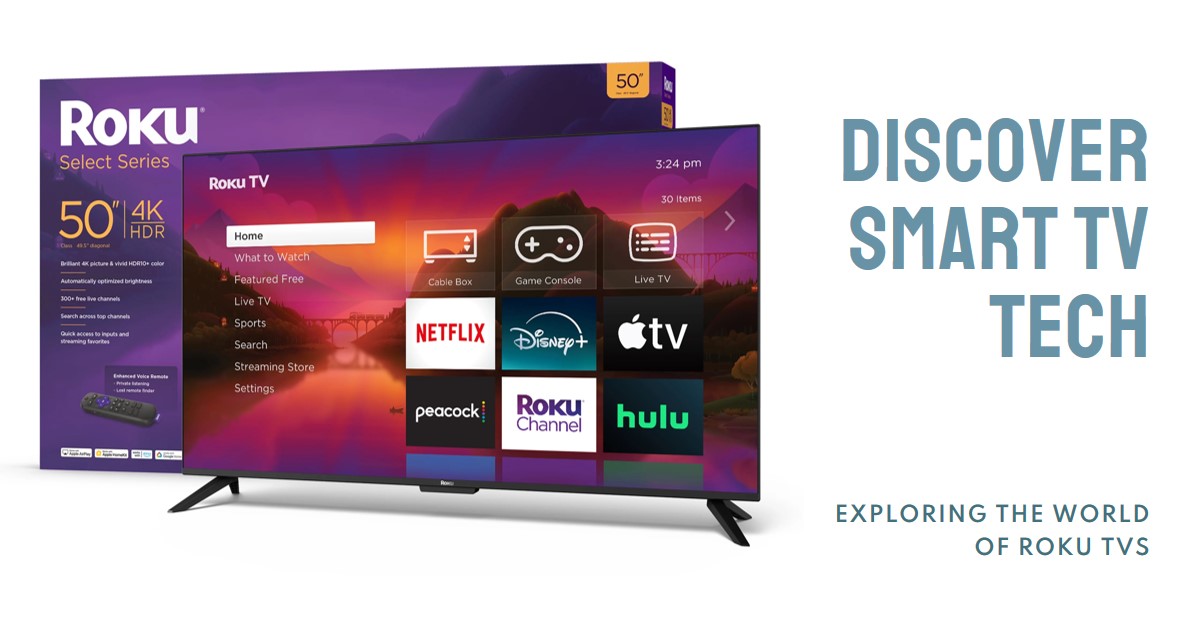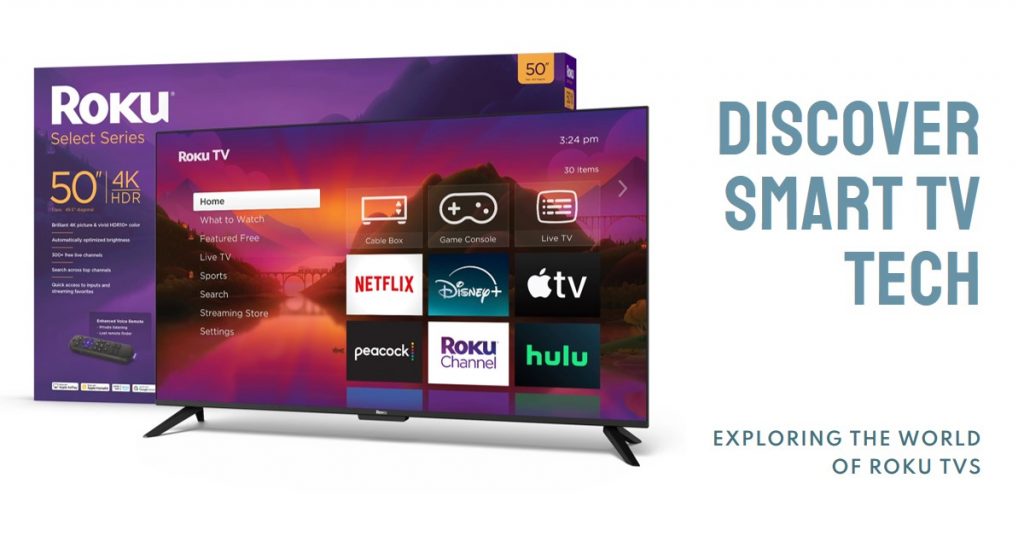In today’s world, Apple’s MacBook has become synonymous with high-end productivity and versatility. But while MacBooks offer power and sleek design, they also come with a price tag that can be prohibitive for many. This is where Apple’s iPad lineup shines. For a fraction of the cost of a MacBook, an iPad can handle everything you need—whether it’s for work, school, or personal use.

And with recent advancements, the iPad is no longer just a “bigger iPhone”; it’s now a legitimate competitor to traditional laptops, thanks to powerful processing, productivity apps, and a host of versatile accessories.
In this article, we’ll explore which iPad models deliver the best value, how they stack up to MacBooks in performance, and why an iPad may be the ideal choice for you. We’ll dive into the key features that make it a solid alternative, and even guide you through some ideal configurations, accessories, and use cases that maximize its potential.
Why Choose an iPad Over a MacBook
Apple has always marketed its MacBooks as the ultimate portable productivity tool, but as the iPad has evolved, it has become more than capable of stepping up to the plate. The iPad’s versatility is unmatched, offering users everything from touch-friendly navigation to pro-grade stylus support and advanced multitasking capabilities—all in a compact form factor. It’s also a great solution for people on a budget who still want access to Apple’s ecosystem.
But what makes the iPad an effective and affordable alternative to the MacBook? Here are a few compelling reasons:
- Cost Savings: Depending on the model, an iPad can cost less than half the price of a MacBook.
- Portability: iPads are lighter and thinner than MacBooks, making them ideal for travel.
- Touchscreen and Stylus Support: Unlike MacBooks, iPads offer a touchscreen experience and support the Apple Pencil, making them perfect for creative tasks and note-taking.
- App Compatibility: iPads have access to iPadOS apps and web-based applications, including productivity suites like Microsoft Office and Google Workspace.
Let’s break down the latest iPad models that deliver serious value for their price and take a look at what each can do.
Which iPad Is Best to Replace a Laptop?
1. iPad (10th Generation)
The 10th-generation iPad combines affordability with power, delivering impressive performance at a price that’s far more approachable than a MacBook. This iPad model is perfect for students, professionals, and even casual users who need a device that’s great for streaming, note-taking, light photo editing, and more.
- Display: 10.9-inch Liquid Retina Display
- Processor: A14 Bionic chip
- Storage: Available in 64GB and 256GB
- Price: Starts at $449
This model strikes a balance between performance and price. The A14 Bionic chip, which powered the iPhone 12, is still more than capable of handling multitasking, running popular apps, and even managing some light video editing. It’s also a fantastic option for digital drawing or design with Apple Pencil support, and its display offers a vibrant visual experience that’s great for movies, reading, and presentations.
2. iPad Air (5th Generation)
The iPad Air 5th Gen pushes the limits even further with the powerful M1 chip, the same processor found in the 2020 MacBook Air. At this price point, it’s practically a steal, offering laptop-level performance in a compact, portable form.
- Display: 10.9-inch Liquid Retina Display with True Tone
- Processor: M1 chip
- Storage: Available in 64GB and 256GB
- Price: Starts at $599
The M1-powered iPad Air brings a remarkable level of power to the table, capable of handling intensive tasks like graphic design, music production, and video editing. It’s a favorite among digital artists, especially when paired with the Apple Pencil 2. For students and professionals who rely on a lot of creative apps or even some light coding, the iPad Air is powerful enough to stand up to demanding applications, while still being much lighter and more affordable than a MacBook.
3. iPad Pro (11-inch and 12.9-inch)
If you’re looking for top-of-the-line power in an iPad that can truly replace a laptop, the iPad Pro lineup is the one to consider. It’s Apple’s premium iPad option, powered by the same M2 chip found in the latest MacBook Airs and MacBook Pros.
- Display: 11-inch or 12.9-inch Liquid Retina XDR Display (12.9-inch only)
- Processor: M2 chip
- Storage: Up to 2TB
- Price: Starts at $799 for the 11-inch and $1,099 for the 12.9-inch
With an iPad Pro, you get a device that’s powerful enough for the most demanding tasks. It’s ideal for professional photographers, designers, and filmmakers who want desktop-grade performance in a highly portable device. The 12.9-inch model’s XDR display also sets it apart with incredible brightness and color accuracy, making it a fantastic option for media professionals who need precise visual quality.
Comparing Performance: iPads vs MacBooks
For many users, performance is one of the biggest considerations when deciding between an iPad and a MacBook. Let’s break down how these iPad models stack up against popular MacBook models in terms of processing power, graphics, multitasking, and everyday use cases.
1. Processing Power and Multitasking
The M1 and M2 chips in the iPad Air and iPad Pro, respectively, make these tablets some of the most powerful on the market. They can handle intensive applications, multitask efficiently with iPadOS’s Stage Manager, and run multiple apps side-by-side. In benchmarks, the M1 iPad Air performs similarly to the MacBook Air, while the M2 iPad Pro rivals the latest MacBook Pro for single-core tasks.
2. Graphics Capabilities
Thanks to the advanced GPUs in the M1 and M2 chips, iPads offer excellent graphics performance, which is essential for gaming, graphic design, and video editing. The iPad Pro’s display, especially the 12.9-inch XDR model, also gives it an edge in color accuracy and HDR content, which is an area where even MacBooks struggle to compete.
3. App Ecosystem and Limitations
One of the main limitations for iPads has been software. While MacBooks support macOS, iPads are still limited to iPadOS, which has fewer full desktop-grade applications. However, with improvements in iPadOS, users now have access to highly functional versions of software like Adobe Photoshop, Microsoft Office, and Logic Pro. For most tasks, especially those centered around creativity and productivity, the iPad ecosystem has you covered.
Making the iPad Work Like a Laptop: Essential Accessories
To make the most of your iPad, there are a few key accessories that can bridge the gap between a tablet and a laptop. Here’s a look at the must-have accessories for turning an iPad into a MacBook alternative.
1. Magic Keyboard
Apple’s Magic Keyboard transforms the iPad Air and iPad Pro into a full typing and productivity machine. With backlit keys, a smooth trackpad, and a sturdy design, it’s a game-changer for users who want a more traditional laptop experience.
2. Apple Pencil (2nd Generation)
For anyone interested in design, note-taking, or sketching, the Apple Pencil is indispensable. The second-generation model attaches magnetically to the iPad and charges wirelessly, making it easy to keep it ready for whenever inspiration strikes.
3. USB-C Hub
Adding a USB-C hub expands the iPad’s connectivity options, allowing you to connect external monitors, hard drives, SD cards, and more. This is essential for users who need access to additional storage or who work with large files.
The iPad Experience: Use Cases and Real-World Applications
The iPad’s flexibility is one of its greatest assets. Here are some popular ways people are using iPads as their primary device.
1. Note-Taking and Education
For students, the iPad offers a versatile solution for both studying and entertainment. With note-taking apps like Notability and GoodNotes, you can replace paper entirely, making studying and organizing notes a breeze.
2. Creative Work and Design
Artists and designers will appreciate the iPad’s responsive touch display and Apple Pencil compatibility. Apps like Procreate, Adobe Illustrator, and Affinity Designer allow users to create professional-grade artwork directly on the iPad.
3. Productivity and Office Work
With Microsoft Office, Google Workspace, and Apple’s suite of productivity apps, the iPad is well-suited for office work. You can draft documents, create presentations, and handle spreadsheets with ease.
Conclusion: Is an iPad Really All You Need?
For most people, the answer is a resounding yes. Whether you’re a student, a creative professional, or someone looking to save money, the iPad lineup offers powerful, flexible devices that can handle just about everything a MacBook can—at a fraction of the price. With a few smart accessory choices, you can turn your iPad into a laptop replacement that’s portable, powerful, and much easier on your wallet.
So, if you’re looking for a more affordable entry point into Apple’s ecosystem or simply want a versatile device for productivity and creativity, the iPad could be the perfect choice for you.
Also Check:
- iPads Generation and What it Contributed to the iPad’s legacy: A Generation-by-Generation Journey Since…
- iPads: A Multifunctional Powerhouse that has Become Indispensable for Millions
- Are Roku TVs Worth It? Pros, Cons, and Key Features Explained
- How to Set Up Wireless Speakers to Roku TV: Step-by-Step Guide
- Are Roku TVs Smart TVs? An In-Depth Look at Roku’s Features