Connecting your Alexa Echo Dot to WiFi is essential to make the most of its smart capabilities, from streaming music to managing smart home devices and answering questions.
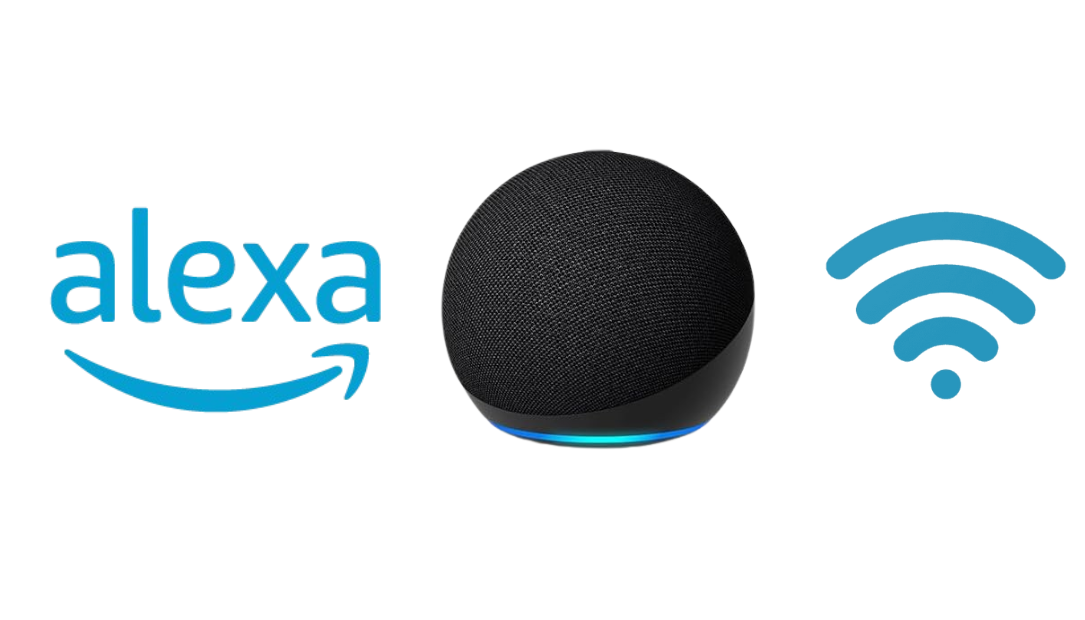
If you’re setting up an Echo Dot for the first time, or simply reconnecting it to a new WiFi network, this article will provide the steps on how to connect your Alexa Echo Dot to WiFi. Following these steps can make the process smooth and quick.
Why WiFi is Essential for Alexa Echo Dot
Without WiFi, the Alexa Echo Dot won’t be able to access the cloud-based Alexa service, which powers its voice recognition, smart home controls, and entertainment features. Once connected to WiFi, Alexa can provide you with real-time information, like weather updates, calendar reminders, and much more.
Having a strong WiFi connection ensures that you can enjoy Alexa’s full suite of capabilities without interruptions.
How to Connect Alexa Echo Dot to WiFi
Here’s a comprehensive guide on how to connect Alexa Echo Dot to WiFi to get you connected in no time.
Getting Started with Alexa: What You Need
Before diving into the steps, make sure you have:
- A compatible smartphone or tablet
- The Amazon Alexa app (available on iOS and Android)
- Your Echo Dot plugged into a power source
- Your WiFi network’s name and password handy
Step 1: Open the Amazon Alexa App
If you haven’t installed the Amazon Alexa app, download it from the App Store (iOS) or Google Play (Android). Open the app and log in with your Amazon account. This app is the command center for setting up and managing Alexa-enabled devices, so having it readily accessible makes managing Alexa’s features much easier.
Step 2: Power Up Your Echo Dot
Connect your Echo Dot to a power outlet using the provided adapter. After plugging it in, wait for the ring light to turn orange. The orange light signals that the device is ready for setup. If it doesn’t show the orange light, press and hold the “Action” button (with a dot symbol) for about 15 seconds until it begins to glow orange.
Step 3: Add a Device in the Alexa App
In the Alexa app, navigate to the “Devices” tab at the bottom of the screen. Tap on the “+” icon in the top-right corner and select “Add Device.” From the list of device types, select “Amazon Echo,” then choose “Echo Dot.” The app will guide you through the setup process, starting with connecting the Echo Dot to WiFi.
Step 4: Connect to WiFi
Once you’ve selected your Echo Dot, the app will prompt you to connect it to a WiFi network. Select your network from the list of available networks, and enter your WiFi password when prompted.
The app will display a confirmation message once your Echo Dot has successfully connected to WiFi. This connection is necessary for Alexa to process requests and access the cloud.
If you’re changing networks or reconnecting, make sure your Echo Dot is disconnected from any previous network. To do this, you may need to reset your device by holding down the “Action” button for about 15 seconds until the light turns orange again, which prepares it for a new WiFi setup.
Step 5: Test Your Connection
Once connected, try asking Alexa a simple question like, “Alexa, what’s the weather?” This verifies that Alexa is online and able to respond. If Alexa answers, you’re good to go! If not, check the Alexa app for any troubleshooting messages and ensure that your WiFi signal is strong and stable.
Troubleshooting Tips
- Ensure Strong WiFi Signal: Alexa requires a stable internet connection. If your device is too far from the router, the signal might be weak. Consider moving your Echo Dot closer to the router or using a WiFi extender.
- Update the Alexa App: Outdated app versions may have bugs that prevent proper device setup. Ensure your Alexa app is updated to the latest version.
- Check for WiFi Issues: If Alexa is having trouble connecting, try restarting your router. Alternatively, you can try switching to another network, if available, to see if the issue persists.
- Factory Reset (if needed): If all else fails, reset your Echo Dot to its factory settings by holding the “Action” button for 15 seconds. Then repeat the setup process.
Frequently Asked Questions
Can I connect my Alexa to public WiFi networks?
Public WiFi networks often require additional authentication, which Alexa doesn’t support. It’s best to use a secure, private network for your Echo Dot.
Why won’t my Echo Dot connect to WiFi even after following all the steps?
If you’re still facing connectivity issues, check that your router’s settings support 2.4 GHz or 5 GHz frequencies, as Alexa works with both. You may also need to ensure there are no firewall or security settings blocking Alexa’s access.
Do I have to use the Alexa app every time I reconnect to WiFi?
Yes, any time you need to set up a new WiFi connection, you’ll use the Alexa app to guide the Echo Dot through the process.
Conclusion
Connecting your Alexa Echo Dot to WiFi is easy with the steps above. A stable WiFi connection ensures that Alexa can help you with tasks, control your smart devices, and provide the latest information instantly.
ALSO CHECK:
Can Alexa Make Phone Calls: Here’s How I Discovered That Alexa Can Make Phone…
Amazon Echo Show 8 1st Gen Review: This Versatile Smart Display Has Everything You…
Here’s What Alexa Emergency Assist Does and How to Set It Up
















