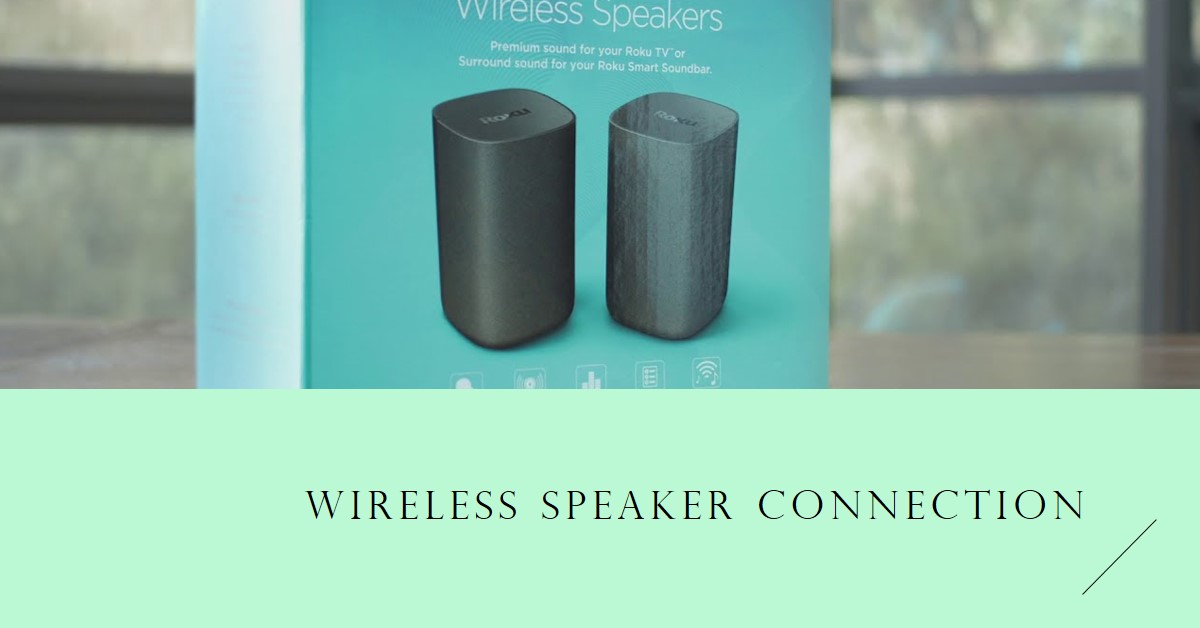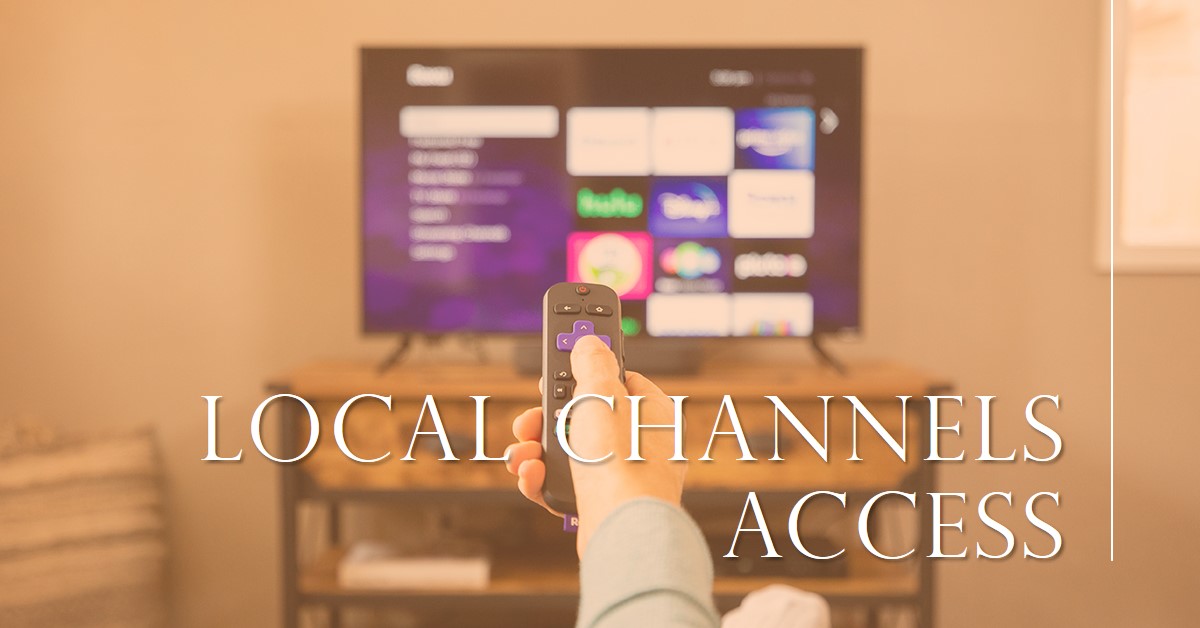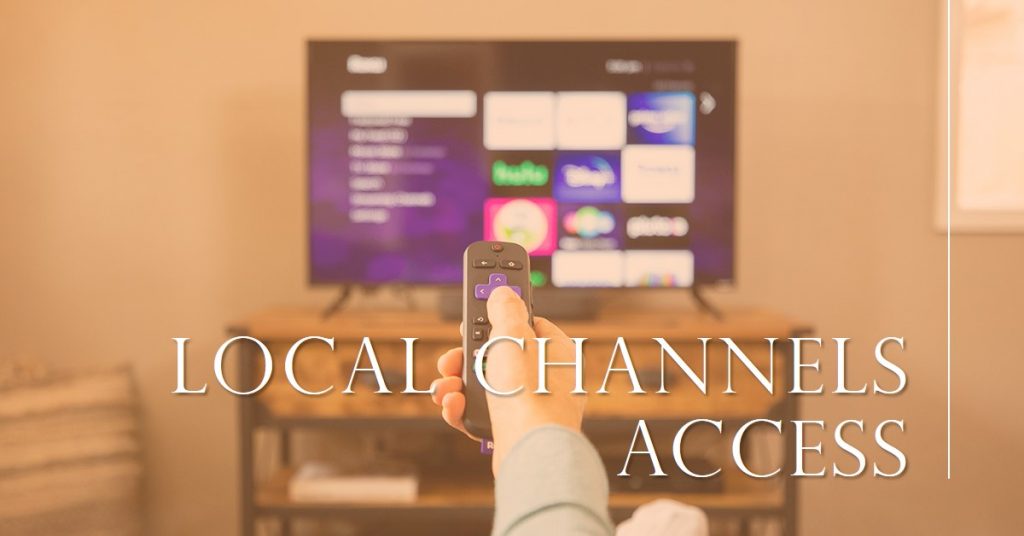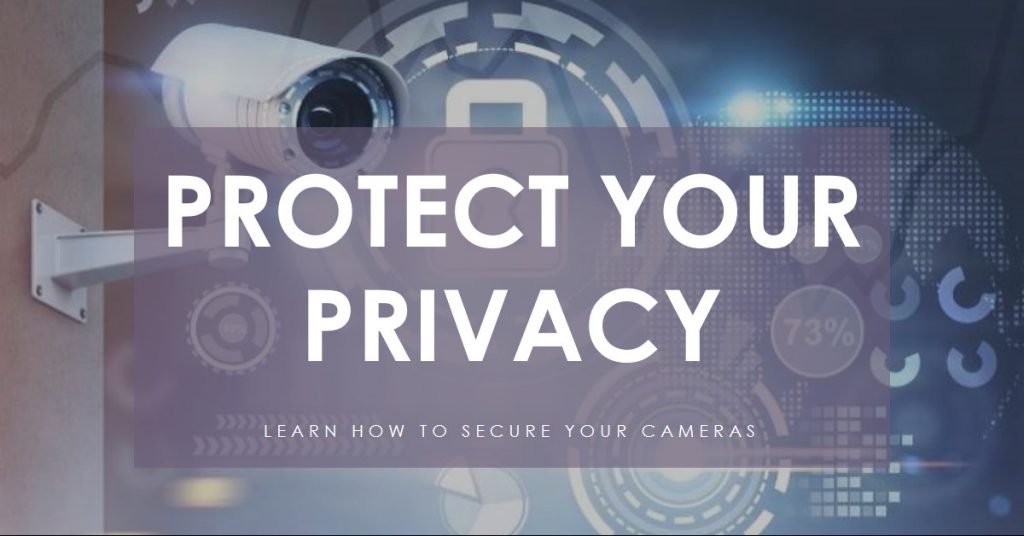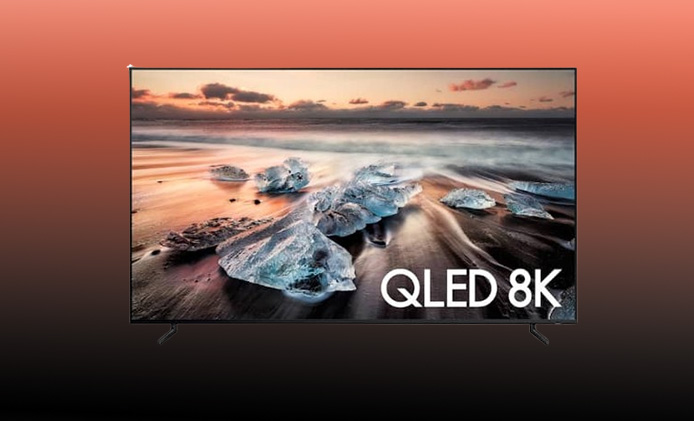Are you curious about how to use Roku wireless speakers with Bluetooth devices? Roku’s wireless speakers offer an easy way to enhance your audio experience. But connecting them to other Bluetooth devices, like smartphones, laptops, or tablets, can seem complex. In this guide, we’ll break down the steps to help you seamlessly link your Roku wireless speakers with your favorite Bluetooth devices.
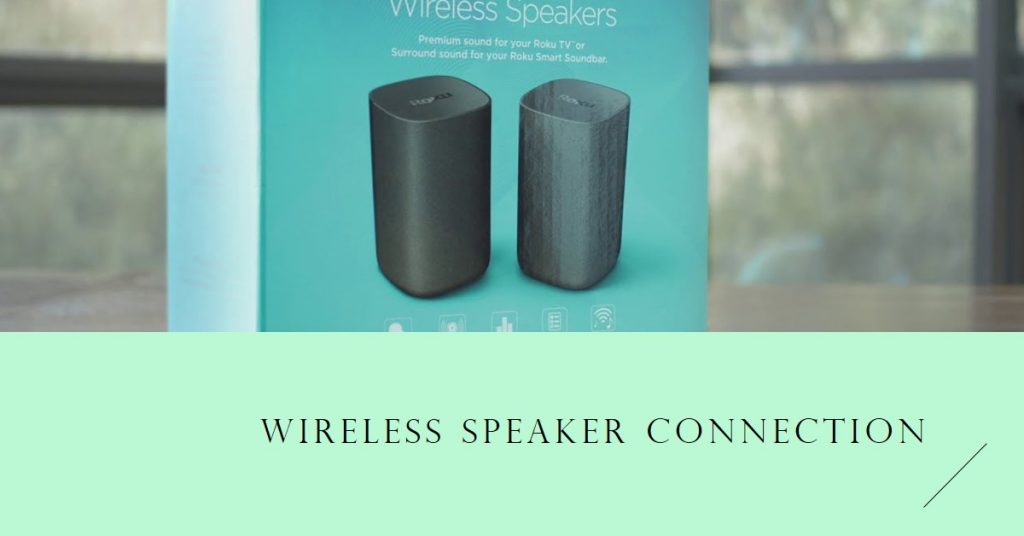
Key Takeaways Table
| Feature | Details |
|---|---|
| Compatibility | Roku speakers pair best with Roku TVs but work with some Bluetooth devices. |
| Bluetooth Pairing | Available directly through the Roku app or by using a Roku TV’s Bluetooth feature. |
| Audio Quality | Optimized for Roku TVs but compatible with most Bluetooth streaming options. |
| Setup Requirements | Requires Roku OS updates, stable Wi-Fi, and sometimes the Roku app. |
| Common Issues | Connectivity may drop if Bluetooth devices are not within the recommended range. |
Step 1: Check Compatibility and Requirements
Before diving into how to use Roku wireless speakers with Bluetooth devices, let’s confirm the compatibility and requirements. Roku wireless speakers are designed primarily to pair with Roku TVs, but they do offer a way to connect with Bluetooth-enabled devices through a few steps.
- Devices Needed: Ensure you have a Roku TV and compatible Bluetooth device, such as a smartphone, tablet, or laptop.
- Roku OS Updates: For best performance, check that your Roku TV and speakers are running on the latest version of Roku OS.
- Roku App (Optional): Some setups require the Roku mobile app, available for both Android and iOS.
To verify compatibility, visit Roku’s support page or consult your device’s manual for specific details on Bluetooth setup.
Step 2: Connect Roku Wireless Speakers to Your Roku TV
Connecting Roku wireless speakers to a Roku TV is the foundation of enabling Bluetooth functionality. Follow these steps to pair your speakers with the Roku TV:
- Turn On Your Roku TV and navigate to the Settings menu.
- Select Audio > Speakers > Wireless Speakers.
- Choose Set Up New Wireless Speakers and follow the on-screen instructions.
- After setup, your Roku wireless speakers will be connected to your TV, allowing further connection with Bluetooth devices.
Pro Tip: Place your speakers within 10 feet of your Roku TV for the best audio synchronization and minimize potential connection issues.
Step 3: Enable Bluetooth Pairing Mode on Roku Wireless Speakers
Once the speakers are paired with the Roku TV, you can enable Bluetooth pairing mode to connect other devices.
How to Activate Bluetooth on Roku Speakers:
- Open the Roku mobile app on your smartphone or tablet.
- In the app, select Settings > Remotes & Devices > Bluetooth Devices.
- Enable Bluetooth pairing mode to make the Roku speakers discoverable to nearby devices.
Why This Matters:
This step is essential for letting the Roku speakers recognize other Bluetooth devices, enabling audio streaming from non-Roku sources like your smartphone.
Step 4: Connect Your Bluetooth Device
With Bluetooth pairing mode enabled, you can now connect your preferred device to the Roku wireless speakers. Here’s a quick guide based on popular device types:
Connecting a Smartphone or Tablet:
- On your smartphone, navigate to Settings > Bluetooth.
- Ensure Bluetooth is enabled, and select Roku Wireless Speakers from the available device list.
- Once connected, you’ll be able to stream audio directly to your Roku speakers.
Connecting a Laptop:
- Open Bluetooth Settings on your laptop (Windows or Mac).
- Search for Roku Wireless Speakers in the list of discoverable devices.
- Click Connect, and wait for the laptop to pair with the Roku speakers.
Data Note: According to Roku, Bluetooth streaming is most stable when both devices are within 30 feet of each other.
Common Issues and Troubleshooting Tips
If you encounter issues while setting up Roku wireless speakers with Bluetooth devices, here are some troubleshooting tips:
- Connectivity Drops: Ensure both the Roku speakers and your Bluetooth device have strong battery levels and are within range.
- Audio Lag: Audio delay is sometimes noticeable, especially if devices are far apart. Keep them close to reduce lag.
- Re-pairing Problems: If re-pairing fails, reset the Roku wireless speakers by disconnecting and re-enabling Bluetooth.
Common Issues Table
| Issue | Solution |
|---|---|
| Audio delay or lag | Keep the Bluetooth device within 10-15 feet of the speakers to reduce latency. |
| Pairing failure | Restart both devices and ensure Bluetooth is enabled on both ends. |
| Low volume | Check audio settings on both the Roku app and your Bluetooth device. |
Enhancing the Experience: Optimal Audio Settings
For the best audio quality, consider adjusting the settings on both your Roku TV and Bluetooth device. Here’s how:
- On Roku TV: Go to Settings > Audio > Speaker Volume. Set to your preferred level.
- On Bluetooth Device: Adjust the device’s volume and ensure audio quality settings (such as equalizer) are optimized for clarity.
Tip: Boost bass or treble settings within the Roku app for richer sound quality when streaming music or videos.
Case Study: User Experiences with Roku Wireless Speakers
In a study by TechSound Reviews, users shared their experiences with connecting Roku wireless speakers to different Bluetooth devices:
- High Satisfaction with home entertainment setups on Roku TV.
- Mixed Reviews when connecting to non-Roku devices due to occasional lag.
- Positive Feedback on audio quality, especially when used within 10-15 feet.
One user mentioned, “Pairing my smartphone with Roku speakers was straightforward, but audio lag became noticeable at about 20 feet. For movies, it was great—but I had to keep my phone close.”
Summary of User Experience
| Category | Feedback |
|---|---|
| Ease of Setup | 85% of users found it straightforward. |
| Audio Quality | Positive when devices are nearby. |
| Compatibility | Best with Roku TV but works broadly. |
FAQs About Using Roku Wireless Speakers with Bluetooth Devices
Can Roku speakers connect to non-Roku devices?
Yes, Roku wireless speakers can connect to any Bluetooth-enabled device, though they’re optimized for Roku TVs.
How far can I be from the speakers?
For optimal performance, try to stay within 10 to 15 feet of the speakers when using Bluetooth.
Do I need the Roku app?
The Roku mobile app can make Bluetooth pairing easier, but it’s not essential for every setup.
Conclusion
Setting up Roku wireless speakers with Bluetooth devices is simple if you follow these steps. While they work best with Roku TVs, the Bluetooth function opens up possibilities to enjoy audio from various devices. By keeping your devices close, using the Roku app for assistance, and adjusting audio settings, you can enhance your listening experience.
Enjoy seamless streaming with your Roku wireless speakers and elevate your home audio setup today!
Also Check:
- Can I Connect Wireless Speakers to My Roku TV? A Complete Guide
- How to Secure Your Roku Camera Against Hackers: A Complete Guide
- The Samsung QN900D 75 Inch 8K QLED TV: Is It Worth the Premium Price?
- Testing the INSIGNIA 75 inch F50: This Smart Fire TV Delivers on Size and…
- Is the INSIGNIA 75 inch F50 Series the Best Budget 4K Smart TV with…