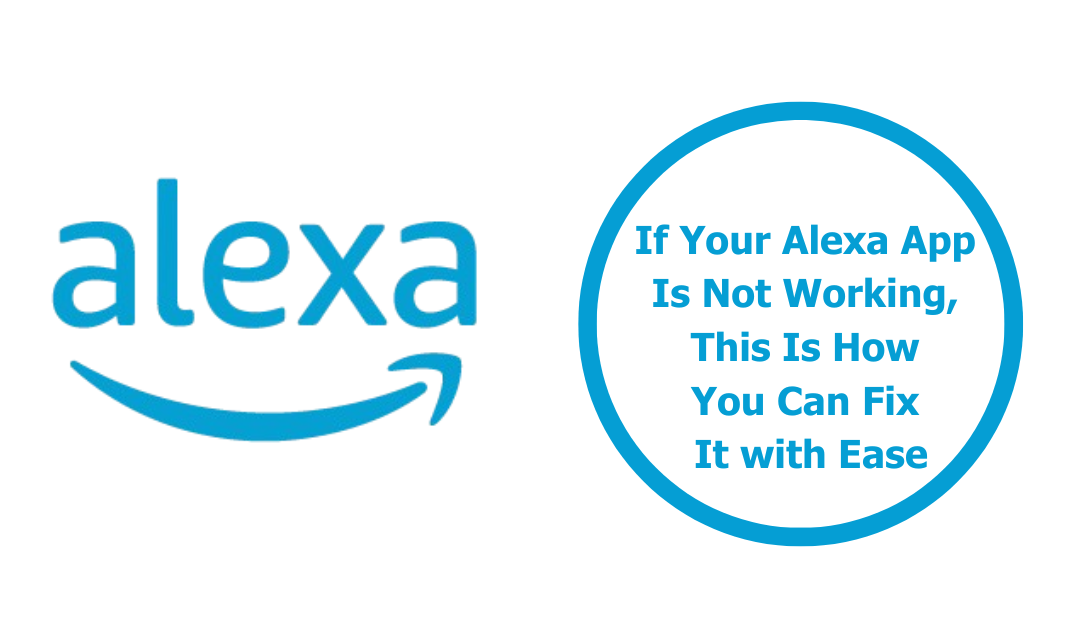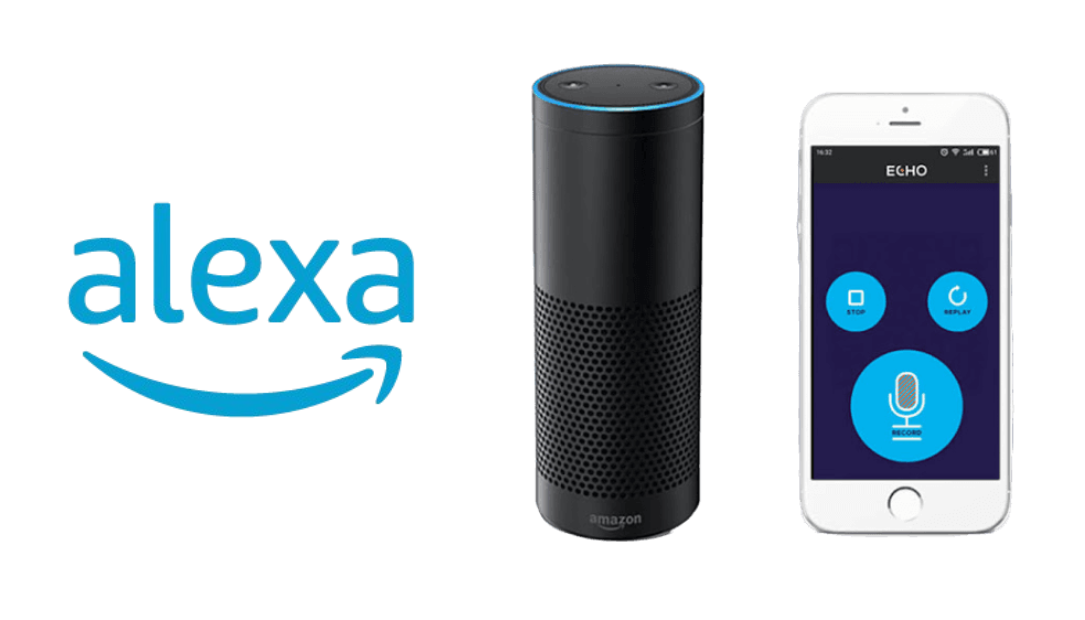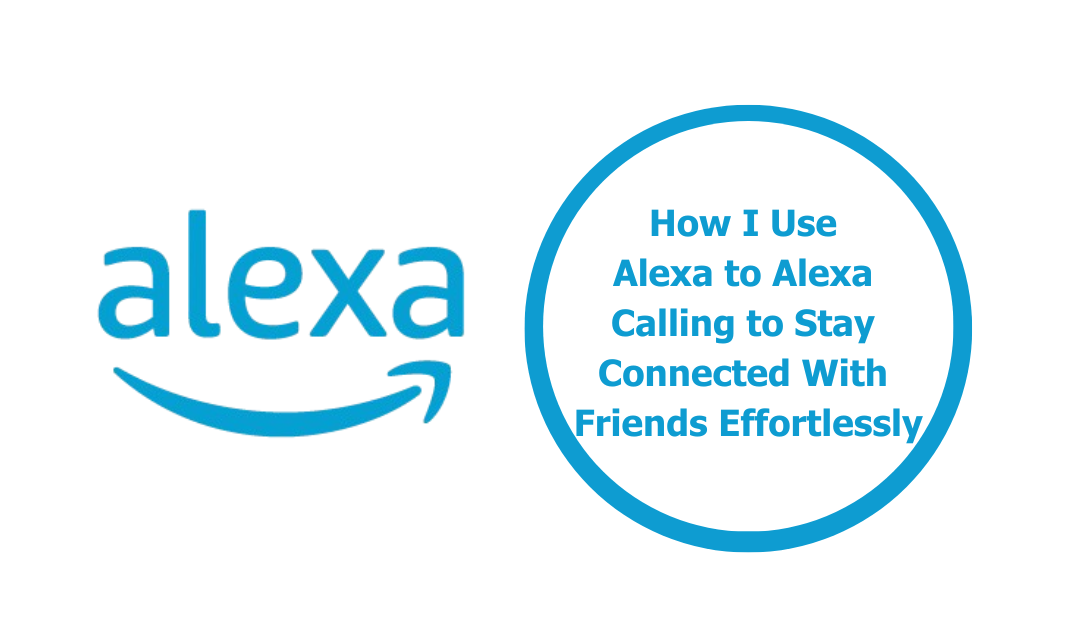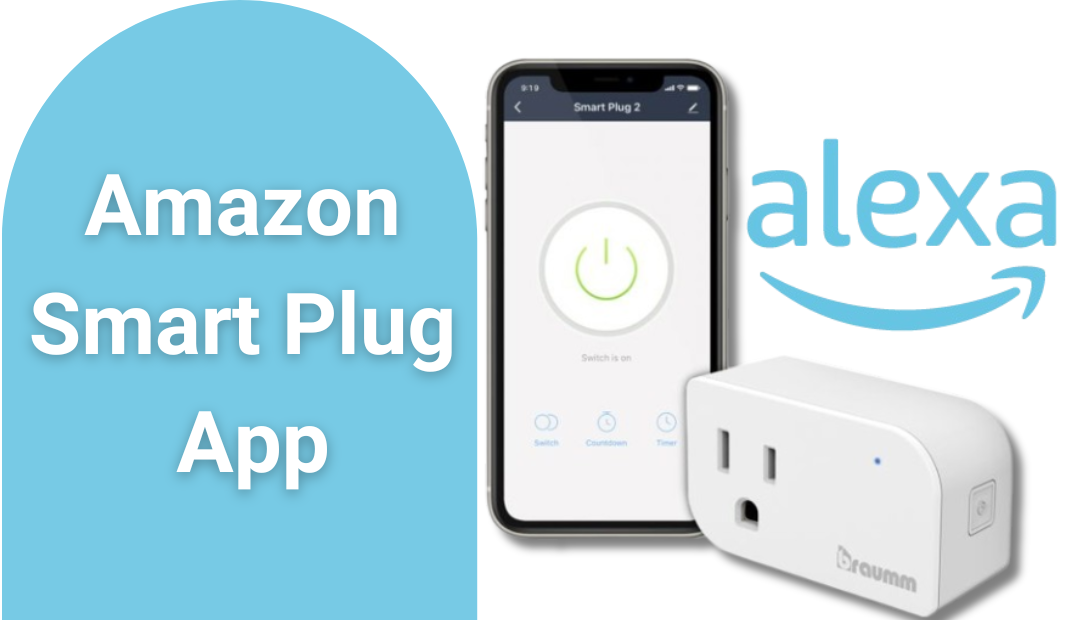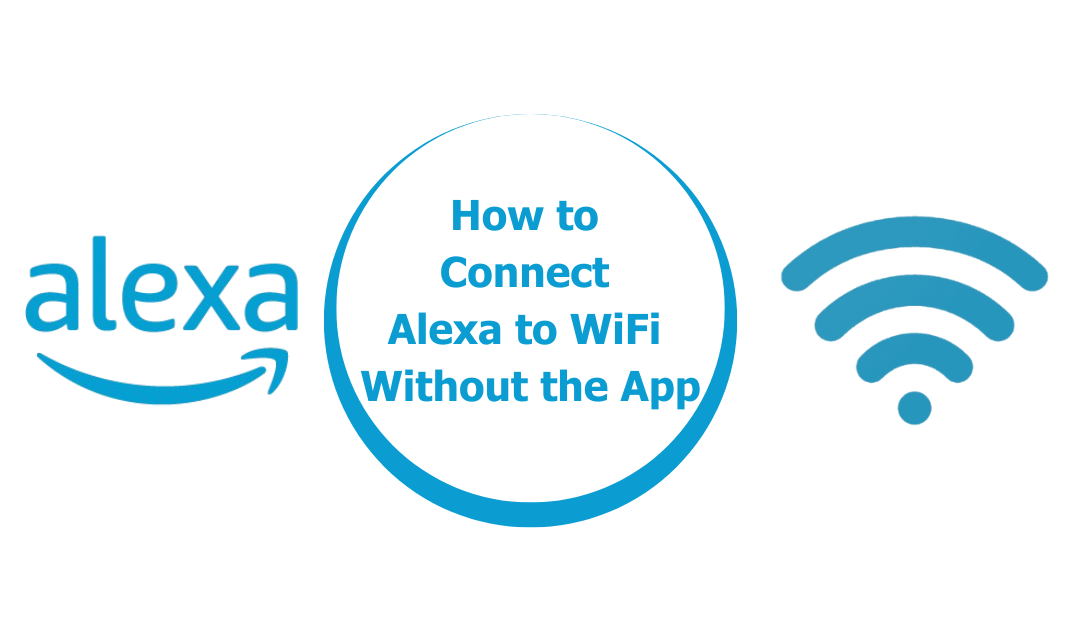If you own an Alexa-enabled device, you may have noticed the colorful ring that lights up around the device. While most users are familiar with the blue light, which indicates that Alexa is listening or processing a command, the yellow light can often leave people puzzled.

If your Alexa device is glowing yellow, it’s essential to understand what this means and how you can respond. Here’s a closer look at why your Alexa device is yellow and what it means for you.
The Meaning Behind the Yellow Light
The yellow light on your Alexa device serves as a notification indicator. Here’s what it typically signifies:
Unread Notifications
When your Alexa device displays a yellow light, it usually means that you have unread notifications. This could be anything from messages, reminders, or alerts from your Alexa app.
- Messages: If someone has sent you a voice message through the Alexa app, your device will light up in yellow. To listen to the message, simply say, “Alexa, play my messages.”
- Reminders: If you have set reminders or if Alexa has reminders scheduled for you, the yellow light will also appear. You can ask, “Alexa, what are my reminders?” to hear them.
Amazon Shopping Updates
Another reason for the yellow light could be related to your Amazon shopping notifications. If there are updates about your orders, such as shipment notifications or delivery updates, Alexa will notify you with a yellow light.
- Order Status: You can ask, “Alexa, what’s my order status?” to get real-time updates about your purchases.
Device Alerts
If there are any alerts or issues with your connected devices, such as smart home devices linked through Alexa, the yellow light may also illuminate. This could indicate a problem or a notification that requires your attention.
Skill Notifications
Some third-party skills can send notifications to your Alexa device. If you have enabled skills that provide updates or alerts, the yellow light may indicate that there’s something you need to check.
What to Do When You See the Yellow Light
If your Alexa device is showing a yellow light, follow these simple steps to address it:
- Check Notifications: Start by asking Alexa about your notifications. Just say, “Alexa, what are my notifications?” This command will prompt your device to read out any unread messages or reminders.
- Open the Alexa App: You can also check notifications directly in the Alexa app on your smartphone or tablet. Open the app and navigate to the notifications section to see a list of all messages, reminders, and updates.
- Listen to Messages: If there are messages waiting for you, ask Alexa to play them. Simply saying, “Alexa, play my messages” will allow you to hear any audio messages sent to you.
- Check Your Orders: For updates related to Amazon orders, ask, “Alexa, what’s my order status?” This will provide you with the latest information about your purchases.
- Review Connected Devices: If you suspect the yellow light is due to an issue with a smart home device, check the status of your connected devices in the Alexa app. This can help you troubleshoot any problems.
When to Worry
While the yellow light often means that you have notifications to check, there may be times when it indicates a more significant issue. If you notice persistent yellow lights or if your device behaves unusually even after you’ve addressed notifications, consider the following:
- Restart Your Device: Sometimes, a simple restart can resolve any glitches causing the yellow light to stay on.
- Software Updates: Ensure your Alexa device and the Alexa app are up to date. Updates can fix bugs and improve performance.
- Factory Reset: If problems persist, you may want to consider performing a factory reset. However, this will erase all settings and preferences, so use this as a last resort.
Conclusion
In summary, when your Alexa device is glowing yellow, it’s a sign that there are notifications waiting for your attention, be it messages, reminders, or updates related to your Amazon orders.
Understanding the meaning behind the yellow light can enhance your user experience and ensure you stay informed. So, the next time you see that yellow ring, you’ll know exactly what to do.
ALSO CHECK:
How to Safely Take Apart a PS5 Pro Controller for Repairs or Cleaning
How to Connect Your PS5 Pro Controller to PC via Wired & Wireless Methods
My 7 Favorite Features in the Amazon Sonos One SL You Didn’t Know About
Why the PS5 Slim Might Be the Perfect Fit for You—But I Picked the…