In today’s fast-paced world, technology continues to evolve, making our lives more convenient and connected than ever. One of the most popular smart home devices is Amazon’s Alexa, a virtual assistant that has transformed how we interact with our homes. From managing our schedules to controlling smart devices, Alexa does it all.
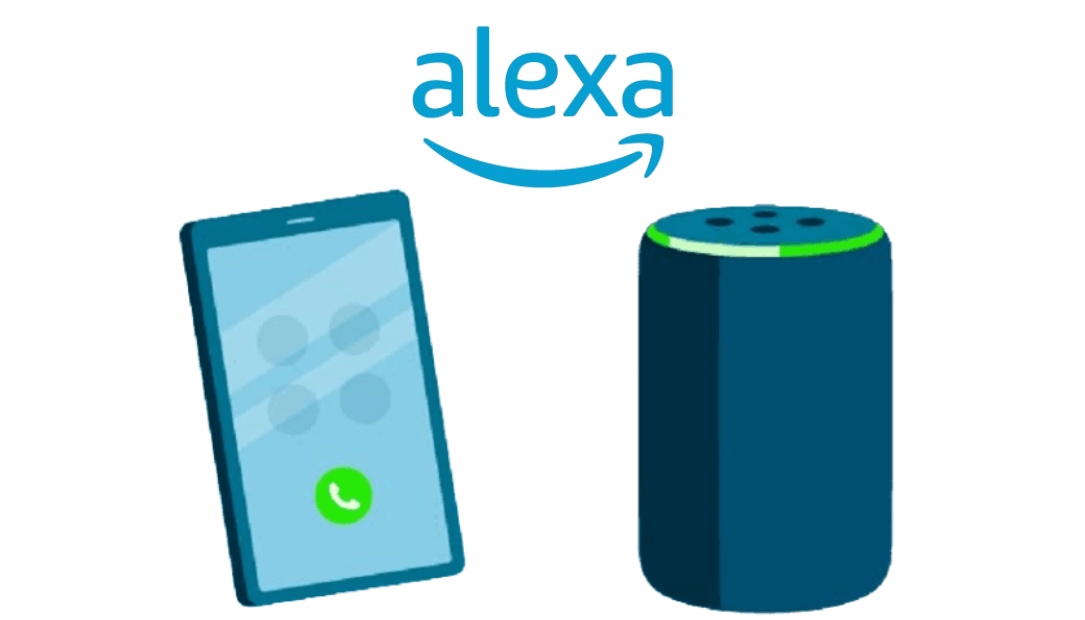
Click Here to Buy Now at Amazon
But what if I told you that one of the most game-changing features of Alexa is her ability to make phone calls? Well, this article will explain how you can use Alexa to make phone calls and how this feature can change your smart home experience.
The Initial Discovery
I had been using my Alexa device primarily for setting reminders, playing music, and asking the occasional question. It wasn’t until a busy afternoon that I stumbled upon the calling feature.
I was in the middle of preparing dinner when my hands were covered in flour, and my phone rang. I scrambled to clean my hands, but it hit me: Why not ask Alexa to make the call? Curious, I said, “Alexa, call Mom.” To my amazement, she responded, “Calling Mom,” and within seconds, I was connected.
It was like magic! This simple discovery opened my eyes to the power of Alexa in my daily life, especially during those hectic moments when I couldn’t spare a hand for my phone.
Setting Up Calling on Alexa
If you’re new to Alexa or haven’t yet explored the calling feature, let me guide you through the setup process. It’s straightforward and will enhance your smart home experience significantly. Here’s how to get started:
- Open the Alexa App: First, ensure you have the Alexa app installed on your smartphone. It’s available on both iOS and Android.
- Enable Calling and Messaging: In the app, go to the “Communicate” tab located at the bottom of the screen. Follow the prompts to enable calling and messaging. You’ll need to link your contacts, which Alexa will access to facilitate the calls.
- Verify Your Phone Number: You may need to verify your phone number via a text message. This step is crucial for establishing your identity and enabling you to make calls seamlessly.
- Link Contacts: Once your number is verified, you can choose which contacts you want Alexa to access. This could be your friends, family, or even work contacts.
- Start Calling: After setup, simply use voice commands to initiate calls. You can say, “Alexa, call [Contact Name]” or “Alexa, dial [Phone Number].”
The Convenience Factor
What makes this feature truly revolutionary is the convenience it offers. Imagine hosting a gathering and needing to check in with someone. Instead of stepping away or fumbling with your phone, you can simply ask Alexa to call. This hands-free capability is a game-changer, especially for those who juggle multiple tasks throughout the day.
Moreover, I found that the call quality is surprisingly good. I could carry on conversations without any issues, and my family appreciated the ease of connecting. Even those who aren’t tech-savvy can use this feature effortlessly, making it accessible for all ages.
Additional Features
Beyond simple phone calls, Alexa’s calling feature comes with several additional perks that can further enhance your experience:
- Drop-In Feature: This allows you to connect instantly with other Alexa devices in your home or with friends who have enabled it. It’s like having an intercom system at your fingertips!
- Video Calls: If you have an Echo Show or another device with a screen, you can make video calls too. This adds a personal touch to your conversations and is great for catching up with loved ones.
- Voice Messaging: If your contact is unavailable, you can leave a voice message for them to hear later, ensuring your communication is always flowing.
A New Way to Stay Connected
Since discovering that Alexa can make phone calls, I’ve found it to be an invaluable part of my daily routine. It has simplified how I connect with others, especially during busy times when I need to multitask. Whether it’s for a quick check-in with a friend or a detailed conversation with family, the convenience of hands-free calling has truly changed everything for me.
In addition, as someone who values efficiency, I’ve embraced the way Alexa can streamline my communication. It has become a reliable tool for staying connected without the hassle of juggling multiple devices or getting distracted by notifications.
Conclusion
If you haven’t explored the calling feature on your Alexa device yet, I highly recommend you do. It’s a small change that can make a significant difference in how you manage your daily communications. The ability to make phone calls effortlessly has transformed my experience with Alexa, and I’m confident it will do the same for you.
So, give it a try! You might find that the convenience of calling through Alexa will change the way you connect with friends and family, just as it did for me. With just a voice command, the power of communication is at your fingertips. Embrace this technological leap, and enjoy a more seamless way of staying connected!




