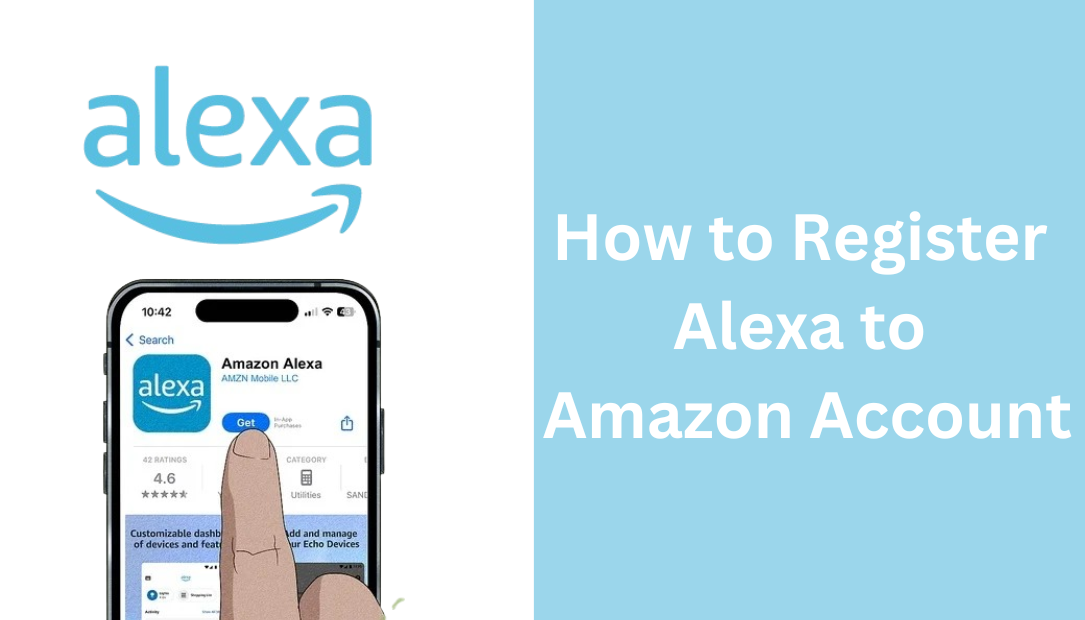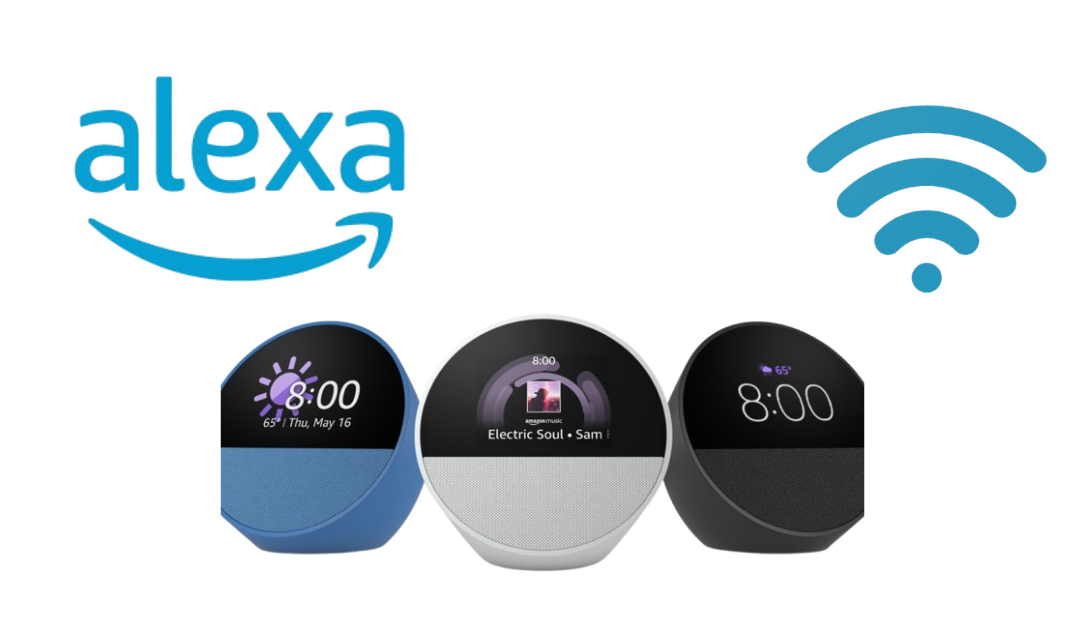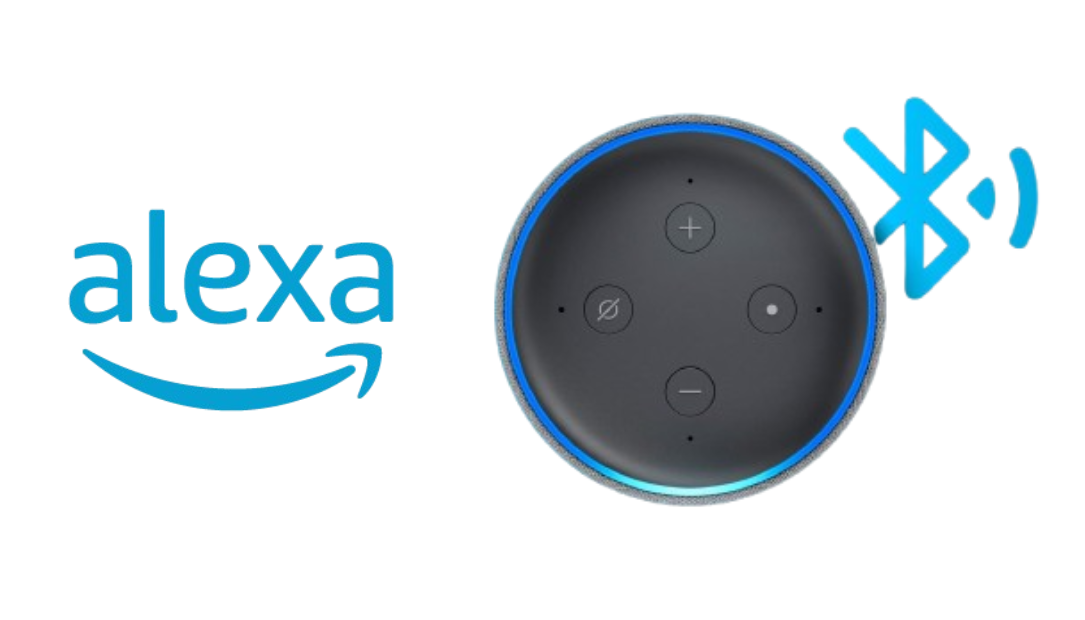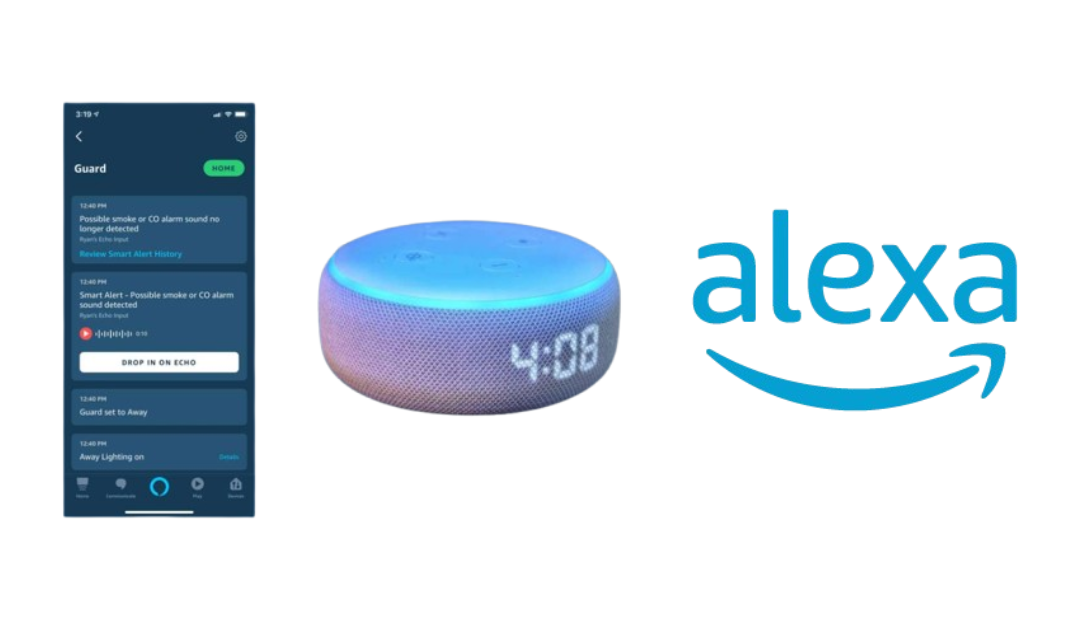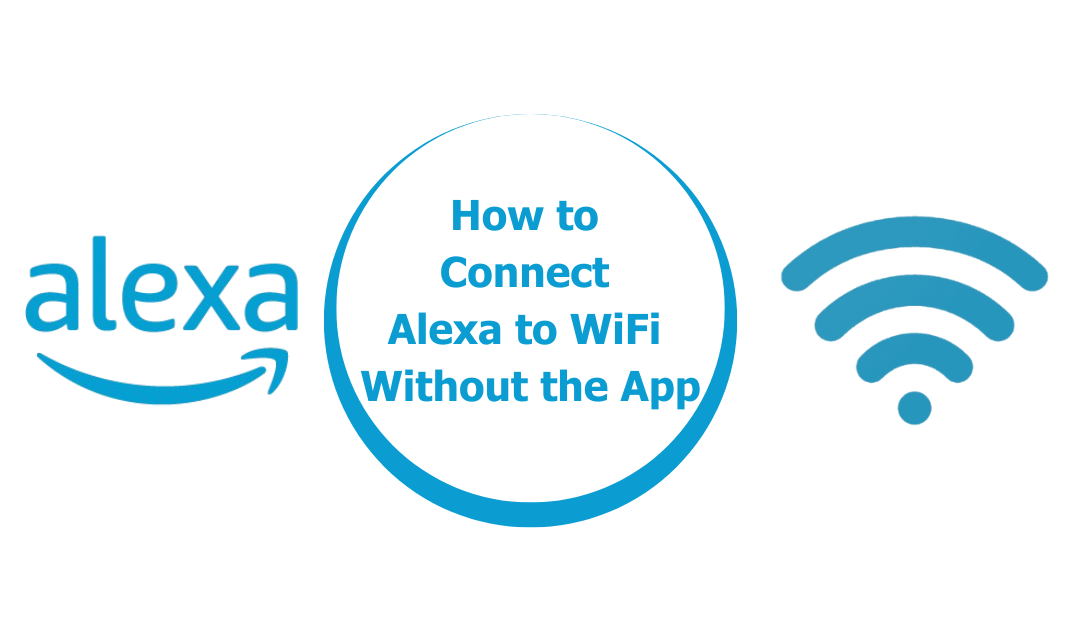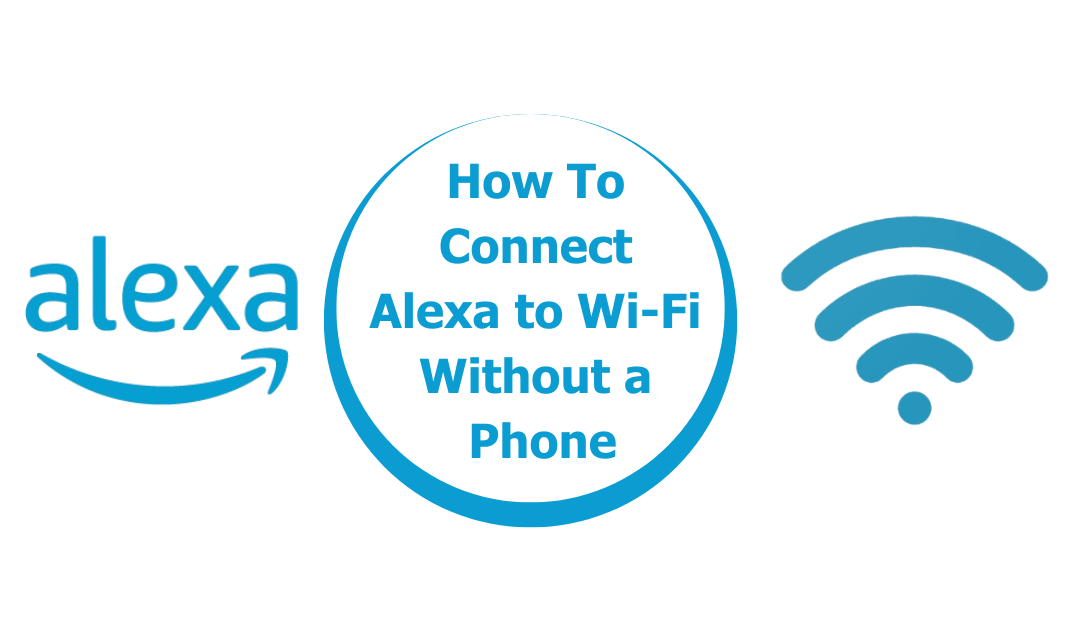The Amazon Echo Glow is not just another gadget; it’s a transformative tool for any home. This multicolor smart lamp seamlessly pairs with compatible Alexa devices, allowing you to control its colors and brightness with just your voice.
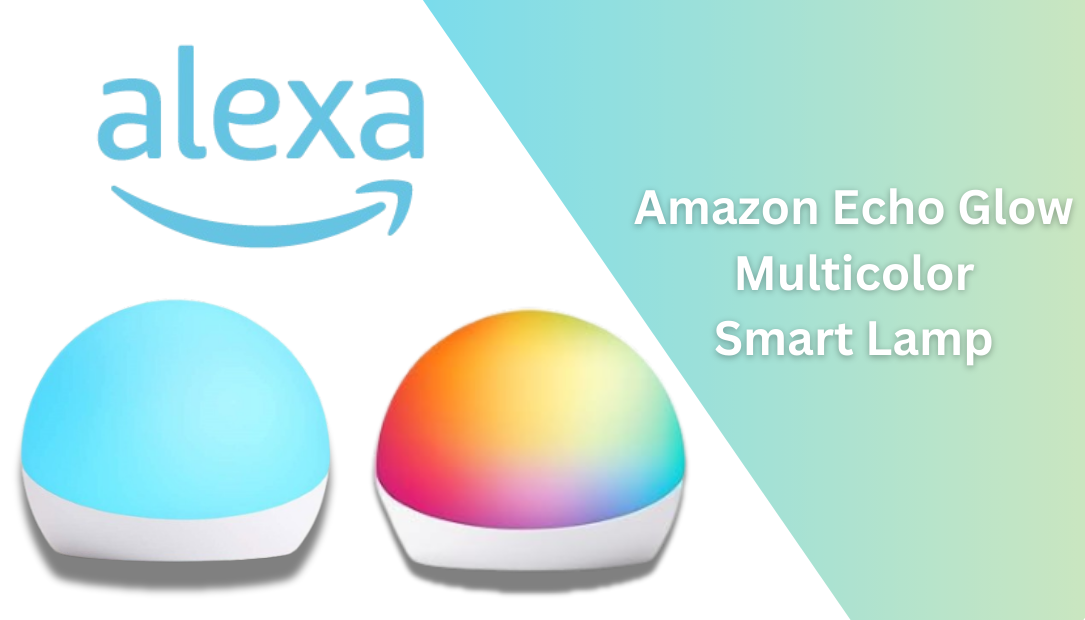
It’s perfect for adding a splash of creativity to everyday routines. After using the Amazon Echo Glow Multicolor Smart Lamp for months, I’ve discovered five unique ways it has improved my daily life. Here’s how this smart lamp has become an indispensable part of my home.
5 Creative Ways I Use the Amazon Echo Glow Multicolor Smart Lamp with Alexa to Brighten My Day
From setting colorful reminders to enhancing entertainment experiences, the Echo Glow is more than just a gadget; it’s a tool to brighten both your space and your day. Let me show you the five unique ways I’ve made it an essential part of my daily life.
Transforming Routines with Colorful Lighting Cues
One of the standout features of the Echo Glow is its ability to create vibrant lighting cues for routines. With Alexa, I’ve set up specific light patterns for tasks like morning wake-ups, work focus times, and even family dinner reminders.
For instance:
- Morning Routine: A gradual sunrise effect helps me wake up naturally without the jarring sound of an alarm. The glow transitions from a deep orange to a bright white, signaling it’s time to start the day.
- Work Breaks: A calming blue glow reminds me to pause during long work sessions, improving productivity while reducing screen fatigue.
- Dinner Time: A soft green light cues the family that dinner is ready, reducing the need for shouting or notifications.
The visual prompts are not just effective but also fun, adding personality to otherwise mundane activities.
Making Cooking Easier with a Color-Changing Timer
Cooking can get hectic, especially when juggling multiple tasks. The Echo Glow simplifies this by using its color-changing timer feature. By setting a timer with Alexa, the Glow changes colors as the timer progresses.
Here’s how I use it:
- Boiling Eggs: I set a 5-minute timer, and the Glow starts with a soft yellow, transitioning to red as the timer nears completion.
- Baking: For longer cooking times, the Glow cycles through various hues, giving a clear visual indicator of how much time is left.
This feature has significantly reduced the need to constantly check clocks or timers, making kitchen time more enjoyable and stress-free.
Creating a Gaming or Movie Ambience
The Amazon Echo Glow takes gaming and movie nights to another level by adding customizable lighting effects that match the mood. Using the Alexa app, I sync the lamp’s colors to enhance the atmosphere.
For example:
- Gaming Sessions: A pulsing red light adds excitement during intense gaming moments, while a serene purple glow complements relaxing strategy games.
- Movie Nights: Depending on the genre, I adjust the Glow’s colors—deep blues for sci-fi, warm oranges for family movies, or eerie greens for thrillers.
The lamp’s versatility in adapting to these moments has made entertainment experiences immersive and memorable.
Helping Kids with Daily Routines
If you have kids, the Echo Glow can be a lifesaver. With its colorful lighting cues, it turns daily tasks into interactive and engaging activities.
Here’s how I use it:
- Bedtime Routine: A gradual dimming effect helps my child wind down for the night. The Glow transitions to a soothing amber shade before turning off completely.
- Study Sessions: A bright, energizing white light keeps my child focused during homework time.
- Morning Wake-Up: Instead of loud alarms, a green light signals it’s time to get ready for school.
The visual cues make routines less stressful and more fun for kids, promoting independence and time management.
Adding a Splash of Color to Everyday Life
Sometimes, you just want to add a little flair to your day, and the Echo Glow is perfect for that. Whether I’m relaxing, hosting guests, or simply unwinding, the Glow sets the mood effortlessly.
Here’s how I incorporate it:
- Listening to Music: The Glow syncs with my Alexa device, cycling through colors in rhythm with the music. It’s like having a mini-light show at home.
- Relaxation Time: A soft lavender hue creates a calming environment during meditation or yoga.
- Holiday Decor: For celebrations, the Glow becomes a festive centerpiece, cycling through holiday-themed colors like red and green for Christmas or orange for Halloween.
Why the Echo Glow Stands Out
The Amazon Echo Glow isn’t just about colorful lights; it’s about making life easier and more enjoyable. Its simple setup ensures a struggle-free experience, with no complicated instructions or extra patience needed. Whether you’re tech-savvy or a first-time smart home user, the Glow integrates effortlessly with Alexa, making it a perfect addition to any home.
How to Set Up the Amazon Echo Glow Multicolor Smart Lamp
Setting up your Amazon Echo Glow Multicolor Smart Lamp is quick and straightforward. Follow these steps to get started:
- Unbox and Power On: Plug the Echo Glow into a power outlet using the included adapter. The lamp will light up, indicating it’s ready for setup.
- Open the Alexa App: Download and install the Alexa app on your smartphone or tablet (available on iOS and Android). Open the app and sign in with your Amazon account.
- Add a New Device: Tap on the “Devices” icon at the bottom of the Alexa app. Then, select “+” in the top-right corner and choose “Add Device”.
- Select “Light”: From the list of device types, select “Light”, then choose “Amazon Echo Glow” as the specific device.
- Follow On-Screen Instructions: The app will guide you through connecting the Echo Glow to your home Wi-Fi network. Ensure your phone or tablet is connected to the same Wi-Fi for a seamless setup.
- Confirm Pairing: Once the Glow is connected, Alexa will confirm the pairing. The device is now ready to use.
- Customize Colors and Routines: Use the Alexa app to set up routines, timers, or favorite colors. You can also control the Glow’s brightness and color by voice commands with any compatible Alexa device.
- Test Your Device: Say, “Alexa, change the light to blue” or any other command to ensure everything is working correctly.
Final Thoughts
The Amazon Echo Glow is much more than a lamp; it’s a versatile tool that enhances everyday life with creativity and convenience. From colorful routines to interactive timers and immersive entertainment, it has a feature for everyone.
If you’re looking for a way to brighten your day—literally and figuratively—the Echo Glow is worth considering. Experience the magic of smart lighting and see how it can transform your routines and spaces. With the Echo Glow, every moment becomes a little more vibrant.