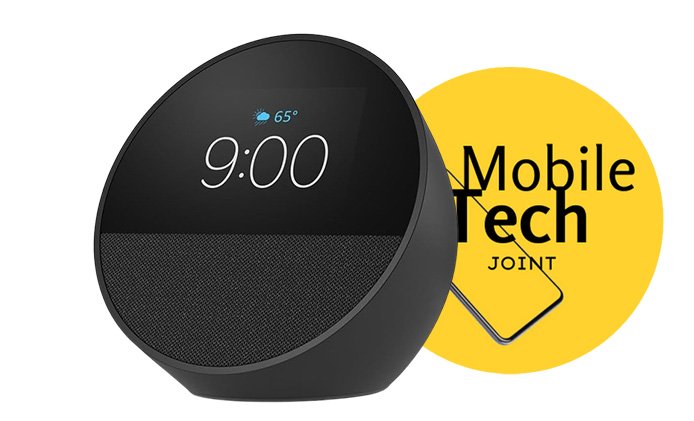With the rise of voice-activated smart devices, pairing your Alexa with Spotify can elevate your music streaming experience. Whether you’re relaxing at home, hosting a party, or simply enjoying a solo jam session, connecting these two platforms ensures effortless access to your favorite playlists and podcasts—all hands-free.
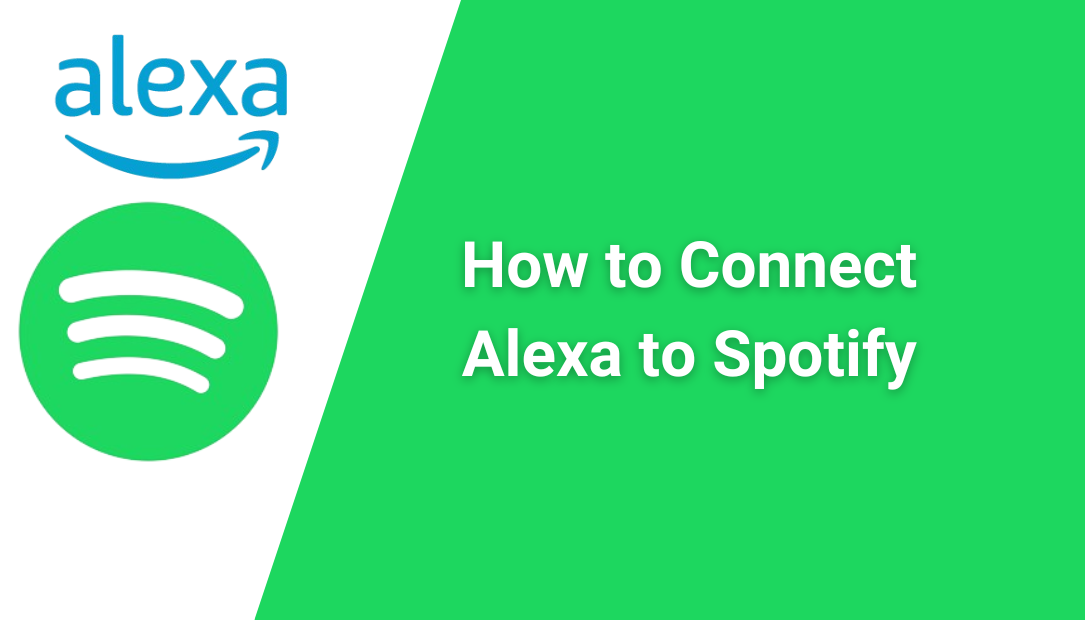
Here’s my step-by-step guide on how to connect Alexa to Spotify and enable you to overcome potential challenges, making it as smooth as possible.
What You’ll Need Before You Begin
To ensure a smooth setup, make sure you have the following:
- A Spotify account (free or premium).
- An Amazon account connected to your Alexa-enabled device.
- The Alexa app installed on your smartphone or tablet.
- A stable internet connection for both Alexa and your device.
Step-by-Step Guide on How to Connect Alexa to Spotify
Open the Alexa App
- Download and install the Alexa app from the App Store (iOS) or Google Play Store (Android) if you haven’t already.
- Launch the app and sign in with your Amazon credentials.
Access Settings
- In the Alexa app, tap on the More icon (three horizontal lines) at the bottom-right corner.
- Navigate to Settings and then select Music & Podcasts under the Alexa Preferences section.
Link Spotify
- On the Music & Podcasts page, tap Link New Service.
- From the list of available services, choose Spotify.
- Tap Enable to Use, which redirects you to the Spotify login page.
- Log in with your Spotify account credentials. If prompted, grant permission for Alexa to access your Spotify account.
Set Spotify as the Default Music Service
- After linking your Spotify account, go back to the Music & Podcasts menu.
- Tap Default Services and select Spotify for music, artists, and genre stations.
Using Alexa with Spotify
Once connected, you can start enjoying your music with voice commands. Here are some examples of what you can say:
- “Alexa, play my ‘Chill Vibes’ playlist on Spotify.”
- “Alexa, skip this song.”
- “Alexa, what song is this?”
- “Alexa, play podcasts from Spotify.”
You can also control playback, volume, and even shuffle mode, making it easier than ever to tailor your listening experience.
Why Connect Alexa to Spotify?
Before diving into the technical details, let’s explore why this integration is worth your time:
- Hands-Free Control: Command Alexa to play, pause, skip, or replay songs without touching your device.
- Personalized Playlists: Access Spotify’s curated playlists, Discover Weekly, or your custom mixes effortlessly.
- Multi-Room Audio: Sync Alexa devices to play your Spotify tracks across multiple rooms.
- Podcast Streaming: Alexa lets you enjoy Spotify’s vast podcast library with simple voice commands.
Troubleshooting Common Issues
Although connecting Alexa to Spotify is straightforward, you might encounter some hiccups. Here are some common problems and how to fix them:
1. Alexa Says “I Can’t Find That on Spotify”
- Solution: Ensure Spotify is set as the default music service in the Alexa app. If it’s already set, unlink and relink Spotify to refresh the connection.
2. Spotify Stops Playing Mid-Song
- Solution: Check your internet connection and ensure both Alexa and your phone/tablet are connected to the same Wi-Fi network.
3. Alexa Doesn’t Recognize Your Spotify Playlists
- Solution: Double-check the playlist names and ensure they’re saved to your Spotify library. You can also rename playlists to simpler names for easier voice recognition.
4. Device Compatibility Issues
- Solution: Make sure your Alexa-enabled device supports Spotify. Some older models may require firmware updates to enable this functionality.
Advanced Features to Enhance Your Spotify-Alexa Experience
1. Multi-Room Music
If you have multiple Alexa-enabled devices, you can sync them for a multi-room listening experience. To do this:
- Open the Alexa app and go to Devices.
- Tap the + icon and select Combine Speakers.
- Choose Multi-Room Music, name your speaker group, and add the devices you want to sync.
Once set up, simply say, “Alexa, play [song/playlist] on [group name].”
2. Spotify Connect
You can also use Spotify Connect to control music directly from the Spotify app. Tap the device icon in the app and select your Alexa device.
3. Routines
Create custom Alexa routines to integrate Spotify into your daily schedule. For example, you can set up a “Good Morning” routine where Alexa plays your favorite Spotify playlist as part of your wake-up sequence.
Why I Love Using Alexa with Spotify
After connecting Alexa to Spotify, my music streaming experience has become more enjoyable and convenient. No more fumbling with apps or devices; Alexa understands my commands and provides instant access to my favorite tracks.
From enhancing productivity with focus playlists to setting the perfect ambiance for dinner parties, this integration has been a game-changer.
Conclusion
Connecting Alexa to Spotify doesn’t just simplify your music experience—it transforms it. Whether you’re a casual listener or a dedicated audiophile, this pairing offers unmatched convenience and functionality. Follow the steps outlined in this guide, and you’ll be streaming your favorite songs in no time.
Embrace the power of voice control and make the most of your Alexa and Spotify integration. After all, what’s better than having your favorite music at the tip of your tongue?
ALSO CHECK:
How to Connect Your Sonos to Wi-Fi and Avoid Common Setup Hassles
Sonos Move 2 vs Era 100: Why I Switched from the Era 100 to…
Here’s How to Connect Your Sonos Speaker to Your Phone and Enjoy Seamless Audio…