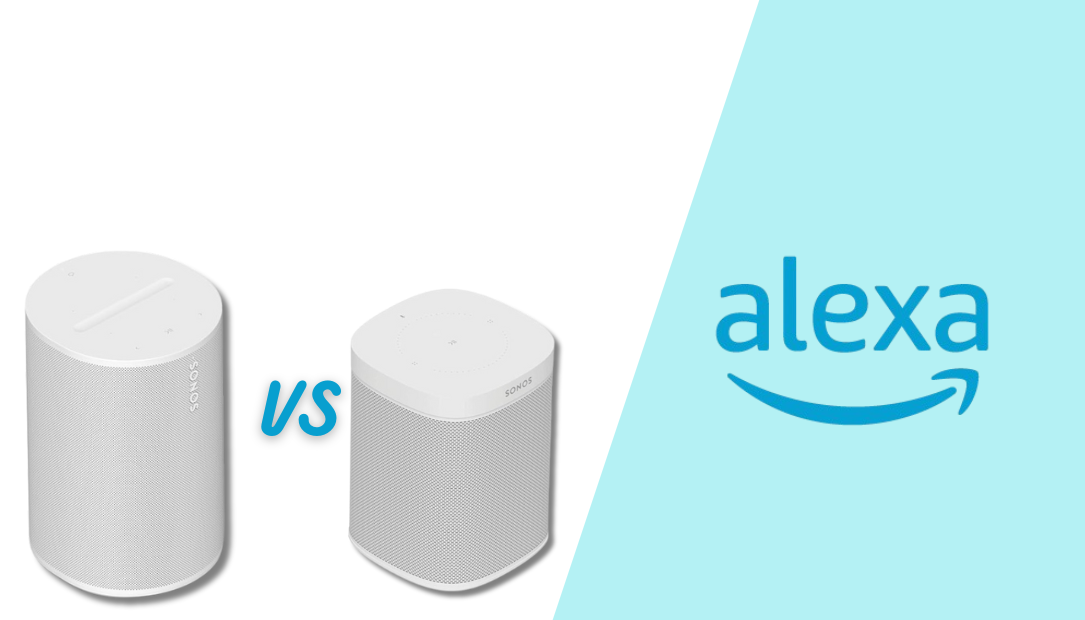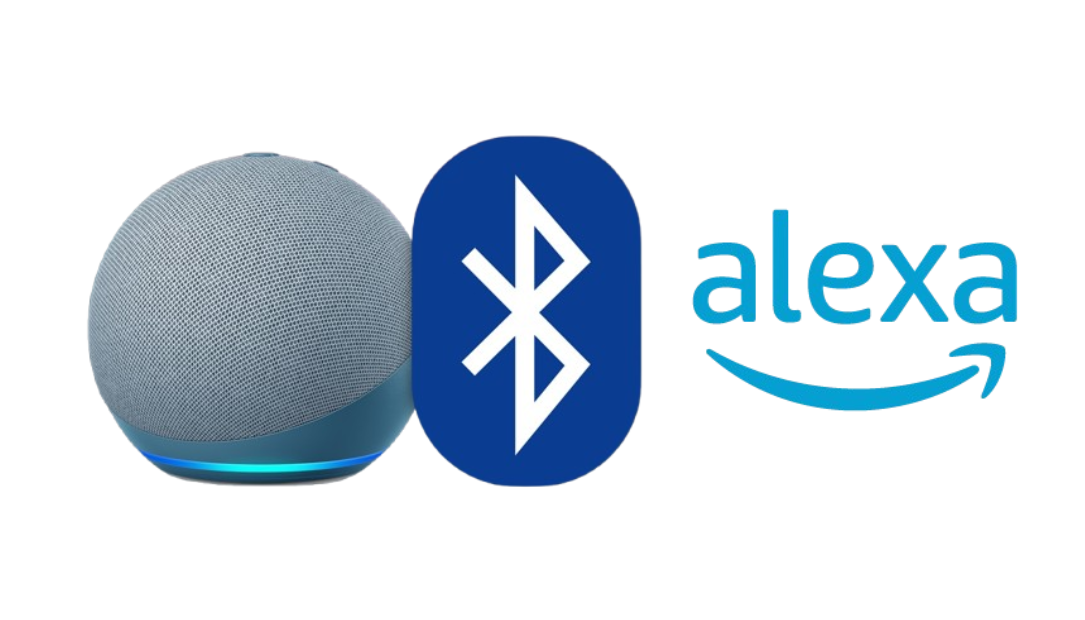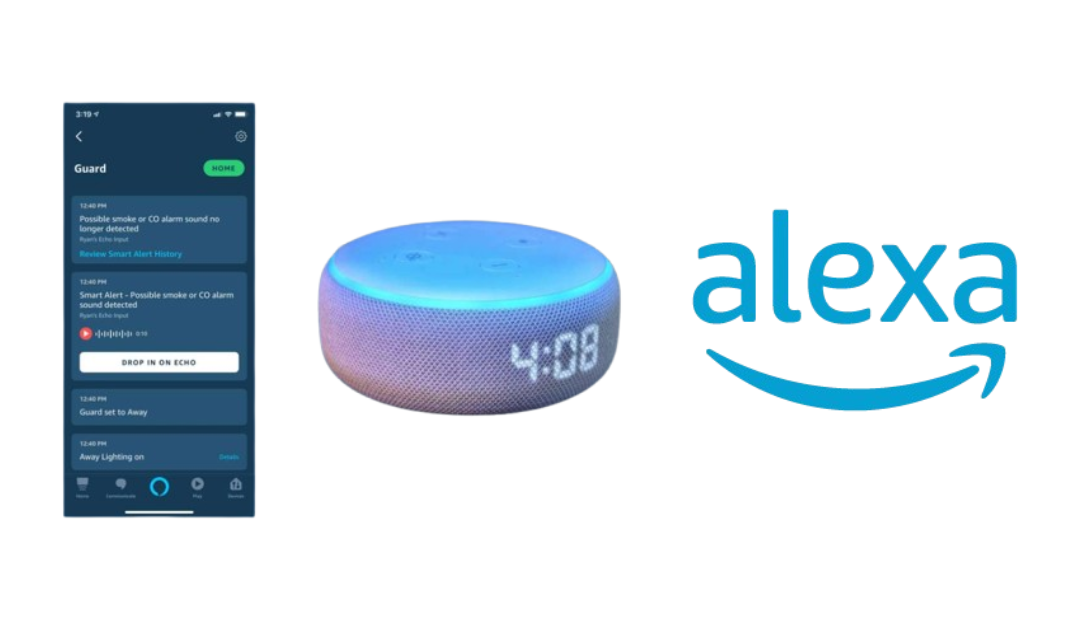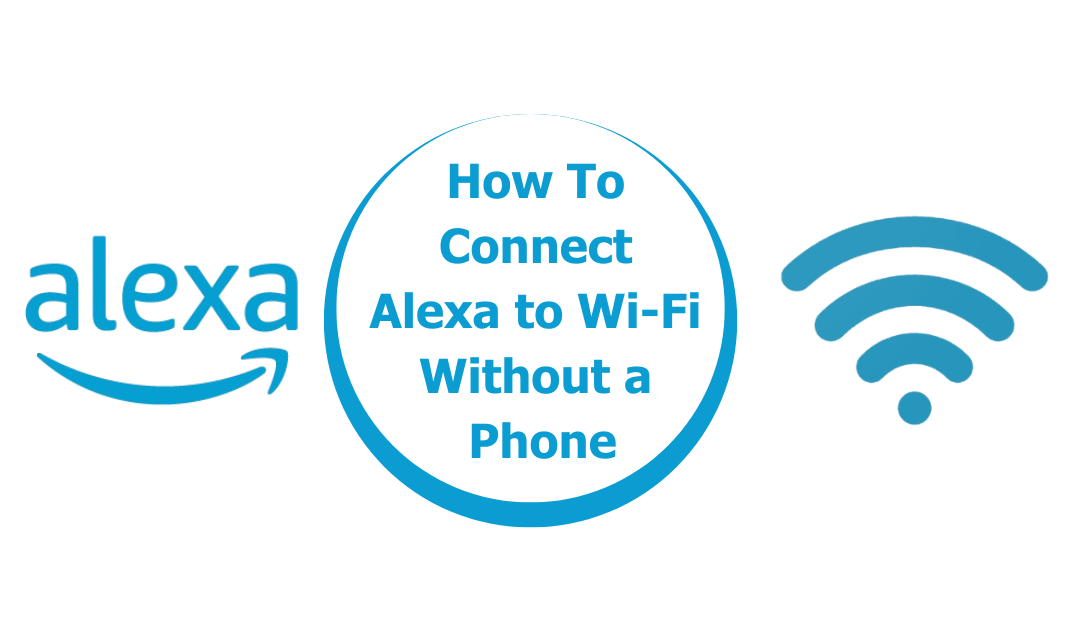The showdown between Sonos Move 2 vs Era 100 is a clash of titans in the world of premium audio. Both speakers boast Sonos’ signature sound quality, sleek designs, and cutting-edge features, but they cater to different lifestyles and preferences.

I recently made the leap from the Era 100 to the Sonos Move 2, and while I loved the Era 100’s reliability and simplicity, the Move 2’s features left me in awe. If you’re trying to decide which speaker is best for you, let me break it down and explain why the Move 2 became my go-to device.
Key Differences at a Glance
Before diving into the details, here’s a quick comparison:
| Feature | Sonos Era 100 | Sonos Move 2 |
|---|---|---|
| Audio Quality | Immersive, room-filling sound | Rich, adaptable sound with stereo |
| Portability | Static (requires constant power) | Portable with up to 24-hour battery life |
| Weather Resistance | Indoor use only | IP56 rating (resistant to water and dust) |
| Voice Assistance | Alexa and Sonos Voice Control | Alexa, Google Assistant, and more |
| Connectivity | Wi-Fi, Bluetooth, and AirPlay 2 | Wi-Fi, Bluetooth, and AirPlay 2 |
| Price | More affordable | Higher price, but added features |
Audio Quality: Room-Filling Sound vs. Adaptive Excellence
The Era 100 delivers fantastic audio for its size. Its rich mids and highs make it perfect for podcasts, music, and casual listening. However, it’s limited to mono output. Despite its superb sound, audiophiles looking for stereo performance may feel slightly constrained.
The Sonos Move 2 steps up the game with adaptive sound tuning and stereo playback. Whether indoors or outdoors, the Move 2 adjusts to its surroundings to deliver perfectly balanced audio. The bass hits deeper, and the clarity in the mids and highs remains exceptional. For me, the ability to experience studio-quality sound outside was a game-changer.
Portability: Freedom to Move
While the Era 100 excels in providing stationary excellence, it’s tethered by its power cable. It’s an ideal choice if you plan to place it in a fixed location like a living room or kitchen.
The Sonos Move 2, however, thrives on its portability. With a rechargeable battery offering up to 24 hours of continuous playback, I can take it from my living room to my backyard barbecue without skipping a beat. Its portable design opened up new ways for me to enjoy my music, podcasts, and even ambient sounds for yoga sessions.
Durability: The Outdoor Companion
The Era 100 isn’t built for rugged environments. It’s designed for indoor use, making it unsuitable for anyone seeking a versatile speaker for outdoor adventures.
On the other hand, the Move 2 is built to endure. With its IP56 weather resistance rating, it’s ready to withstand light rain, dust, and accidental spills. I’ve taken the Move 2 to the beach, on hikes, and to picnics, and it handled every situation like a champ. This level of durability gave me the confidence to bring high-quality sound wherever I went.
Voice Assistance: Expanded Smart Features
The Era 100 supports Amazon Alexa and Sonos Voice Control, making it a reliable choice for smart home integration. However, the Move 2’s ability to work with Alexa, Google Assistant, and more makes it a more versatile smart speaker.
As someone who uses both Alexa and Google ecosystems at home, the Move 2 seamlessly adapted to my setup. Its microphone array was more responsive, and voice commands worked flawlessly, even in noisy environments.
Connectivity: Consistent Across Both
Both speakers support Wi-Fi, Bluetooth, and AirPlay 2. This makes them compatible with a variety of streaming services and devices. However, the Move 2’s seamless transition between Wi-Fi and Bluetooth meant I could continue my playlist when stepping out of Wi-Fi range.
This feature was particularly handy during a recent camping trip. I paired the Move 2 with my phone over Bluetooth and enjoyed hours of uninterrupted music.
Battery Life: An All-Day Performer
The Sonos Move 2’s battery life is its crowning feature. Offering up to 24 hours of playback on a single charge, it’s leagues ahead of any stationary speaker. While the Era 100 is always powered since it’s plugged in, the Move 2’s freedom from wires was a revelation.
The Move 2 also comes with a sleek charging base. When not in use, I dock it on the base, ensuring it’s always ready for the next adventure.
Why I Switched: A Personal Perspective
As much as I adored the Era 100 for its reliable performance, I found myself longing for more flexibility. My lifestyle demands a speaker that can keep up with my ever-changing environments, whether it’s hosting a party indoors or unwinding by the pool.
The Move 2’s superior portability, robust durability, and outstanding sound quality made it the clear winner for me. It provided everything I loved about the Era 100 and more, allowing me to enjoy music in ways I hadn’t imagined before.
Who Should Choose the Era 100?
- Stationary Users: If you’re looking for a speaker to enhance your home audio setup without the need for portability, the Era 100 is an excellent choice.
- Budget-Conscious Buyers: With a lower price point, the Era 100 offers fantastic value for those who don’t need the added features of the Move 2.
Who Should Choose the Move 2?
- Outdoor Enthusiasts: If you want a speaker that can go anywhere and endure the elements, the Move 2 is your best bet.
- Multi-Room Audio Fans: Its portability makes it a great addition to a multi-room setup, filling gaps where static speakers can’t reach.
- High-Fidelity Seekers: The Move 2’s adaptive audio ensures impeccable sound quality in any environment.
Conclusion
Choosing between the Sonos Era 100 and the Move 2 comes down to your lifestyle and needs. The Era 100 is perfect for those seeking a reliable, stationary speaker for home use. However, if you’re like me and value portability, durability, and adaptive sound, the Sonos Move 2 is worth every penny.
Since making the switch, I haven’t looked back. The Move 2 has elevated how I experience music, whether indoors or outdoors, and its features continue to impress me. If you’re on the fence, consider what you value most in a speaker—you might just find that the Move 2 is the perfect fit for your audio needs.