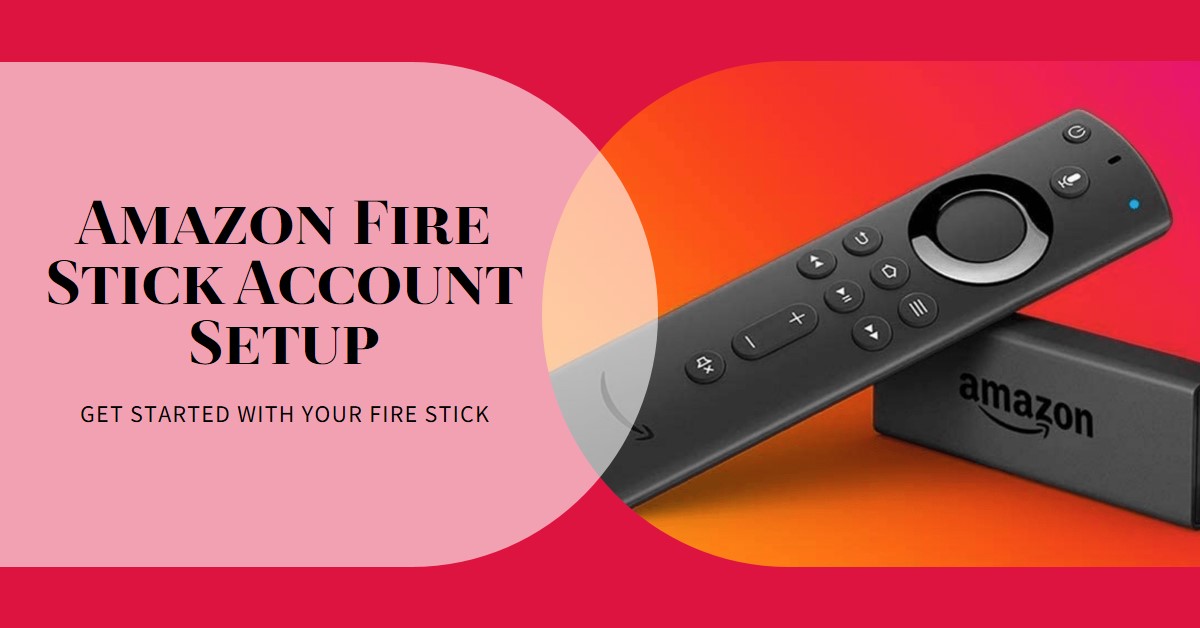The Amazon Fire Stick is a staple for smart streaming, offering seamless access to countless apps like Netflix, Disney+, Hulu, and more. With Black Friday 2024 around the corner, it’s the perfect time to snag a Fire Stick at record-low prices.

This year, Amazon has slashed prices on its popular Fire TV lineup, making it easier than ever to upgrade your entertainment setup. Whether you’re looking for premium 4K streaming or an affordable way to enhance your TV, these deals are too good to pass up.
Best Deals on Amazon Fire Stick
| Model | Original Price | Discounted Price | Savings | Key Features |
|---|---|---|---|---|
| Fire TV Stick 4K Max | $60 | $33 | 45% | 4K Ultra HD, Alexa, Wi-Fi 6E |
| Fire TV Stick Lite | $30 | $18 | 40% | Full HD, Basic Alexa Features |
| Fire TV Cube | $140 | $100 | 29% | 4K, Ethernet, Hands-Free Alexa |
Why the Amazon Fire Stick is Popular
Amazon’s Fire Stick continues to dominate the streaming device market, and for good reason. It combines high performance, affordability, and versatility, making it a favorite among tech enthusiasts. Here’s why:
- Advanced Streaming Features: The Fire TV Stick 4K Max supports 4K Ultra HD, Dolby Vision, and HDR10+, providing a cinematic experience from your couch.
- Voice-Enabled Alexa Remote: Easily control your device with voice commands to launch apps, check weather updates, or even dim smart lights.
- Compact and Travel-Friendly: Its small size makes it easy to carry and set up, even when you’re on the go.
- Wide App Ecosystem: Enjoy access to streaming services like Netflix, Hulu, Disney+, YouTube, and Amazon Prime Video.
Fun Fact: Did you know the Fire Stick can also be used for retro gaming? With a little setup, you can relive classics from PS1 or Game Boy on your TV.
Top Deals for Black Friday 2024
Fire TV Stick 4K Max – Best for Performance
The Fire TV Stick 4K Max is Amazon’s most powerful streaming stick and a Black Friday standout. With a 45% discount, it’s available for just $33. Key features include:
- Wi-Fi 6E for faster streaming.
- Support for Dolby Atmos for immersive sound.
- Enhanced Alexa capabilities for seamless control.
Fire TV Stick Lite – Budget-Friendly Pick
If you’re on a budget, the Fire TV Stick Lite is perfect at just $18. While it doesn’t support 4K, it delivers Full HD streaming and basic Alexa functionality, making it ideal for secondary TVs.
Fire TV Cube – Ultimate Powerhouse
For those wanting the best of the best, the Fire TV Cube is available for $100 (29% off). It combines streaming with smart home controls, featuring:
- Built-in Ethernet for faster connectivity.
- Hands-free Alexa for ultimate convenience.
Comparing Amazon Fire Stick Models
To make the best choice, here’s a side-by-side comparison:
| Feature | Fire TV Stick Lite | Fire TV Stick 4K Max | Fire TV Cube |
|---|---|---|---|
| Resolution | Full HD | 4K Ultra HD | 4K Ultra HD |
| Alexa Integration | Basic | Advanced | Hands-Free Alexa |
| Wi-Fi Support | Standard Wi-Fi | Wi-Fi 6E | Ethernet + Wi-Fi |
| Price | $18 | $33 | $100 |
Tips for Maximizing Your Black Friday Savings
- Plan Ahead: Add your chosen Fire Stick model to your Amazon wishlist to monitor price changes.
- Leverage Cashback Offers: Use credit cards offering cashback on electronics for additional savings.
- Sign Up for Prime: Amazon Prime members often get early access to Black Friday deals.
- Bundle Purchases: Combine your Fire Stick purchase with discounted gift cards or bundled accessories for better value.
Beyond Streaming: Creative Uses for the Fire Stick
The Amazon Fire Stick isn’t just for streaming! Here are some innovative ways to use it:
- Retro Gaming Console: With emulators, you can play classics like Mario or Sonic on your TV.
- Mirroring Device: Use it to mirror your phone or laptop screen for presentations or family photo sharing.
- Home Automation: Pair with Alexa-compatible devices to control lights, thermostats, and more.
FAQs About the Amazon Fire Stick Black Friday Sale
1. Is it worth buying the Fire Stick on Black Friday?
Absolutely. Discounts of up to 45% make it the best time to buy.
2. Can I use the Fire Stick with non-smart TVs?
Yes, as long as your TV has an HDMI port.
3. Do I need an Amazon Prime membership?
While not required, Prime members enjoy exclusive benefits, including early access to deals and free streaming content.
Conclusion
The Amazon Fire Stick Black Friday Sale: Best Deals for 2024 Revealed! is the ultimate opportunity to upgrade your streaming experience without breaking the bank. With discounts on popular models like the Fire TV Stick 4K Max and the Fire TV Cube, there’s something for everyone. Don’t miss out on these record-low prices! Let me know if you’d like further edits or additional sections!
Also Check:
- I Tried the New iPad Mini 7 and It’s Surprisingly Capable for Its Size
- iPad Mini: The Most Capable Small Tablet I’ve Ever Used
- M4 Mac Mini vs M4 MacBook Air: Which Should You Buy?
- Is PS5 Pro the Ultimate Console for VR Gaming? Compatibility Guide
- M4 Mac Mini vs M4 Pro Mac Mini: Which Desktop Powerhouse Should You Choose?