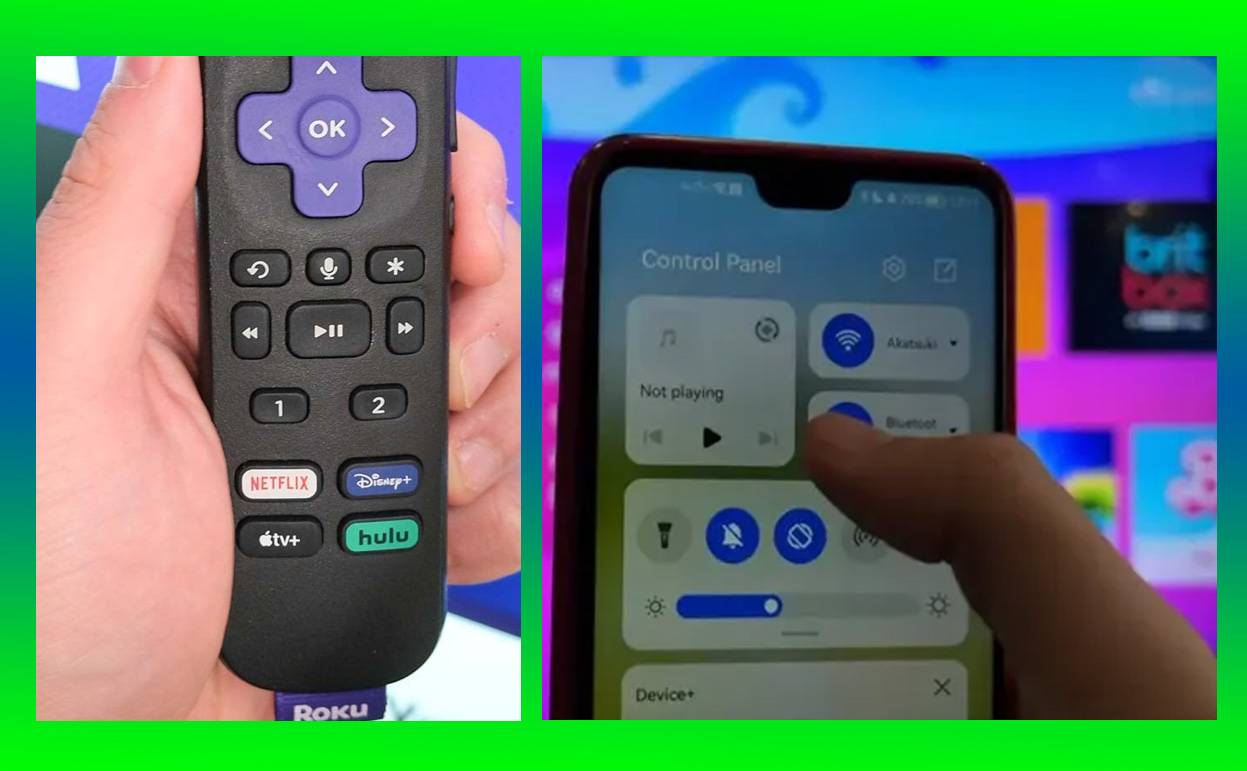As streaming grows in popularity, many users are seeking to enhance their home entertainment setups with Bluetooth connectivity. If you own a Roku device and want to know how to integrate Bluetooth capabilities for a personalized audio experience, you’re in the right place. While Roku devices don’t natively support Bluetooth across all models, there are creative solutions and compatible accessories to achieve wireless audio.
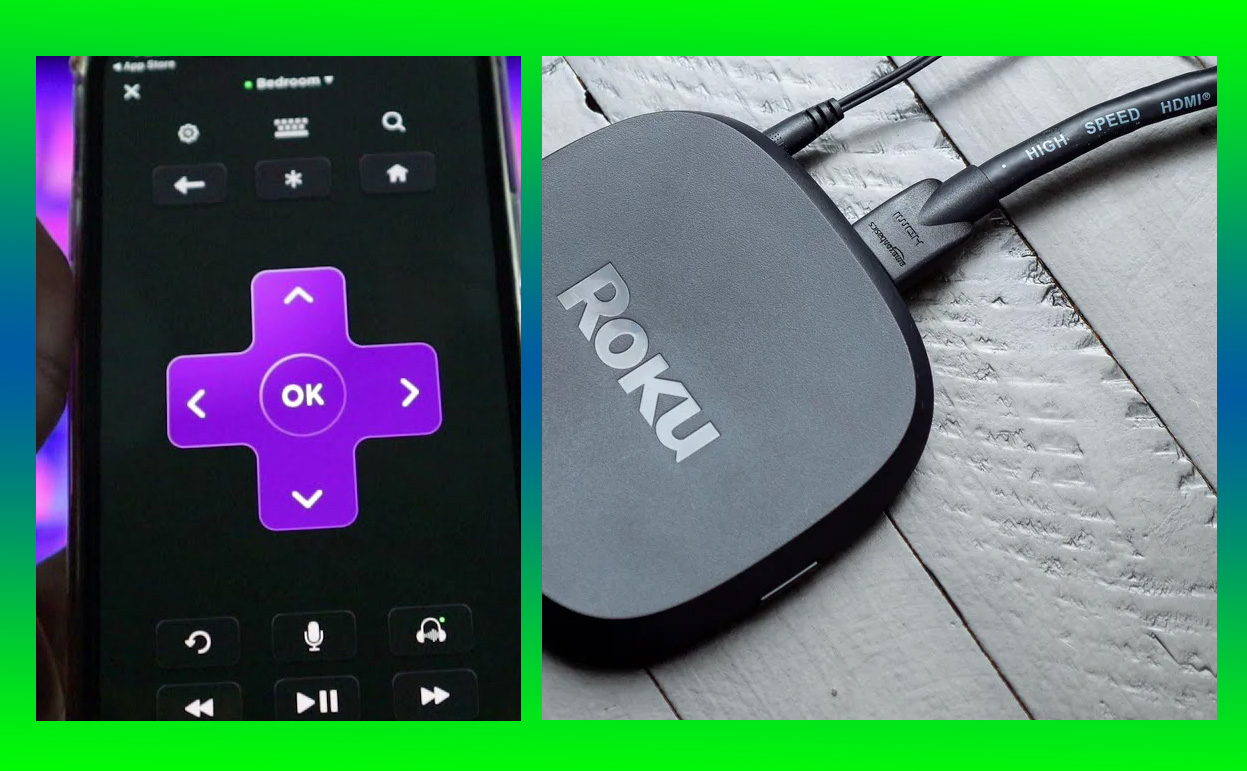
In this guide, we’ll explore how to use Bluetooth with Roku devices, covering workarounds, the best options for seamless connectivity, and helpful tips to improve your Roku experience.
| Key Takeaways |
|---|
| Roku doesn’t directly support Bluetooth on most devices, but you can enable wireless audio using the Roku mobile app’s Private Listening feature. |
| Roku Streambar and Roku Wireless Speakers are exceptions, offering Bluetooth compatibility for paired devices. |
| Bluetooth transmitters provide an alternative solution for users wanting to connect any Roku model with Bluetooth-enabled audio. |
Can You Use Bluetooth with Roku Devices?
Unlike some smart TVs and other streaming devices, Roku devices generally lack native Bluetooth functionality. This means you can’t directly connect Bluetooth headphones or speakers to most Roku models. However, Roku offers Private Listening, a feature that allows wireless audio through the Roku mobile app.
Which Roku Models Are Compatible?
The Roku Streaming Stick, Roku Express, and most standard Roku TVs don’t include Bluetooth, so they rely on Private Listening for wireless audio. However, models like the Roku Streambar and Roku TV Wireless Speakers offer Bluetooth compatibility and can directly pair with Bluetooth devices, allowing users to listen wirelessly without needing the app.
Tip: Always check your Roku model’s compatibility before purchasing accessories to ensure they meet your Bluetooth needs.
How to Enable Bluetooth with the Roku Mobile App
The Roku mobile app offers a convenient workaround for Bluetooth audio. With the app, you can enable Private Listening, streaming sound directly to your mobile device, which then relays audio to connected Bluetooth headphones.
Here’s how to activate Private Listening on the Roku mobile app:
- Download and open the Roku app on your iOS or Android device.
- Connect to the same Wi-Fi network as your Roku device.
- Tap the Remote icon in the app and ensure it’s linked to your Roku device.
- Tap the headphone icon in the app to activate Private Listening.
- Pair your Bluetooth headphones to your phone to enjoy wireless audio.
Using this method, audio from your Roku device will stream to your headphones via the app. However, users sometimes experience slight audio delays, particularly with Bluetooth headphones.
Using Roku’s Private Listening Feature
Private Listening is a popular feature on Roku, enabling users to listen to audio privately on their mobile devices. By connecting headphones to your smartphone through the Roku app, you can access this feature easily.
Benefits and Drawbacks of Private Listening
- Benefits:
- Supports up to four devices simultaneously, allowing multiple users to enjoy private listening.
- Great for users who share living spaces and need a quiet viewing option.
- Provides better sound quality than TV speakers, particularly when using high-quality headphones.
- Drawbacks:
- Audio lag can occur, which is noticeable in action-heavy content.
- Battery drain on mobile devices if used for long durations.
Private Listening offers an affordable solution for Bluetooth audio, though minor drawbacks like lag can affect the viewing experience.
Bluetooth Compatible Roku Accessories
Several Bluetooth-compatible accessories enhance the Roku experience for users wanting wireless sound. Devices such as the Roku Streambar and Roku TV Wireless Speakers bring high-quality sound with Bluetooth options that make Roku devices feel like a true multimedia center.
Roku Streambar: A Bluetooth-Ready Sound Solution
The Roku Streambar combines high-quality sound with streaming functionality and supports Bluetooth, allowing users to connect mobile devices directly to it for a better audio experience. Here’s how to activate Bluetooth on the Roku Streambar:
- Press the Home button on the Roku remote.
- Go to Settings > Remotes & Devices > Pair Bluetooth Device.
- Select Bluetooth mode and pair your mobile device.
The Streambar delivers crisp audio quality with easy Bluetooth integration. It’s ideal for users who want seamless sound without additional devices.
Roku Wireless Speakers
The Roku TV Wireless Speakers provide another way to add Bluetooth sound to your Roku setup. When paired with a compatible Roku TV, these speakers enable enhanced sound quality and Bluetooth connectivity, allowing users to enjoy both streaming audio and external Bluetooth devices.
Did you know? Bluetooth-compatible Roku devices like the Streambar and Wireless Speakers are among the few Roku options for native Bluetooth sound.
Using Bluetooth Transmitters with Roku
For Roku devices lacking Bluetooth capabilities, Bluetooth transmitters offer an alternative solution. These transmitters connect to the TV’s audio output port, allowing Bluetooth headphones or speakers to receive audio wirelessly.
Choosing the Right Bluetooth Transmitter
When selecting a Bluetooth transmitter, consider factors like latency and multi-device support. Here are some popular options:
- AptX Low Latency Transmitters: Minimize lag, making them ideal for action-packed content.
- Dual-Device Support Transmitters: Some transmitters let two devices connect simultaneously.
Transmitters provide an affordable, straightforward solution for Roku users who want Bluetooth audio without needing a new Roku device.
| Comparison Table | Private Listening | Roku Streambar | Bluetooth Transmitter |
|---|---|---|---|
| Bluetooth Headphone Compatibility | ✅ (via mobile device) | ✅ (direct connection) | ✅ |
| Audio Delay | Possible | Minimal | Varies (depends on transmitter) |
| Additional Cost | No additional cost (with app) | $100+ | $20–$50 |
| Best For | Quiet listening | Enhanced sound, direct streaming | Universal Bluetooth solution |
Common Issues and Troubleshooting Tips
Connecting Bluetooth devices to Roku can sometimes be tricky, especially when using third-party transmitters or mobile apps. Here are some common issues and troubleshooting tips:
- Audio Delay: Bluetooth headphones may experience lag. Try wired headphones for faster audio sync or look for transmitters with low-latency settings.
- Connection Drops: Bluetooth devices may disconnect occasionally. Update your Roku firmware and Bluetooth device drivers for the best performance.
- App Unresponsiveness: If the Roku app stops working, reinstall it or ensure both devices are connected to the same Wi-Fi network.
FAQ: Common Questions about Bluetooth on Roku
- Can I connect AirPods to Roku?
- Yes, by using the Private Listening feature on the Roku mobile app.
- Does Roku Express have Bluetooth?
- No, Roku Express doesn’t support Bluetooth, but Private Listening works with a connected smartphone.
- Is audio quality good on the Streambar?
- Yes, the Streambar provides impressive sound quality and works well as a Bluetooth speaker.
Final Thoughts
While Roku doesn’t natively support Bluetooth on most devices, users have several options for integrating Bluetooth audio. Whether you use the Roku mobile app, Bluetooth-compatible Roku accessories, or a Bluetooth transmitter, there are multiple ways to bring a personalized, wireless audio experience to your Roku setup.
Consider your budget, desired sound quality, and Roku model when choosing the best method for Bluetooth integration. With the right setup, you can enhance your viewing experience and enjoy Roku with the flexibility and convenience of Bluetooth audio.
Also Check: