In today’s world, smart home technology like Roku cameras provides unmatched convenience, but it also introduces new security risks. As these devices become more integrated into our daily lives, a significant concern arises: can Roku cameras be hacked? Understanding this risk and taking appropriate precautions is essential to keep your home and loved ones safe.
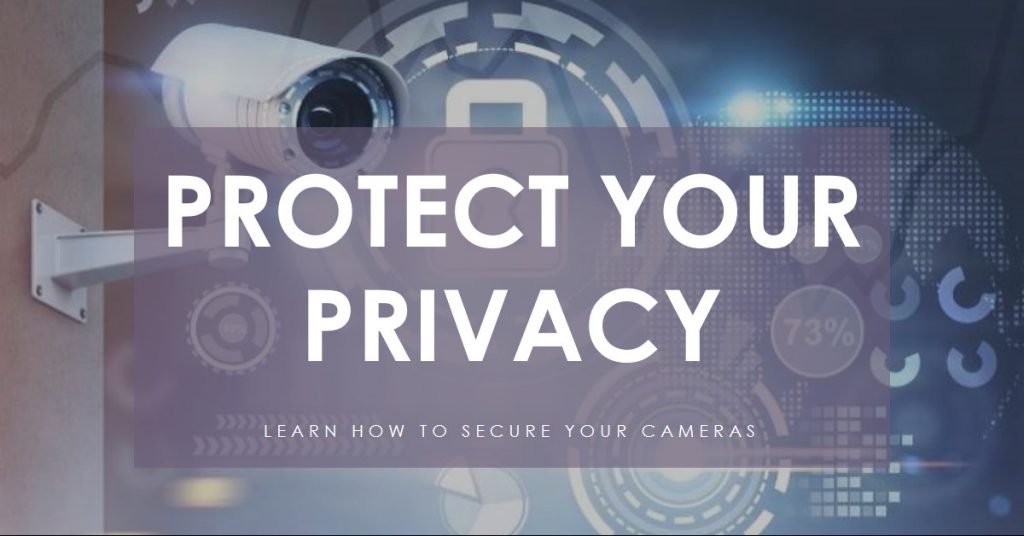
Key Takeaways for Quick Reference
| Security Aspect | Summary |
|---|---|
| Vulnerabilities | Roku cameras, like all smart devices, have hacking risks. |
| Common Hacking Methods | Exploiting Wi-Fi, outdated software, and poor passwords. |
| Signs of Hacking | Erratic behavior, unrecognized activity, and setting changes. |
| Preventive Measures | Strong passwords, software updates, and network security. |
| Response to Hacking | Reset devices, update security settings, and contact support. |
Understanding How Roku Cameras Work
Roku cameras are designed to offer clear video surveillance, motion detection, and seamless connectivity with other Roku smart devices. They connect to your home’s Wi-Fi network, allowing you to access and manage them remotely. With built-in encryption and privacy settings, Roku aims to safeguard user data. However, the reliance on Wi-Fi and the expanding Internet of Things (IoT) landscape make them potential targets for cyberattacks.
Can Roku Cameras Be Hacked?
Common Vulnerabilities
Like any connected device, Roku cameras are susceptible to security breaches. Common vulnerabilities include:
- Weak passwords: Many users fail to change default login credentials.
- Outdated firmware: Without updates, cameras may have exploitable bugs.
- Unsecured networks: Hackers can intercept data transmitted over poorly secured Wi-Fi.
A study on IoT device security showed that over 50% of smart cameras have vulnerabilities that hackers could exploit. While Roku invests in robust security features, users must also take responsibility to ensure their devices are safe.
Methods Hackers Use
Hackers use several strategies to gain unauthorized access to Roku cameras:
- Wi-Fi Attacks: If a hacker breaches your Wi-Fi, they can easily control connected devices, including your Roku cameras.
- Phishing Scams: Sometimes, hackers trick users into providing credentials through fake emails or pop-ups.
- Firmware Exploits: When camera firmware is outdated, vulnerabilities may exist, making it easier for cybercriminals to infiltrate.
Ransomware attacks targeting smart home devices have also become more sophisticated, with hackers threatening to leak footage or disable surveillance entirely. A real-life case in 2022 revealed how a compromised home security system led to the unauthorized sharing of private family moments online.
Real-World Incidents and Case Studies
1. Reported Incidents
In 2021, a couple in California experienced a breach in their smart camera system, leading to unauthorized surveillance and tampering. Although this incident didn’t involve a Roku camera, it highlights the critical need for preventive measures. Experts note that these hacks often occur due to overlooked software updates or simple, easily guessed passwords.
Another case involved a series of ransomware attacks on smart cameras across Europe. In these attacks, hackers demanded payment in exchange for ceasing camera control. The event spurred widespread concern over the reliability of home surveillance systems.
2. What Went Wrong?
These situations often stem from basic security oversights:
- Not updating firmware: Hackers exploited known software vulnerabilities.
- Reusing passwords: Many victims used easily deciphered credentials.
- Ignoring encryption: Data transmitted without encryption is a hacker’s goldmine.
How to Tell If Your Roku Camera Has Been Hacked
1. Signs of Suspicious Activity
Be alert to these indicators that your Roku camera might have been compromised:
- Erratic behavior: Camera moving on its own or making unexpected noises.
- Unknown logins: Notifications of access from unfamiliar devices.
- Unrecognized activity logs: Footage or recordings you didn’t authorize.
2. Interpreting Status Indicators
Check your camera’s status lights. If the light turns on or blinks when the camera isn’t supposed to be active, it could indicate unauthorized access. Additionally, frequent disconnections or sudden app malfunctions are warning signs.
Steps to Protect Your Roku Cameras
1. Best Security Practices
Implement the following measures to bolster your Roku camera’s security:
- Create strong, unique passwords: Avoid using predictable combinations or reusing old passwords. Instead, use a password manager to generate and store complex passwords.
- Enable two-factor authentication (2FA): This adds a crucial layer of security.
- Regularly update firmware: Go to the Roku app settings and check for updates.
2. Network Security
Securing your home network is as important as securing the camera itself:
- Use a secure Wi-Fi network: Change your router’s default settings and use WPA3 encryption.
- Create a separate network for smart devices: This isolates them from your main network.
- Invest in a VPN: A Virtual Private Network encrypts your data, making it harder for hackers to access.
“Security in IoT devices starts at home,” says cybersecurity expert Lisa Moore. “The more layers you add, the harder it is for hackers to get through.”
3. Advanced Protection Measures
Consider these additional security features:
- Set up motion detection zones: This limits the camera’s active range and can minimize exposure.
- Disable remote access when not needed: If you don’t need to access your camera while away, disable the feature.
- Invest in security software: Comprehensive security tools can alert you to potential breaches.
What to Do If You Suspect a Hack
1. Immediate Actions
If you think your Roku camera has been hacked:
- Reset the camera: Revert to factory settings and reinstall with new credentials.
- Update all passwords: This includes your Wi-Fi and Roku accounts.
- Check connected devices: Ensure there are no unauthorized gadgets linked to your network.
2. Reporting Suspicious Activity
Contact Roku support immediately. They can guide you through the necessary steps to secure your device. Additionally, report unusual behavior to local law enforcement if you feel your privacy has been severely compromised.
Conclusion
Roku cameras, like all smart devices, offer great convenience but also come with potential security risks. By understanding the vulnerabilities and taking proactive steps, you can greatly reduce the risk of hacking. Always stay informed about the latest security updates and adjust your settings to maximize protection.
“In the era of smart homes, staying one step ahead of hackers is a continuous effort,” emphasizes digital safety advocate John Peters.
Prioritizing your family’s safety starts with awareness and action. Stay secure and make your home a digital fortress.
Also Check:
- The Samsung QN900D 75 Inch 8K QLED TV: Is It Worth the Premium Price?
- Toshiba 65 inch C350 Series 4K UHD Smart Fire TV: Big Screen, Big Value
- Testing the INSIGNIA 75 inch F50: This Smart Fire TV Delivers on Size and…
- How to Charge Beats Studio Pro: A Step-by-Step Guide
- How to Fold Beats Studio Pro: The Right Way to Keep Your Headphones Safe


