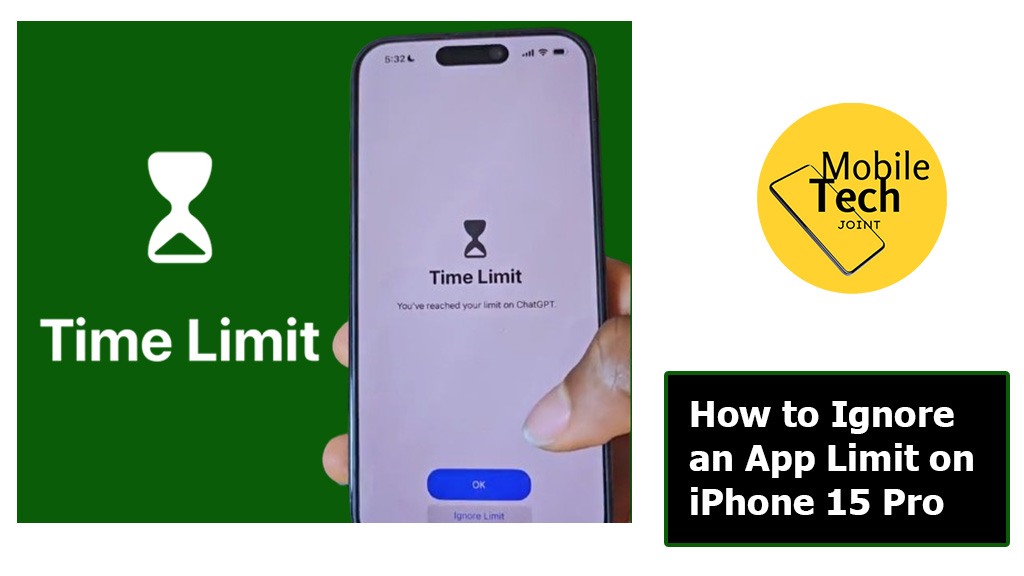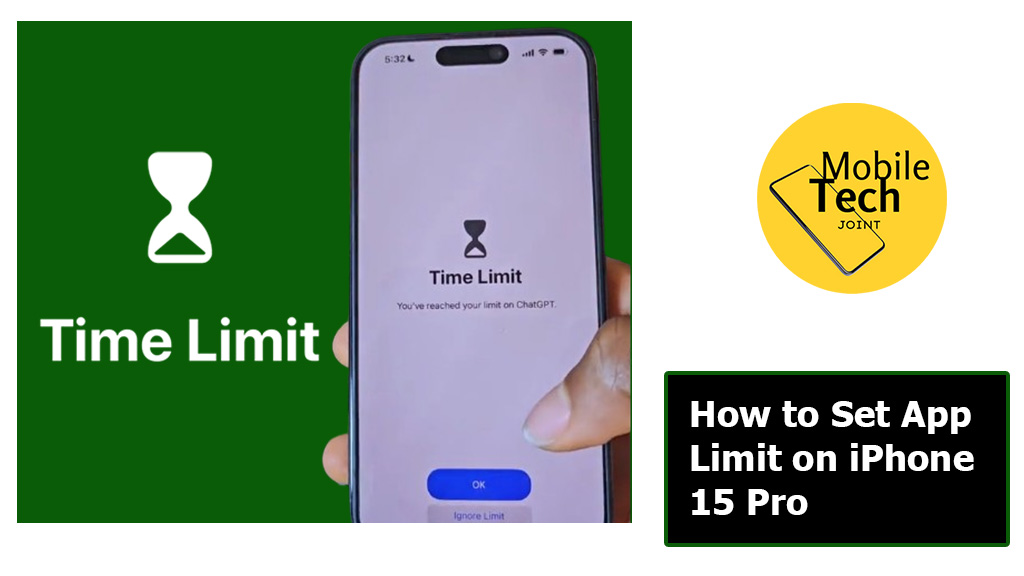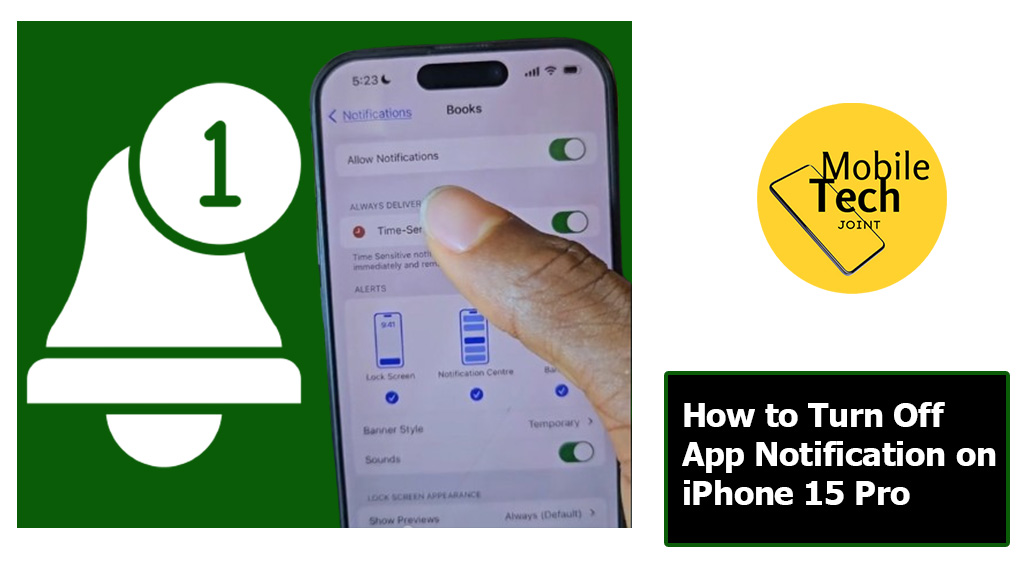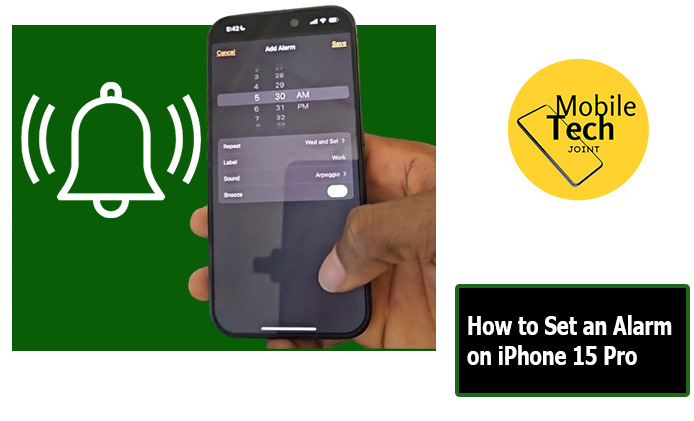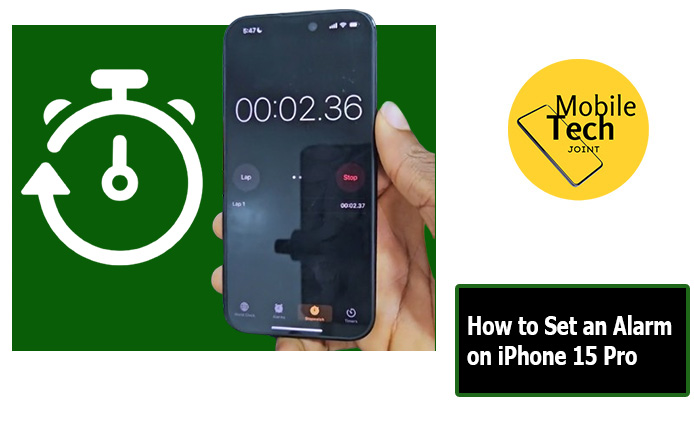FaceTime, Apple’s intuitive video calling platform, has revolutionized the way we connect with loved ones. But what if you want to schedule a FaceTime call in advance or connect with someone who doesn’t have an Apple device? The answer lies in the powerful feature of creating a FaceTime Link.
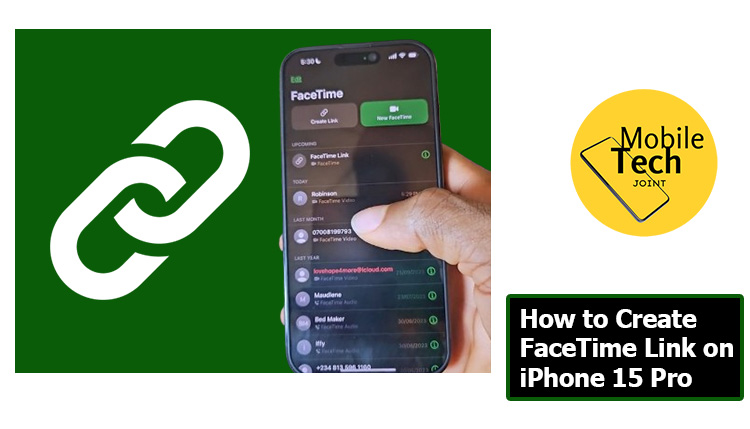
This innovative feature transcends the limitations of traditional video calling, transforming your iPhone into a powerful tool for effortless connection. With a few taps, you can create a unique link that anyone, regardless of their device or technical expertise, can use to join your FaceTime call with a single click.
This guide will equip you with the knowledge to create FaceTime links on your iPhone 15 Pro. We’ll explore the concept of FaceTime links, delve into the steps required to create them, and discover the numerous benefits and motivations behind utilizing this innovative feature for effortless FaceTime connections.
About Creating a FaceTime Link on iPhone 15 Pro
A FaceTime Link is a unique, shareable link that allows anyone, regardless of whether they have an iPhone or an Apple ID, to join your FaceTime call using a web browser. This eliminates the need to exchange phone numbers or Apple IDs, simplifying the connection process.
How to Create FaceTime Link on iPhone 15 Pro
Below are the Steps to take to create a FaceTime link on iPhone 15 Pro.
- Creating a FaceTime Link is a quick and straightforward process
- First, Locate the FaceTime icon on your home screen and tap on it to launch the app.
- Then, you’ll see a “Create Link” button displayed at the top left corner, Tap on the button to share or copy the link.
- If you want to schedule a FaceTime call and create a link for it, you can tap on the “New FaceTime” button at the top right corner of the screen. You can then add participants from your contacts or manually enter their phone numbers or email addresses.
- Depending on your chosen sharing method, you can either join the call yourself by clicking the link (if you’re already in the FaceTime app) or share the link with the intended participants through your chosen messaging platform or app.
Also Check: Apple Airpods Price: Are Apple AirPods Worth the Price Tag?
Benefits of Creating a FaceTime Link on iPhone 15 Pro
Utilizing FaceTime links offers a multitude of advantages for connecting with others.
- Effortless Connection: Creating a link simplifies the connection process, allowing participants to join the call with just a single click, eliminating the need to exchange contact information.
- Inclusive Communication: FaceTime links allow you to connect with anyone, regardless of whether they have an Apple device or an Apple ID. This expands your communication options and fosters inclusivity.
- Scheduling Convenience: If you’re planning a FaceTime call in advance, creating a link beforehand lets participants save the date and join easily when the time arrives.
- Spontaneous Group Calls: Quickly create and share a FaceTime link for impromptu group calls with friends or family, fostering spontaneous connection and fun.
- Flexibility: You can create a link directly from the FaceTime app or schedule a call with participants and then generate the link. This flexibility allows you to adapt the process to your needs.
Why Create a FaceTime Link on iPhone 15 Pro?
In today’s fast-paced world, effortless communication is key. Here’s why creating FaceTime links can be a valuable tool
- Connecting with Non-Apple Users: FaceTime links bridge the gap by allowing anyone with a web browser to join your call, perfect for connecting with friends or family who don’t use Apple devices.
- Streamlined Group Calls: Planning a group call with multiple participants? Creating a link eliminates the need to send individual invites, streamlining the process and ensuring everyone receives the connection information.
- Simplified Invites: Forget the hassle of exchanging phone numbers or Apple IDs. A single FaceTime link is all you need to share for seamless call participation.
Conclusion
The ability to create FaceTime Links on your iPhone 15 Pro empowers you to connect with loved ones and colleagues effortlessly. Whether you’re scheduling a group call, connecting with non-Apple users, or simply seeking a streamlined way to initiate calls, FaceTime links offer a convenient and inclusive solution. So ditch the complexities of contact exchanges and embrace a world of effortless FaceTime connections through the power of your iPhone 15 Pro.
Frequently Asked Questions (FAQs)
Do participants who join through a link need a FaceTime account?
No, participants joining via a link don’t need a FaceTime account or an Apple ID. They can simply click on the link and join the call using their web browser.
Can I schedule a FaceTime call with a link and add participants later?
Absolutely! You can create a link without adding participants initially. Later, you can share the link and add participants directly through the FaceTime app before the call starts.
Can I limit who can join a FaceTime call using a link?
Unfortunately, there’s no way to directly restrict access to a FaceTime call using a link. However, you can control who has access to the link itself by choosing a secure sharing method like private messaging or email.
Will the quality of the FaceTime call be affected if participants join through a link?
The overall call quality depends on the internet connection of all participants. Those joining through a link might experience slightly lower quality compared to users with the FaceTime app, but a stable internet connection can still ensure a smooth call experience.
For more insights on this article, check out these video tips across our social platforms: