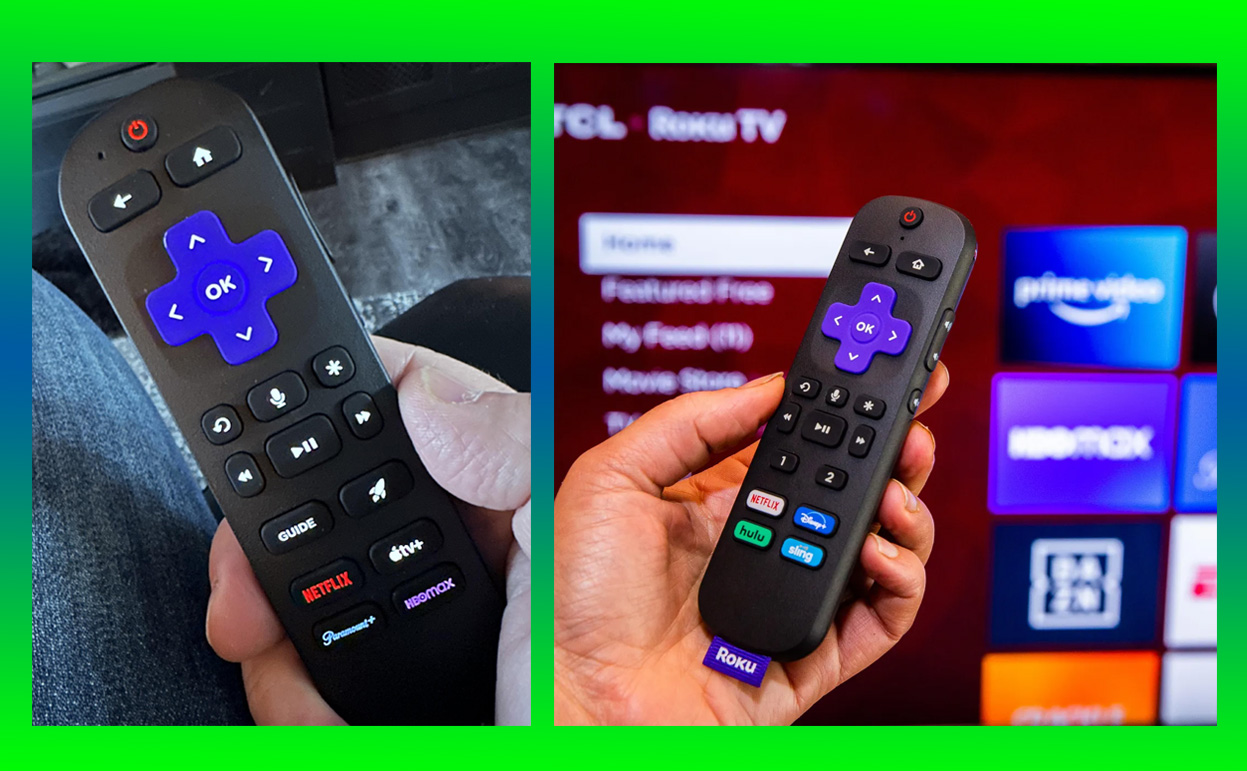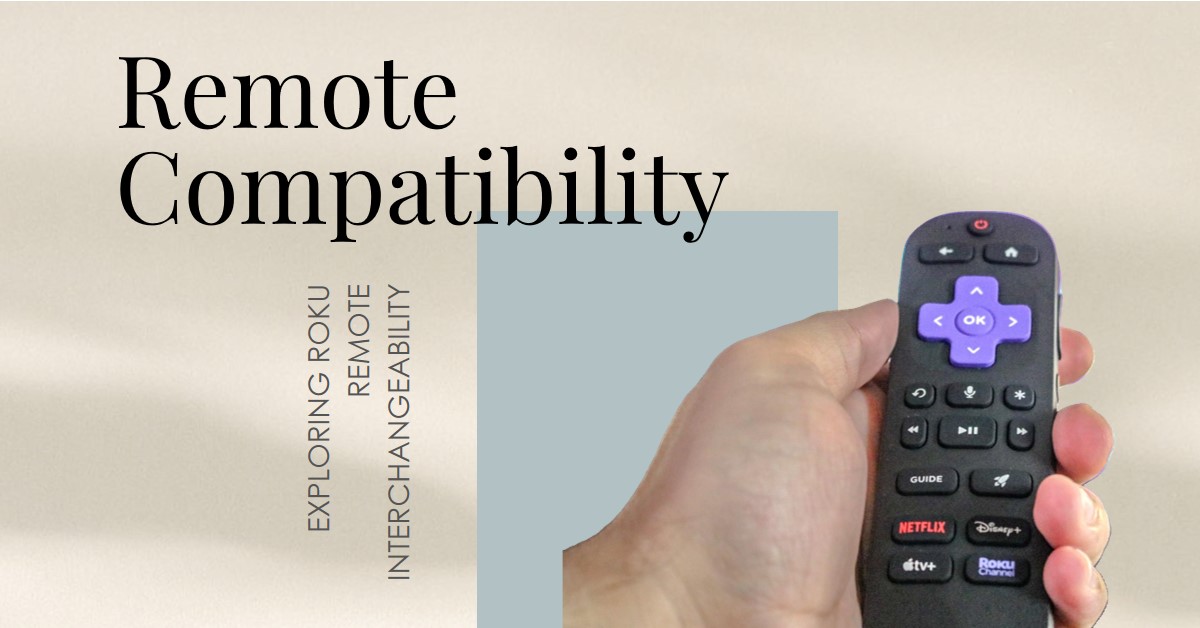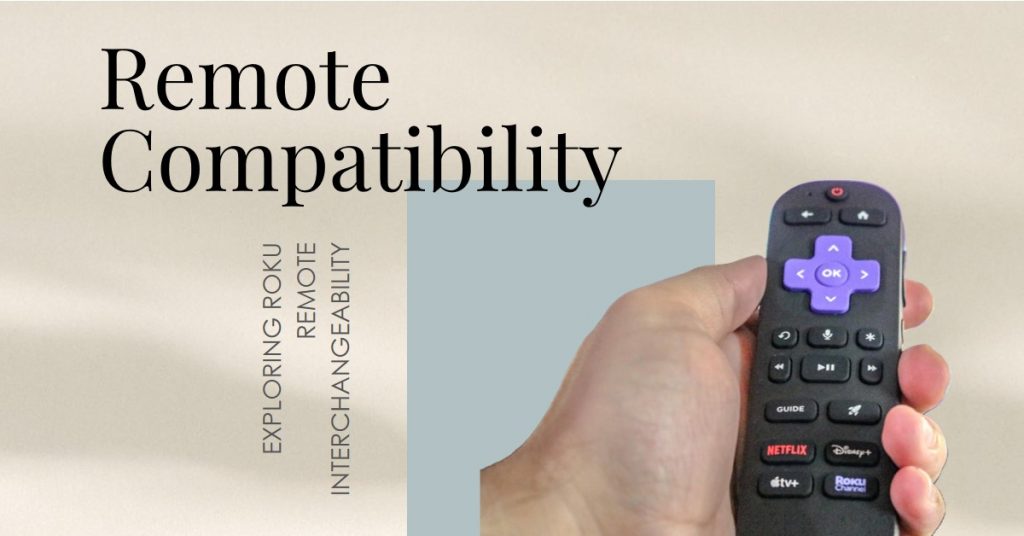If you want to enjoy your Roku streaming device while traveling or in a location where Wi-Fi isn’t available, connecting to a mobile hotspot is a great solution. This comprehensive guide will cover exactly how to connect your Roku to a hotspot, tips for data management, streaming performance, and some alternative solutions to help you get the most out of your streaming experience while using a hotspot.
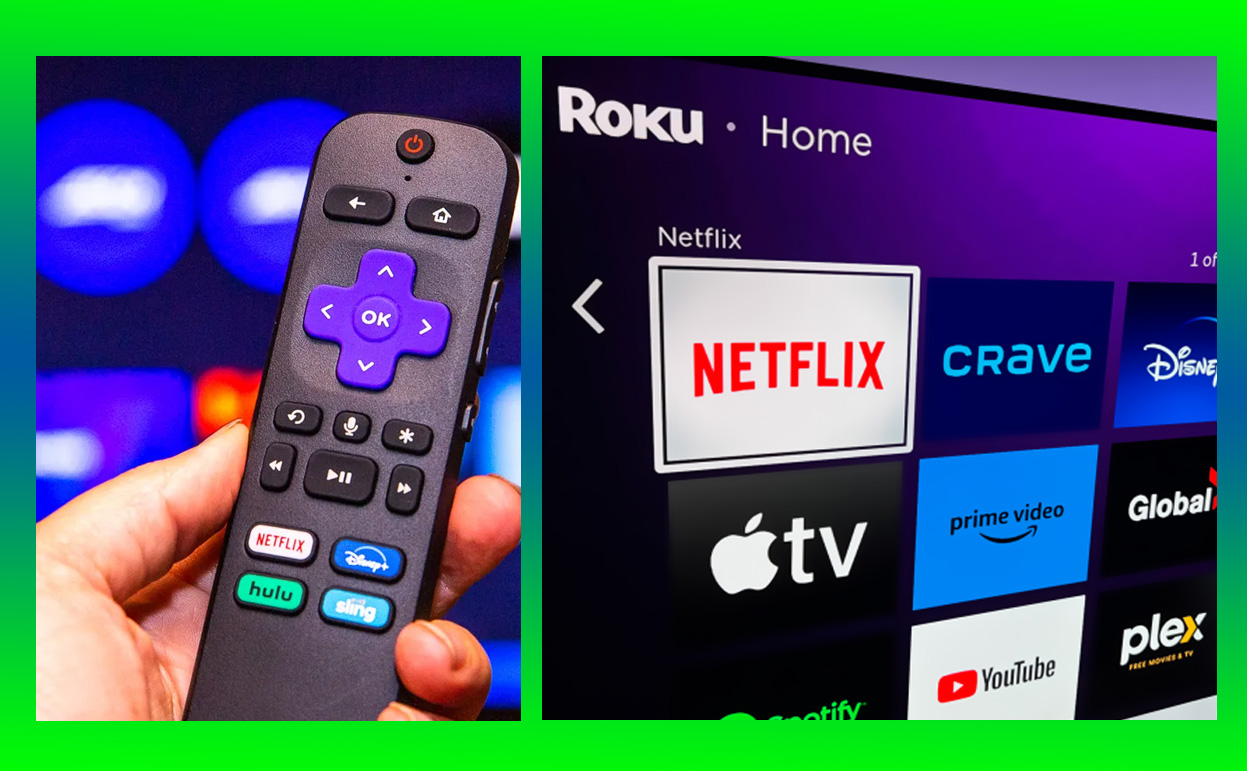
Using a Hotspot with Roku What You Should Know
Roku devices generally depend on a stable Wi-Fi network for streaming. However, when Wi-Fi is unavailable, a mobile hotspot—a wireless network created by your smartphone or dedicated mobile hotspot device—can provide internet access to your Roku. This setup can be useful in various situations, such as traveling, staying in a location without Wi-Fi, or during internet outages at home.
Key Takeaways
| Key Aspect | Summary |
|---|---|
| Hotspot Compatibility | Roku can connect to mobile hotspots, making it possible to stream without a home Wi-Fi network. |
| Data Usage | Hotspot streaming can consume significant data, especially in HD or 4K resolution. |
| Alternatives | Other solutions, like using portable Wi-Fi routers, might offer more stable or data-efficient options. |
Connecting Roku to a Mobile Hotspot
Using a hotspot with your Roku can provide streaming access when Wi-Fi isn’t available. Here are some common scenarios where this setup can be useful:
- On-the-Go Streaming: If you’re traveling, a hotspot allows you to enjoy content on your Roku in a hotel or vacation rental.
- Temporary Wi-Fi Solution: In areas without reliable Wi-Fi access, a hotspot can be an excellent backup solution.
- During Internet Outages: If your home Wi-Fi service goes down, you can connect to a mobile hotspot and continue streaming.
While convenient, keep in mind that streaming over a mobile hotspot can use a lot of data, and performance may vary based on signal strength and data limits.
How to Connect Your Roku to a Hotspot
Connecting your Roku to a mobile hotspot is relatively straightforward. Follow these steps to get started:
Step 1: Set Up and Enable Your Mobile Hotspot
- Activate the Hotspot on your smartphone or mobile hotspot device by navigating to the Settings menu.
- Configure the Network: You can set up a name (SSID) and password. Ensure you use a secure password to prevent others from connecting.
- Make a note of the SSID and password, as you’ll need them to connect your Roku.
Pro Tip: Some phones offer options to set a data usage limit to avoid accidentally using too much data while streaming.
Step 2: Connect Roku to the Hotspot
- Turn on your Roku device and navigate to Settings > Network > Set up connection.
- Choose the Wireless option, and your Roku will start scanning for networks.
- Select your hotspot’s SSID from the list of available networks.
- Enter the password when prompted, then connect.
Once connected, your Roku should be ready to stream content over your mobile hotspot connection. Keep in mind that streaming quality and performance may vary based on your data speeds and provider.
Data Usage Considerations When Using a Hotspot
Streaming on Roku using a mobile hotspot can quickly consume data, especially at higher resolutions. Here’s a breakdown of the approximate data usage by resolution:
| Streaming Quality | Approximate Data Usage per Hour |
|---|---|
| Standard Definition | 1 GB |
| High Definition | 3 GB |
| 4K Ultra HD | 7–10 GB |
To manage data usage, here are a few strategies:
- Lower Streaming Quality: Switching to SD instead of HD or 4K will significantly reduce data consumption.
- Track Data Usage: Many smartphones and mobile plans offer options to track or limit data usage.
- Use Data Alerts: Some devices allow you to set data alerts to notify you when you’re close to your data limit.
Case Study: A user on a 10 GB data plan discovered that streaming a movie in HD over a hotspot consumed nearly a third of their monthly data in one evening, highlighting the importance of data management.
Device Compatibility and Network Performance
Not all Roku models handle mobile hotspots the same way. Here’s how different models and network speeds can affect your experience:
- Device Models: Newer Roku models, like the Roku Ultra, tend to have better Wi-Fi compatibility, which can improve connectivity and stability with a mobile hotspot.
- Data Speed Requirements: For optimal streaming, Roku recommends at least 3 Mbps for SD, 5 Mbps for HD, and 25 Mbps for 4K Ultra HD.
Tips to Improve Connection Quality
- Place the Devices Close Together: Keeping the hotspot and Roku close can help maintain a stronger signal.
- Use a 5 GHz Network if possible, as it can provide faster speeds, though it may have a shorter range than 2.4 GHz.
- Limit Other Devices on the Network to reduce competition for bandwidth.
Note: Many mobile hotspots support both 2.4 GHz and 5 GHz bands. Choosing 5 GHz can improve streaming quality if your Roku is compatible and in close proximity.
Hotspot Speeds and Streaming Quality
For smooth playback, you’ll need sufficient speed from your mobile hotspot. Here’s a general breakdown of recommended speeds for each streaming quality:
| Resolution | Recommended Speed |
|---|---|
| Standard Definition | 3 Mbps |
| High Definition | 5 Mbps |
| 4K Ultra HD | 25 Mbps |
If your connection speeds fall below these recommendations, you may experience buffering, reduced picture quality, or playback interruptions. Check your data speeds and consider adjusting your streaming quality if necessary.
Enhancing Your Streaming Experience
- Close Background Apps: Reduce the load on your device by closing any unnecessary apps.
- Adjust Picture Quality: Change the Roku picture settings to a lower resolution if buffering occurs.
- Consider Unlimited Data: For frequent users, an unlimited data plan can be a practical option to avoid overage charges.
Alternatives to Using a Mobile Hotspot
If a hotspot isn’t the best option for your streaming needs, here are some alternatives that may be more effective:
- Portable Wi-Fi Routers: Portable routers allow you to create a personal Wi-Fi network, providing a stronger and often faster connection than a mobile hotspot.
- Download Content for Offline Viewing: Services like Netflix and Amazon Prime allow offline downloads on mobile devices. Use screen mirroring to watch downloaded content on your Roku without using additional data.
- Public Wi-Fi Networks: If you’re in a location with accessible public Wi-Fi, like a hotel or coffee shop, consider using this connection to save data.
Connecting your Roku to a mobile hotspot can be a valuable solution when regular Wi-Fi isn’t available. However, it’s essential to monitor your data usage, manage streaming quality, and consider alternative options if needed. With the right setup, you can enjoy your favorite shows and movies on Roku, even when away from a traditional Wi-Fi connection.
Also Check:
- How to Reset AirPods Max: Everything You need to Know about Resetting your AirPods…
- iPad 10th Generation: Why Is It Still a Smart Buy?
- What the iPad 10th Generation Gets Right—and What the iPad 11th Generation Might Bring…
- Top PS5 Pro Enhanced Games and How They Compare to the Original PS5
- iPads Generation and What it Contributed to the iPad’s legacy: A Generation-by-Generation Journey Since…