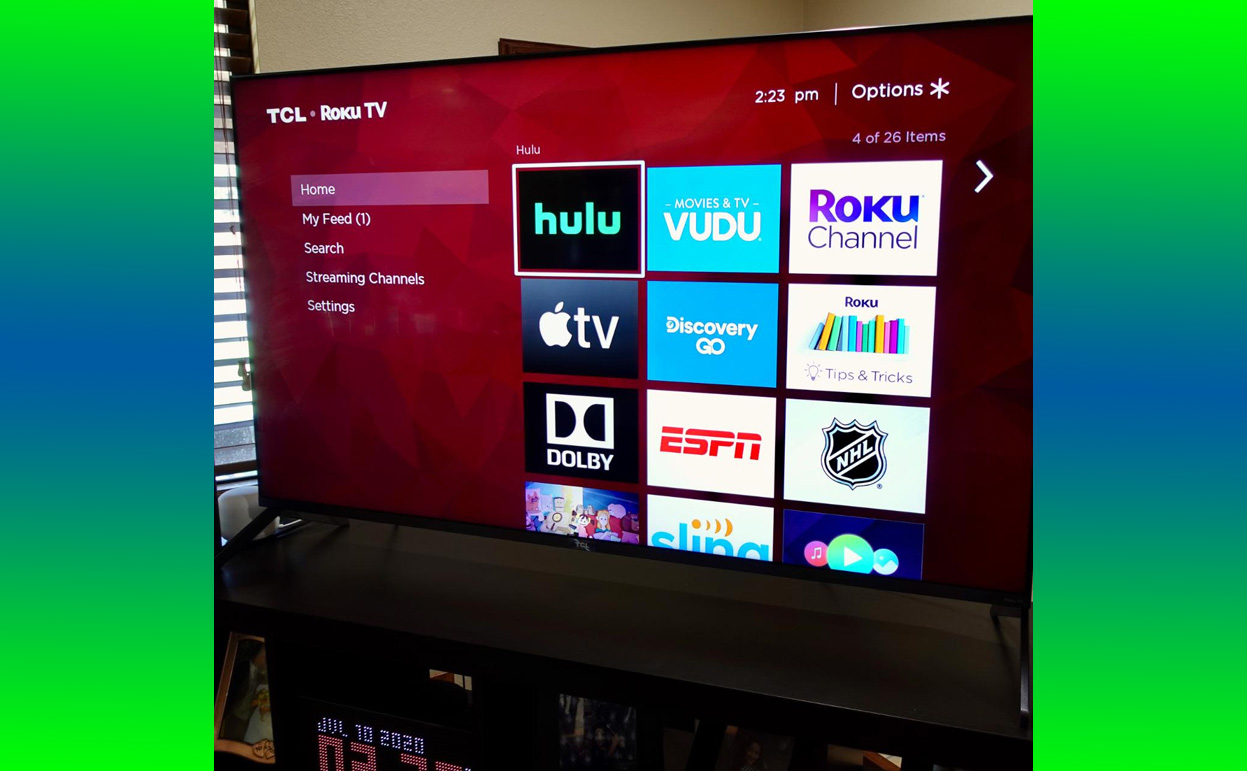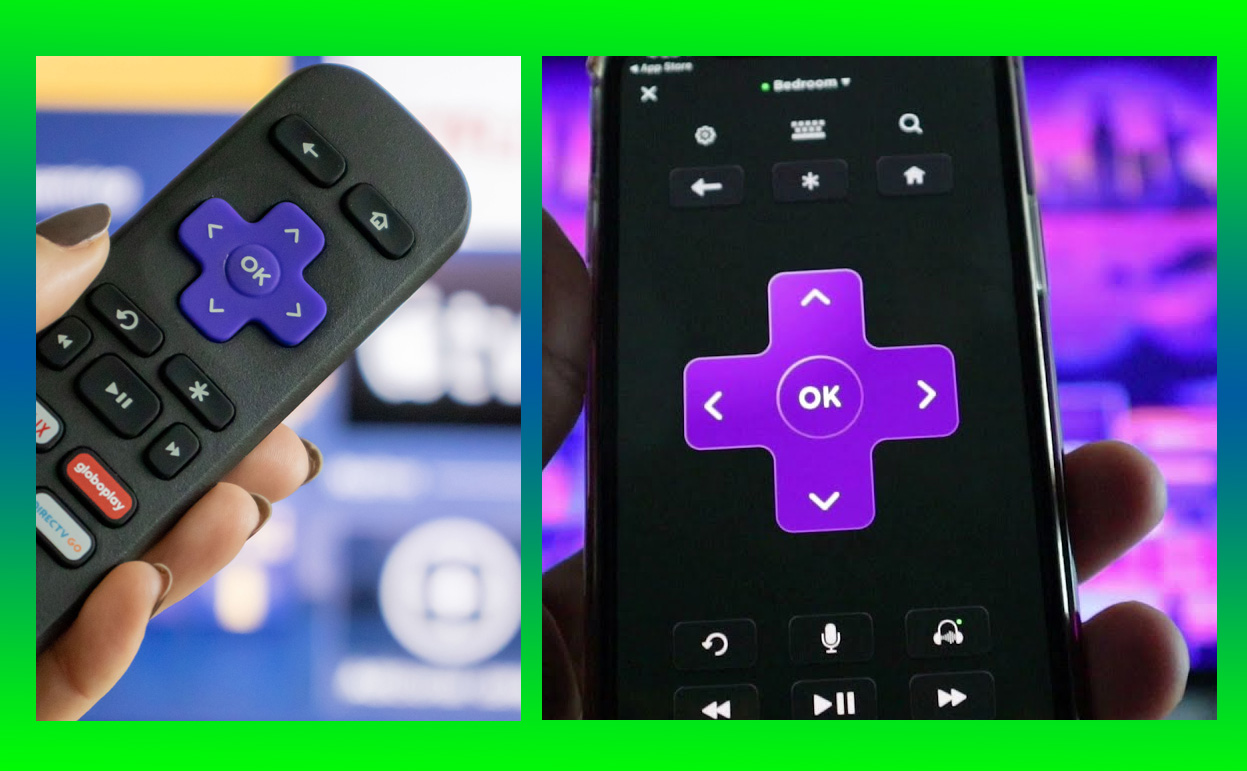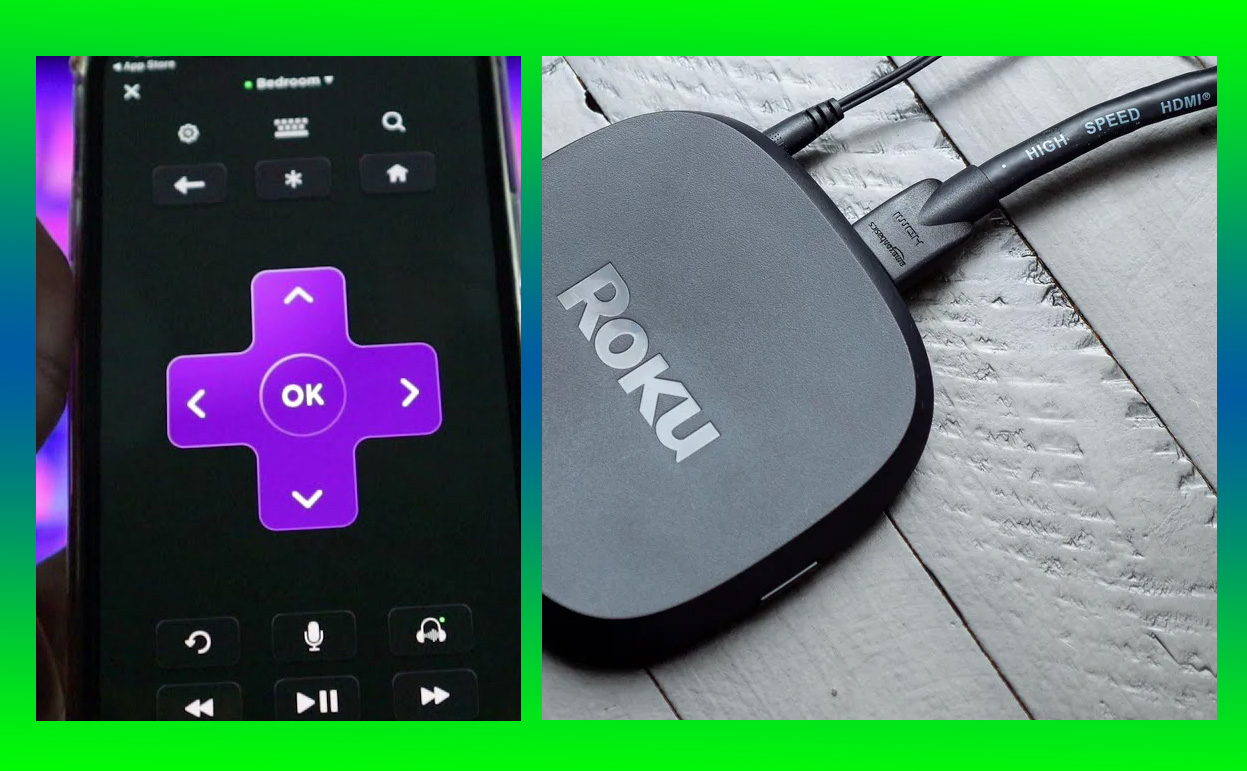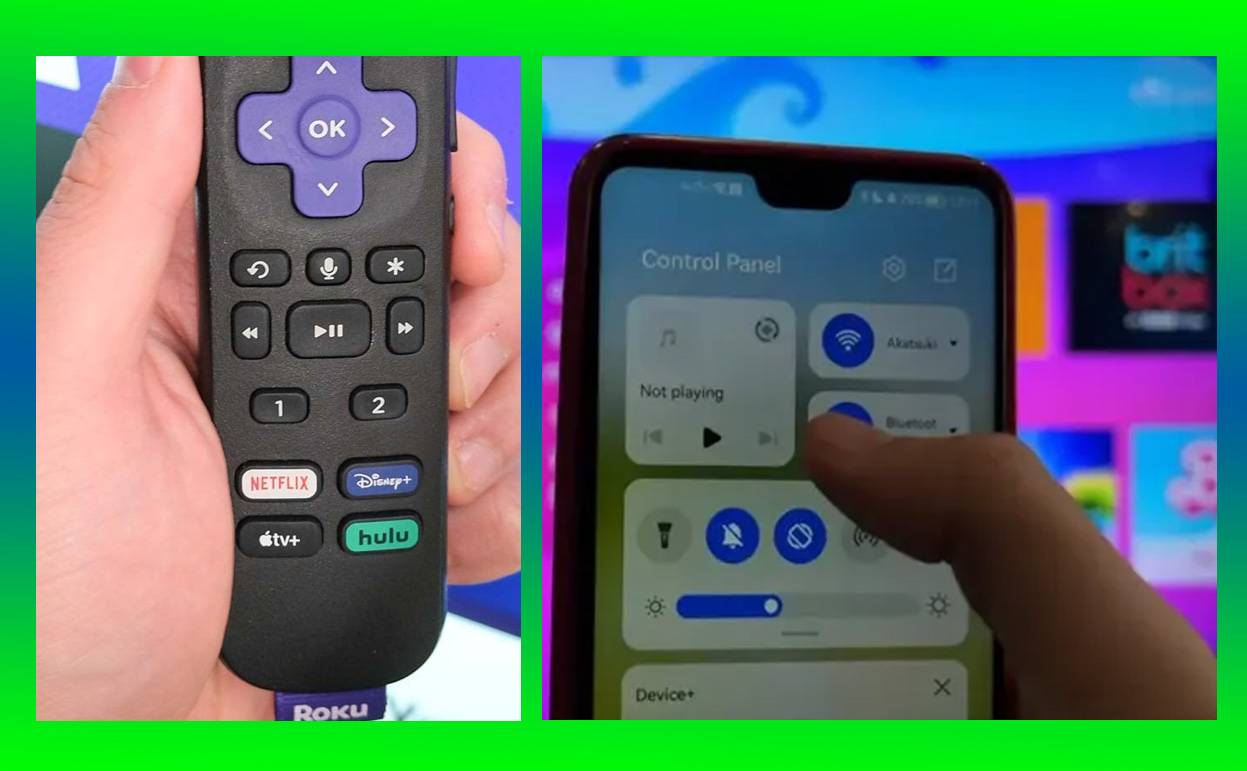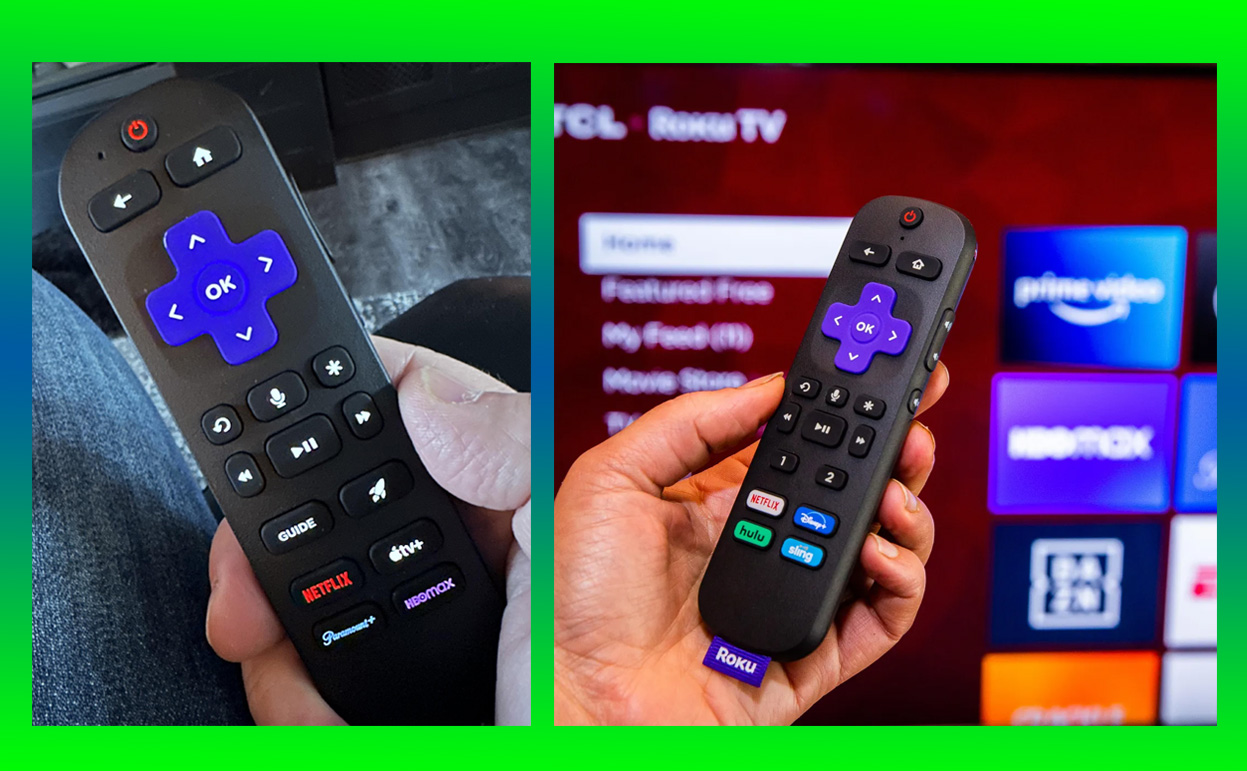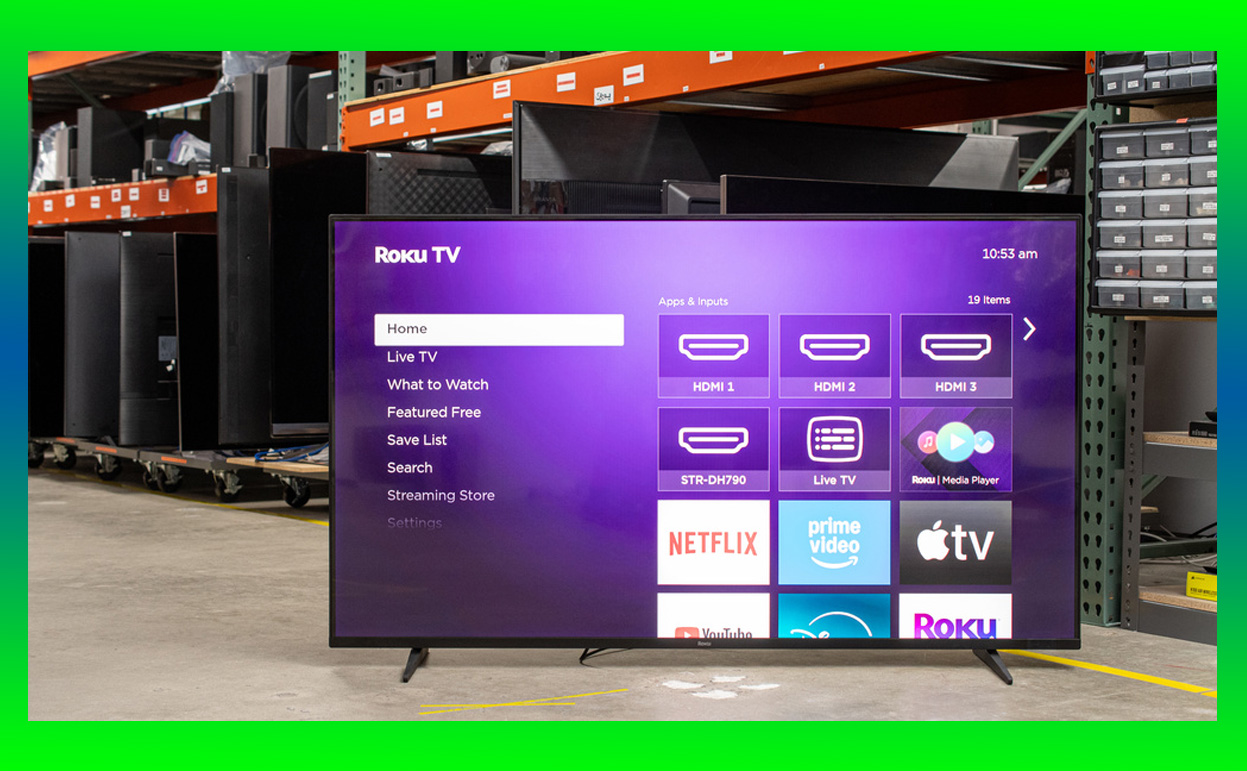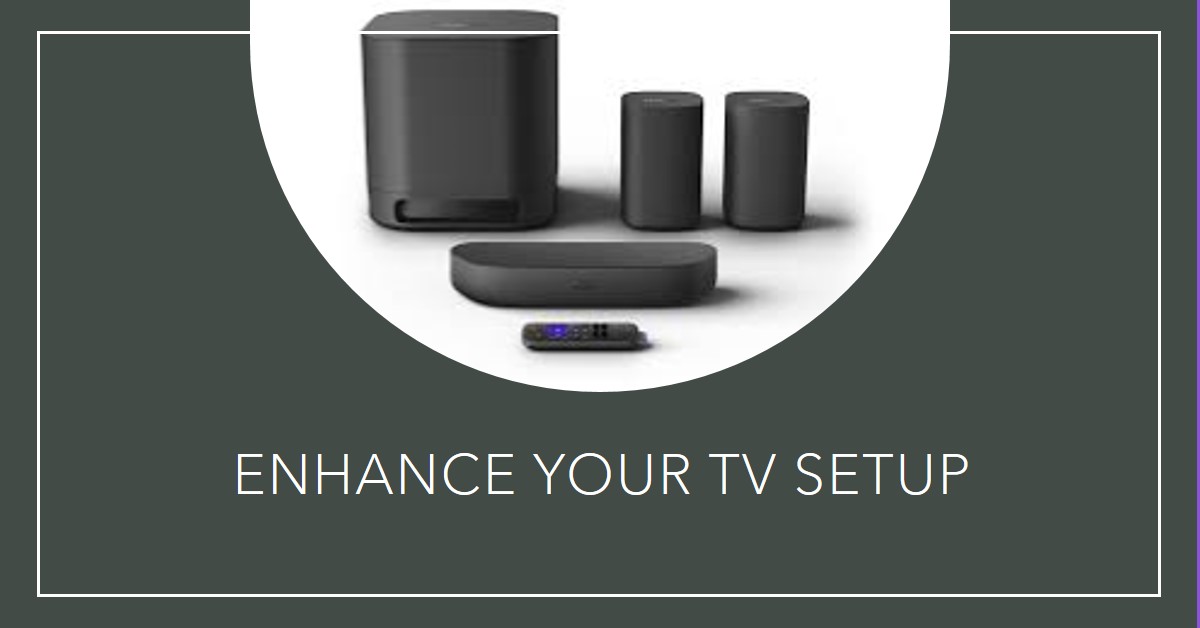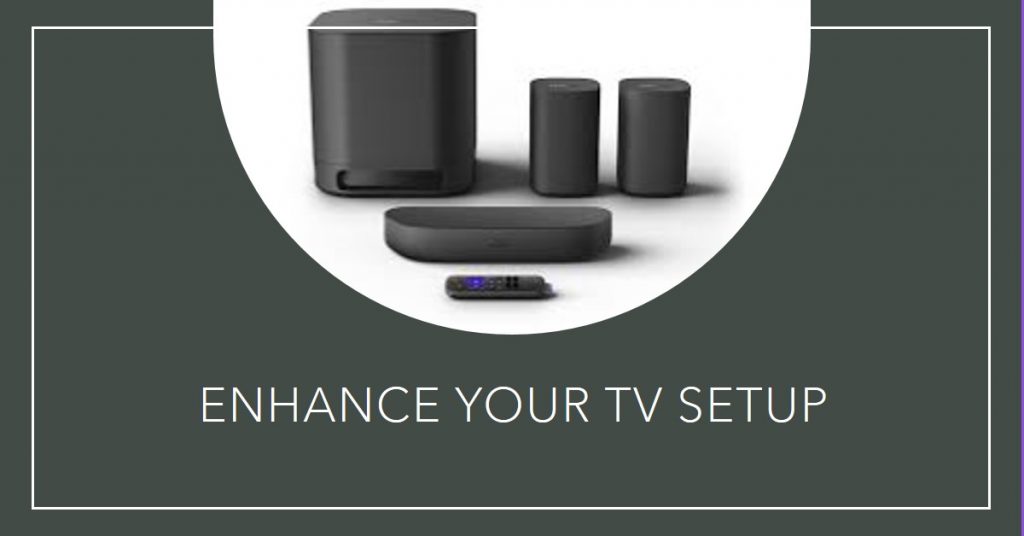Roku TV has steadily earned its reputation as the ultimate choice for cord-cutters, blending affordability, convenience, and performance into one sleek package. With the ever-growing popularity of streaming platforms and the decline of traditional cable services, more people are seeking ways to enjoy their favorite content without the burden of extra devices or complicated setups.

Roku TV provides a seamless, all-in-one solution that transforms how you consume entertainment. Whether you’re a long-time streaming enthusiast or just beginning your journey away from cable, Roku TV might be the perfect fit for your needs.
A Seamless Streaming Experience
At the core of Roku TV’s appeal is its simplicity. Unlike many traditional smart TVs that require additional streaming sticks or boxes, Roku TVs come with the Roku platform built in. This integration eliminates the need for extra devices, cables, or remotes, providing a streamlined experience from the moment you unbox your TV.
Setting up a Roku TV is incredibly intuitive. The guided setup process walks you through connecting to Wi-Fi, linking your Roku account, and downloading your favorite streaming apps. Whether you’re streaming Netflix, Disney+, Hulu, or even niche apps like Crunchyroll or BritBox, Roku TV’s interface makes accessing your content effortless. The home screen is customizable, allowing you to prioritize the channels and apps you use most often.
An Impressive Library of Content
Roku TV supports a vast array of streaming platforms, making it a powerhouse for content consumption. The Roku Channel, Roku’s free, ad-supported streaming service, offers an impressive library of movies, TV shows, and live news channels. This feature alone makes Roku TV an attractive option for cord-cutters who want access to quality entertainment without additional subscriptions.
What sets Roku TV apart from competitors is its universal search feature. This tool lets you search for a specific title, actor, or genre across all installed apps. You’ll not only find where your desired content is available but also compare prices if it’s available for rent or purchase. This saves you time and money, ensuring you always make the best choice for your viewing preferences.
Performance and Picture Quality
Roku TVs cater to a wide range of viewers, offering various models with diverse features and price points. Most models support 4K resolution, and many include HDR (High Dynamic Range) capabilities for enhanced color and contrast. These features bring a cinematic quality to your living room, making everything from blockbuster movies to sports events more immersive.
For those who prioritize premium visuals, some Roku TVs offer Dolby Vision support. This advanced HDR format dynamically optimizes picture settings frame by frame, ensuring the best possible image quality for compatible content. Watching a vibrant animated film or a dark, moody thriller feels elevated with the depth and detail that Dolby Vision provides.
An Affordable Option for Every Budget
One of the most compelling aspects of Roku TV is its affordability. While high-end models with advanced features are available, the platform also caters to budget-conscious buyers. Brands like TCL, Hisense, and Westinghouse produce Roku TVs at various price points, ensuring there’s something for everyone. Whether you’re a college student furnishing a dorm or a family upgrading your home theater, you’ll find a Roku TV that fits your needs.
The value proposition doesn’t end with the purchase price. Since Roku TVs come with the Roku platform built in, you save money by not having to buy a separate streaming device. Regular software updates also ensure your TV stays up-to-date with new features and apps, extending its longevity and keeping it compatible with the latest content.
Tailored for Cord-Cutters
For cord-cutters, Roku TV is a game-changer. Beyond its extensive streaming capabilities, the TV also supports over-the-air (OTA) channels when paired with an antenna. This feature is perfect for those who want to access local news, sports, and other broadcast content without a cable subscription. The integration of OTA channels into the Roku interface makes switching between streaming apps and live TV seamless.
The Live TV Guide further enhances the experience. This feature organizes OTA channels and streaming live TV options into a single, easy-to-navigate grid. Cord-cutters can enjoy the best of both worlds: a modern streaming setup with the familiarity of a traditional TV guide.
Gaming and Voice Control
Roku TVs aren’t just for streaming; they’re also an excellent choice for gamers. With low input lag and game mode settings, these TVs are optimized for console gaming. Whether you’re playing action-packed games like Call of Duty or exploring open-world adventures like The Legend of Zelda: Breath of the Wild, you’ll appreciate the responsive performance and vibrant visuals.
Voice control is another standout feature. Roku TVs are compatible with popular voice assistants like Alexa, Google Assistant, and Apple HomeKit. This compatibility allows you to search for content, adjust settings, and control smart home devices using simple voice commands. The included Roku Voice Remote enhances this functionality with a built-in microphone for quick, on-the-spot commands.
A Hub for Smart Home Integration
As smart home ecosystems become more prevalent, Roku TVs position themselves as central hubs for connected devices. The integration with platforms like Google Home and Amazon Alexa means you can control lights, thermostats, and other smart devices directly from your TV. This level of integration streamlines your home setup, reducing the need for multiple apps or devices.
Real-World Scenarios: Why Roku TV Stands Out
Imagine this: you’ve just cut the cord and are looking to consolidate your entertainment options. With Roku TV, there’s no need to juggle a separate streaming stick, a cluttered remote, or multiple accounts. Everything you need is in one place, from your favorite on-demand shows to live TV channels.
Or perhaps you’re hosting a game night and want to switch seamlessly between streaming a playlist and firing up a console. Roku TV’s intuitive interface and quick response times make this transition effortless, ensuring your guests stay entertained without technical hiccups.
Roku TV Features at a Glance
| Feature | Benefit |
|---|---|
| Built-in Roku Platform | Stream without extra devices |
| 4K HDR Support | Enhanced resolution and vibrant colors |
| Dolby Vision | Dynamic picture optimization |
| Voice Control | Hands-free commands and smart home control |
| OTA Channel Support | Access local broadcast channels |
| Affordable Pricing | Options for every budget |
Conclusion
Roku TV is more than just a television; it’s a comprehensive entertainment solution tailored for the modern viewer. By combining an intuitive interface with robust streaming capabilities and excellent picture quality, it stands out as the best TV for cord-cutters. Its affordability and versatility make it accessible to a wide audience, from budget-conscious buyers to tech enthusiasts.
Whether you’re ditching cable for good or looking to upgrade your viewing experience, Roku TV offers a hassle-free, feature-rich option that delivers exceptional value. With its seamless integration of streaming services, support for live TV, and compatibility with the latest smart home technologies, Roku TV is poised to remain a top choice for cord-cutters everywhere. Say goodbye to extra devices and hello to a world of entertainment at your fingertips.
Also Check:
- The Best Streaming Devices That Comes Preloaded With the Most Popular Streaming Apps
- Your Ticket to Endless Entertainment: Everything You Need to Know About Roku Streaming Stick…
- Roku Streaming Stick Plus: The Best Streaming Device for Cord-Cutters
- Roku TVs: Everything You Need to Know Before You Buy
- Roku Error 014.30 and How to Fix It