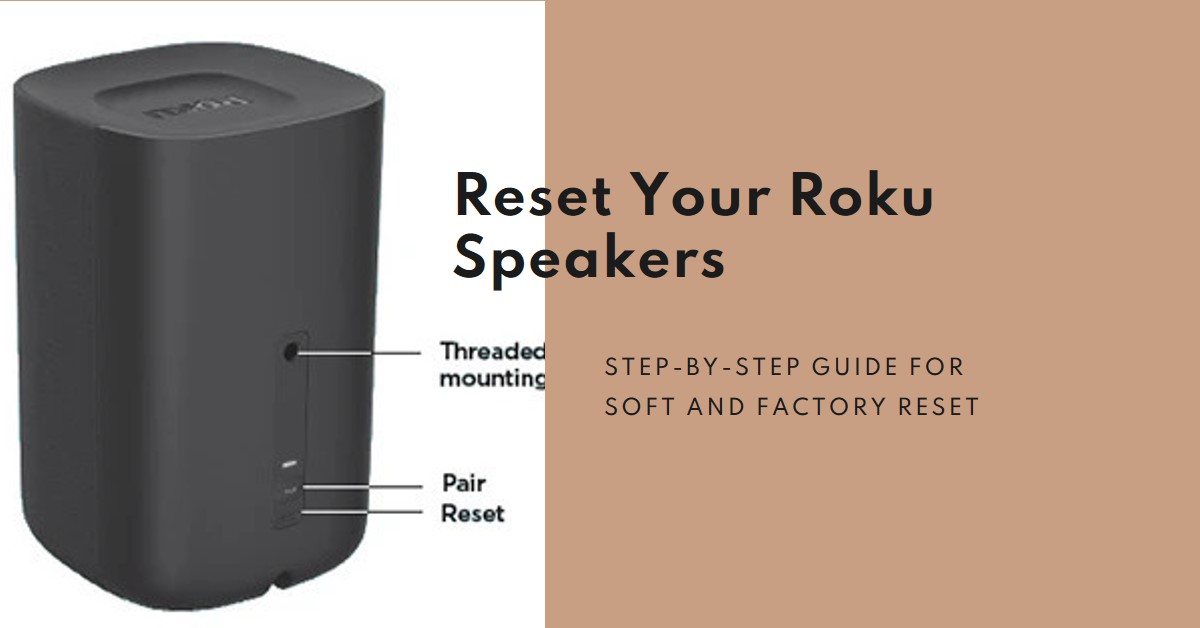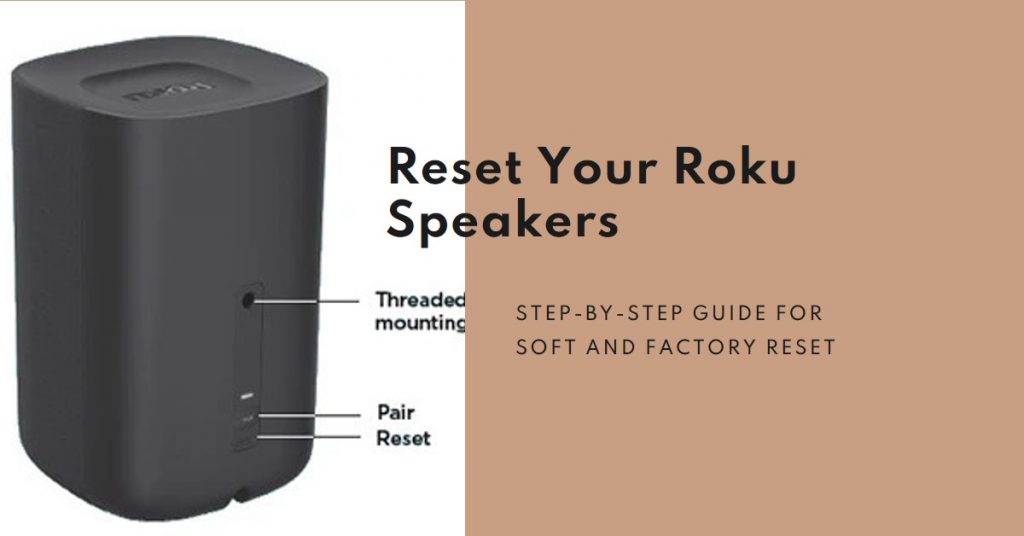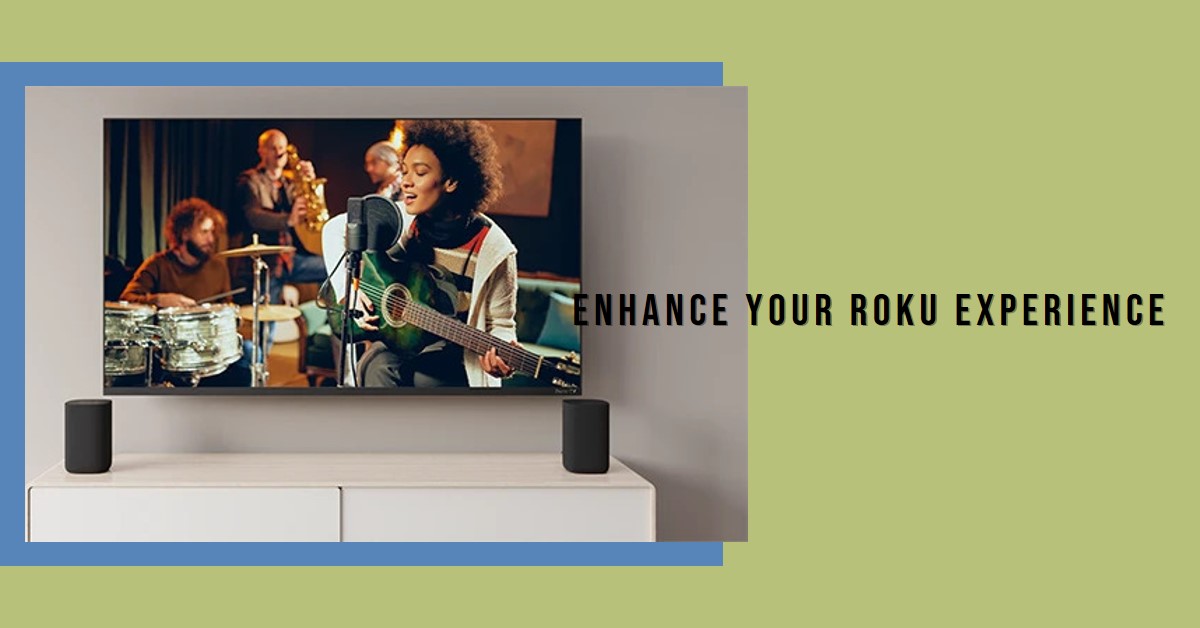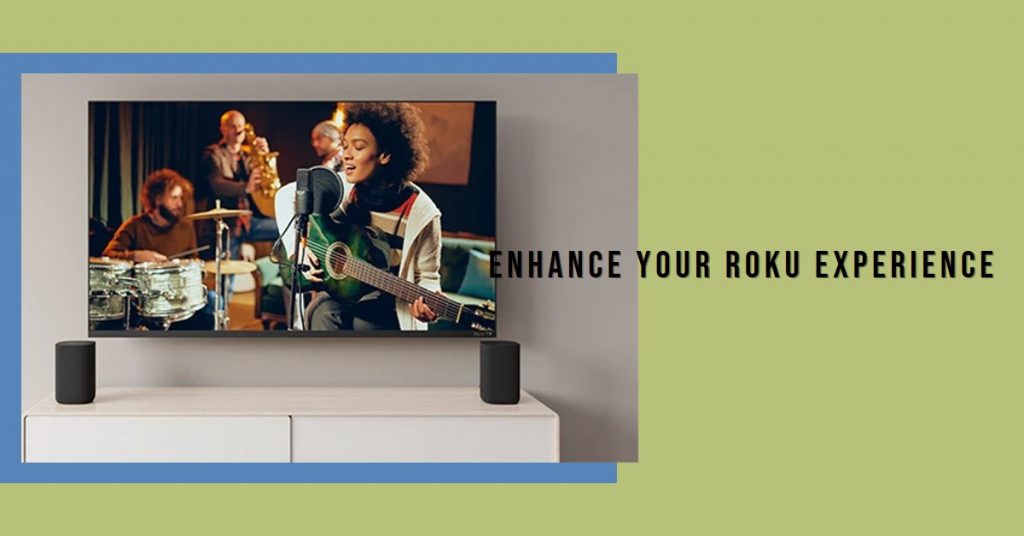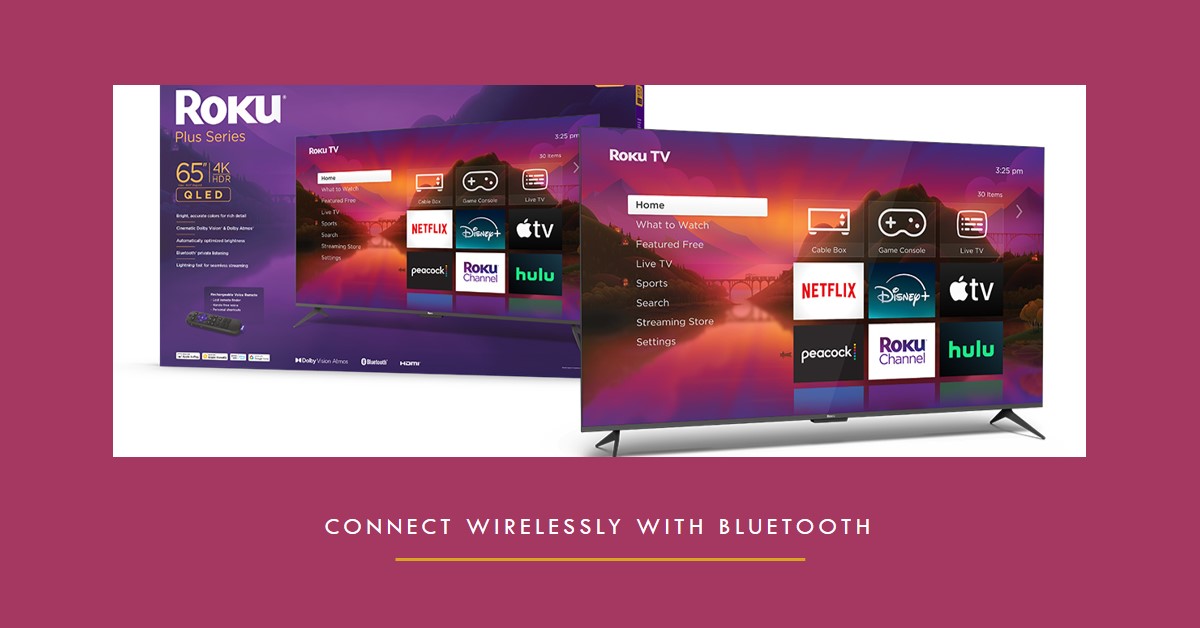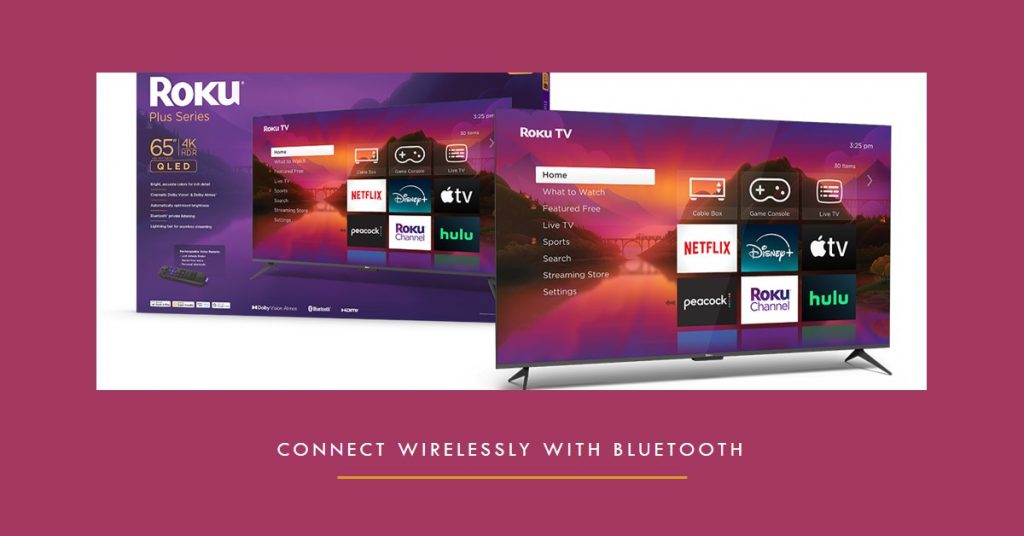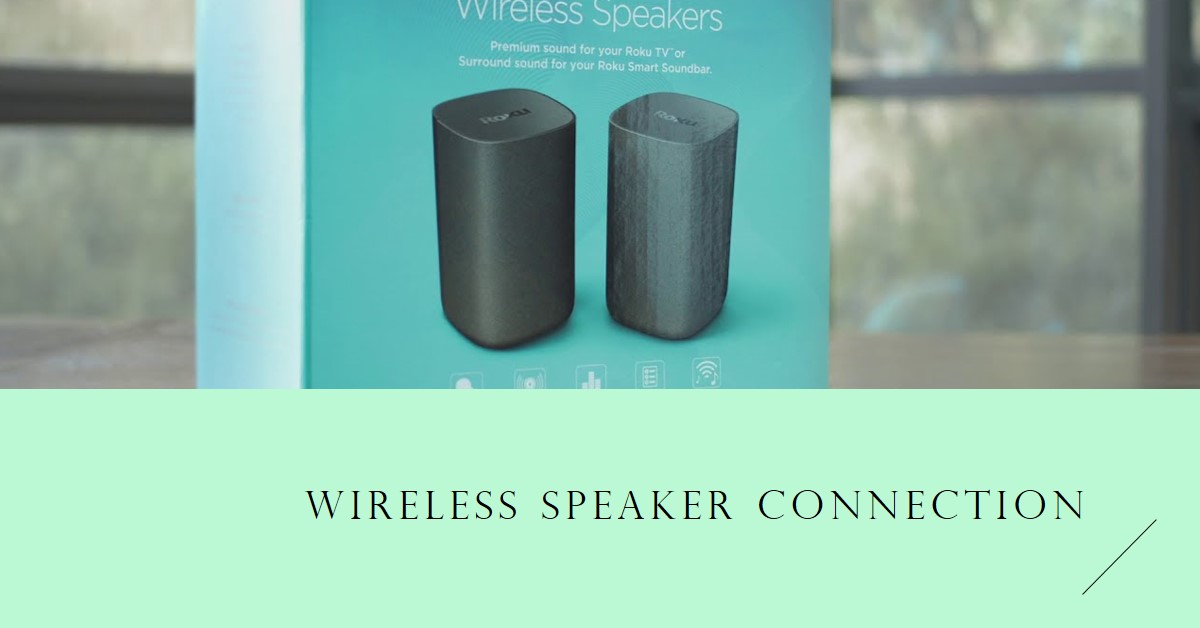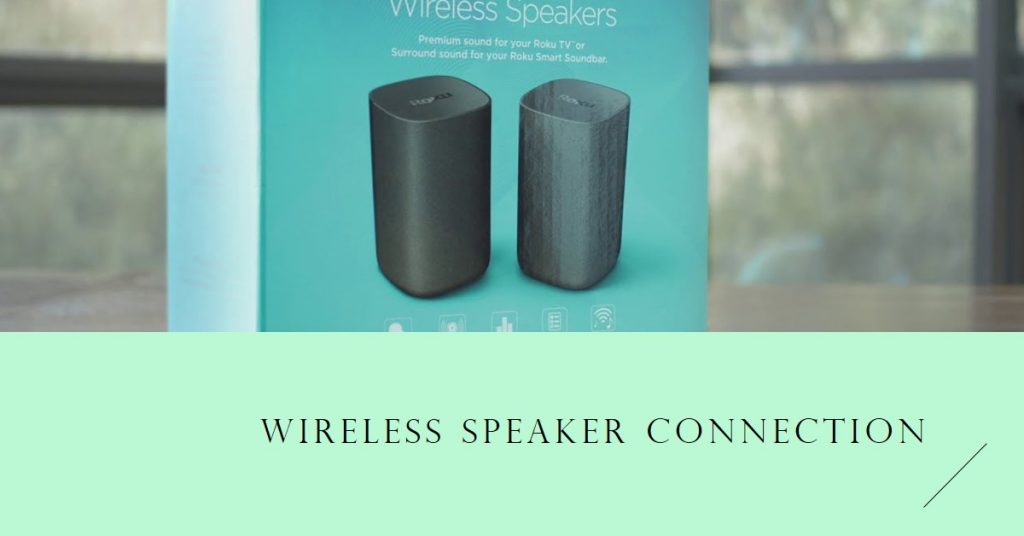Roku Wireless Speakers are known for delivering high-quality audio seamlessly integrated into Roku devices. Understanding their technology, setup process, and optimal performance strategies can greatly enhance your home entertainment experience.

Click Here to Get this Wireless Speakers Now at Amazon
This guide explains in detail how Roku Wireless Speakers work, including their core features, how to set them up, and tips for maximizing sound quality.
Key Takeaway:
- Roku Wireless Speakers use Wi-Fi, not Bluetooth, for better audio quality.
- Equipped with tweeters and woofers, they produce a full range of sound.
How Do Roku Wireless Speakers Work?
At the heart of Roku Wireless Speakers is a proprietary wireless technology that creates a direct, stable connection between the speakers and your Roku TV or Roku Soundbar. Unlike traditional Bluetooth speakers, these wireless speakers use Roku’s custom Wi-Fi protocol, ensuring minimal audio delay and maintaining clear, uninterrupted sound.
The speakers come equipped with tweeters and woofers, which provide a rich, full-range sound. Tweeters handle the high frequencies, delivering crisp and clear treble, while woofers take care of the lower end, ensuring deep and resonant bass. Together, these components create an immersive sound experience that significantly enhances your TV watching.
| Component | Function |
|---|---|
| Tweeters | Deliver high-frequency sounds (treble) |
| Woofers | Provide low-frequency sounds (bass) |
The advanced digital signal processing (DSP) built into the speakers also adjusts audio levels automatically, optimizing for the content you’re watching. Whether it’s movies, music, or sports, Roku Wireless Speakers intelligently adapt to produce the most engaging audio experience.
Setting Up Roku Wireless Speakers
Setting up your Roku Wireless Speakers is straightforward, but following the correct steps is crucial to get the most out of them.
Step-by-Step Setup Guide:
- Power on the Speakers: Plug in your Roku Wireless Speakers and turn them on.
- Open the Roku TV Settings: Go to “Settings” > “Remotes & Devices” > “Add Speakers” on your Roku TV.
- Pairing Process: Follow the on-screen instructions to connect your speakers to your Roku TV.
- Update Firmware: Ensure your speakers have the latest software updates for optimal performance.
Pro Tip: Place the speakers equidistant from your seating area for the best surround sound effect.
Optimal Placement Tips:
- Avoid obstacles: Keep the line of sight clear between the speakers and the Roku device.
- Place at ear level: This ensures that the sound is directed towards you for a more immersive experience.
Proper speaker placement can drastically impact audio quality. Keep them at ear level and spaced evenly to experience balanced, room-filling sound.
Connectivity and Functionality
One of the standout features of Roku Wireless Speakers is their seamless integration with Roku TVs and Soundbars. Unlike typical Bluetooth connections that can experience lag and interference, Roku’s wireless technology ensures a lag-free, high-fidelity audio experience.
Wireless Technology:
- No Bluetooth Needed: The speakers connect through a dedicated Wi-Fi signal, eliminating audio lag and interference.
- Auto-Pairing: Roku Wireless Speakers automatically pair with compatible Roku devices, simplifying the setup process.
- Consistent Sound Quality: The proprietary connection maintains stable audio even in environments with multiple wireless devices.
Smart Features:
Roku Wireless Speakers come with built-in smart features that make them stand out. For instance, they are compatible with Roku Voice Remotes, allowing you to control your audio setup using voice commands. You can also customize audio settings directly from your Roku TV, making it easy to adjust volume levels, bass, and treble.
However, there are limitations. These speakers are not universal and work exclusively within the Roku ecosystem. If you’re looking for speakers that work with non-Roku devices, you may need to explore other options.
Sound Quality and Performance
Immersive Audio Experience
When it comes to sound quality, Roku Wireless Speakers deliver a significant upgrade compared to standard TV speakers. The dual-driver configuration provides clear and crisp sound, while the advanced DSP ensures that every note and dialogue is perfectly balanced.
Case Study: A 2023 consumer review from TechRadar highlighted that Roku Wireless Speakers improved sound clarity by 70% compared to built-in TV speakers, particularly in dialogue-heavy scenes.
Comparison with Competitors
Roku Wireless Speakers are often compared to similar offerings from Sonos and Bose. While they may not offer the high-end audio of premium brands, they provide excellent value for the price and are ideal for users already invested in the Roku ecosystem.
Enhancing Your Setup
For the ultimate home theater experience, consider adding other Roku devices to your setup. Here’s what you can add:
Compatible Devices:
- Roku Subwoofer: For deep, rumbling bass that complements your wireless speakers.
- Roku Soundbar: Adds more depth to your audio and enhances dialogue clarity.
Customization Options:
The Roku interface offers several audio customization features, including:
- Sound modes: Choose between “Movie,” “Music,” or “Speech” modes.
- Balance adjustment: Customize the balance between left and right speakers.
These settings help you tailor the sound to your preferences, ensuring that your audio experience is as enjoyable as possible.
Pros and Cons of Roku Wireless Speakers
Pros:
- Easy to set up with automatic pairing.
- High-quality audio that enhances movie and TV watching.
- Affordable compared to other premium wireless speakers.
- Customizable settings via the Roku TV interface.
Cons:
- Only work with Roku devices, limiting compatibility.
- No analog inputs for connecting to other systems.
| Pros | Cons |
|---|---|
| Easy setup | Roku-only compatibility |
| High-quality sound | No analog inputs |
| Affordable | Limited to Wi-Fi environments |
Conclusion
Roku Wireless Speakers are an excellent addition for anyone looking to upgrade their home entertainment system, especially those already using Roku products. With features like seamless integration, smart controls, and immersive sound, these speakers provide outstanding value. Whether you’re watching a blockbuster movie or streaming a concert, the audio experience will be noticeably richer and more engaging.
Final Tips: Always keep your speakers updated with the latest software and experiment with different placement options to achieve the best sound quality.
Feel free to ask if you have more questions or need further assistance with your Roku setup!
Also Check:
- Top Wireless Workout Headphones: These 7 Are My Top Pick for Every Workout (Tested…
- Best Workout Headphones: Which Workout Headphones is the Best
- A Cinematic Experience at Home: Reviewing the 100 Inch Hisense U7 Series
- How to Use Bluetooth on Roku TV: Step-by-Step Setup and Solutions
- Do Roku Wireless Speakers Support Bluetooth? Here is a Break Down Everything you Need…