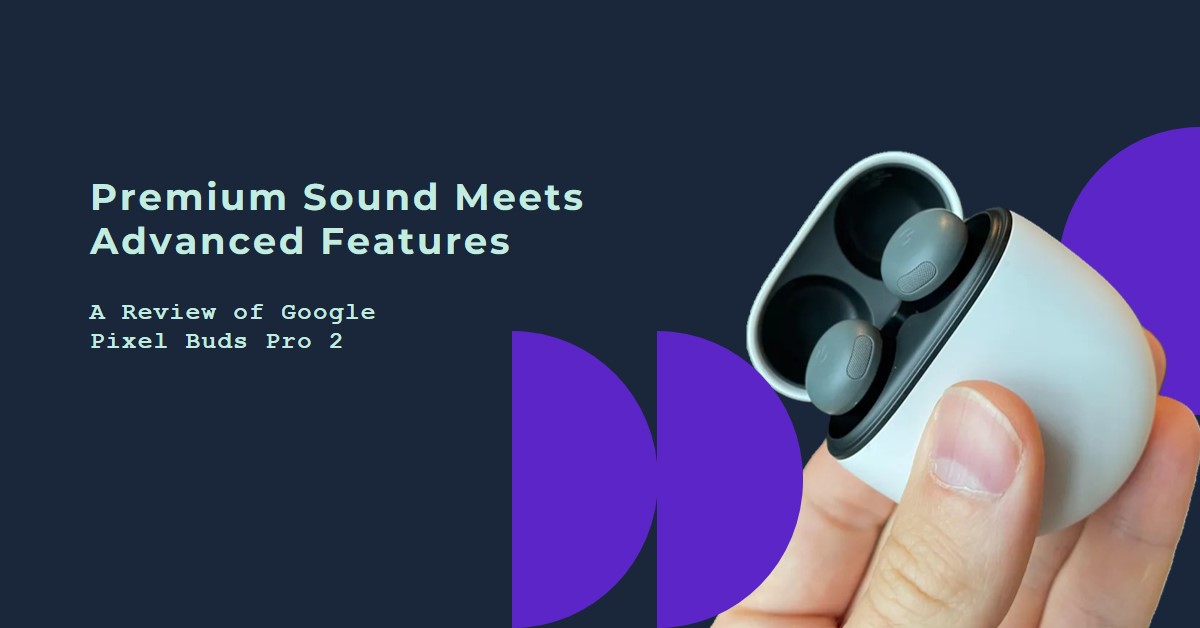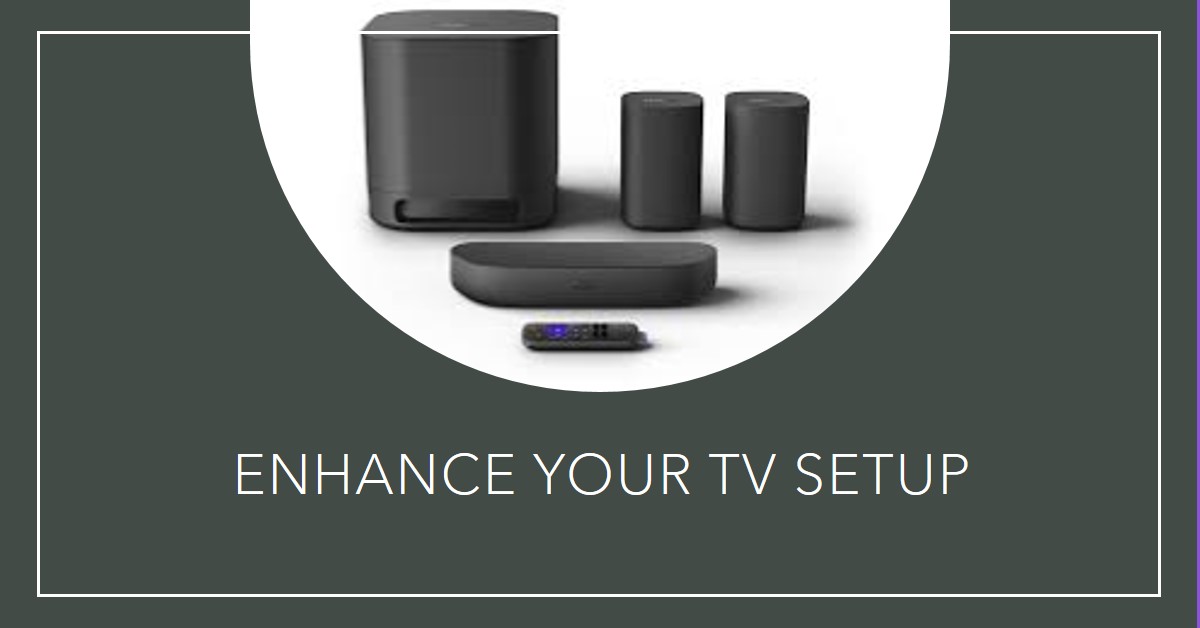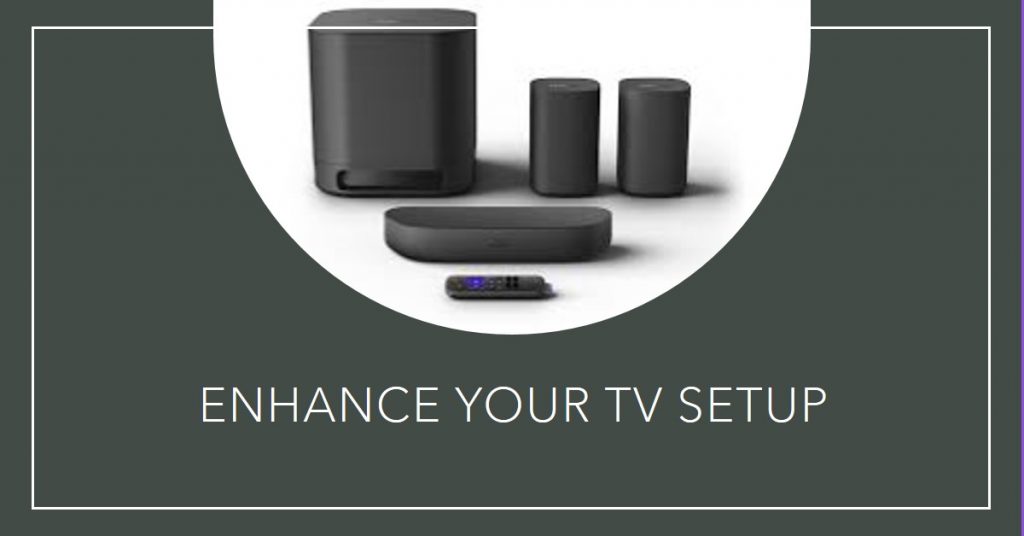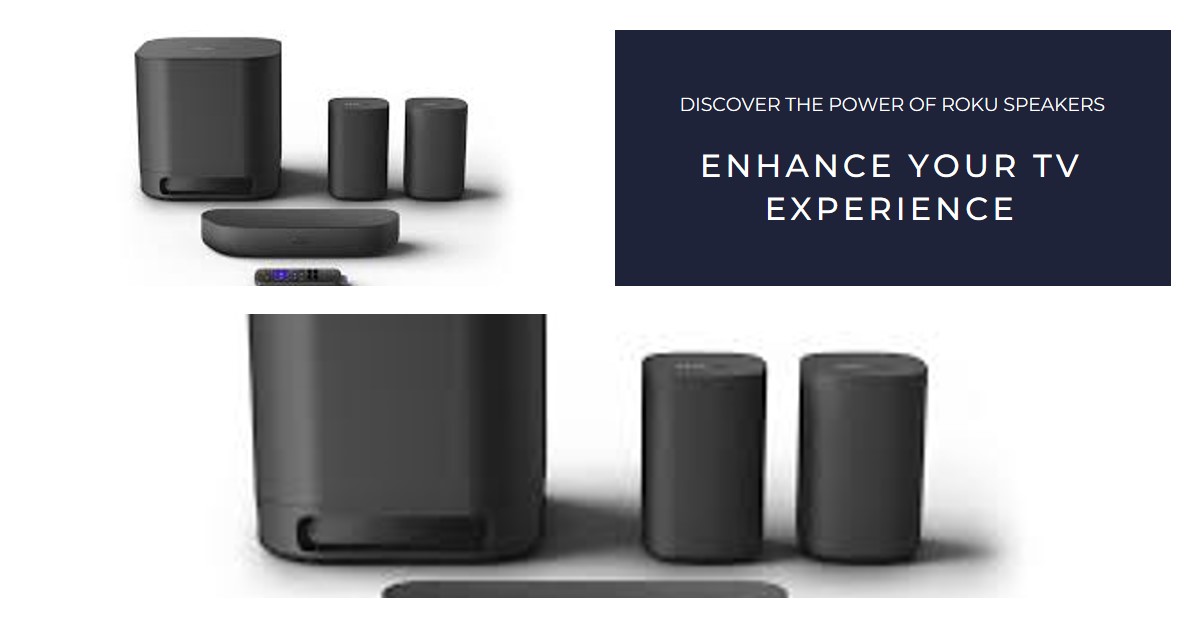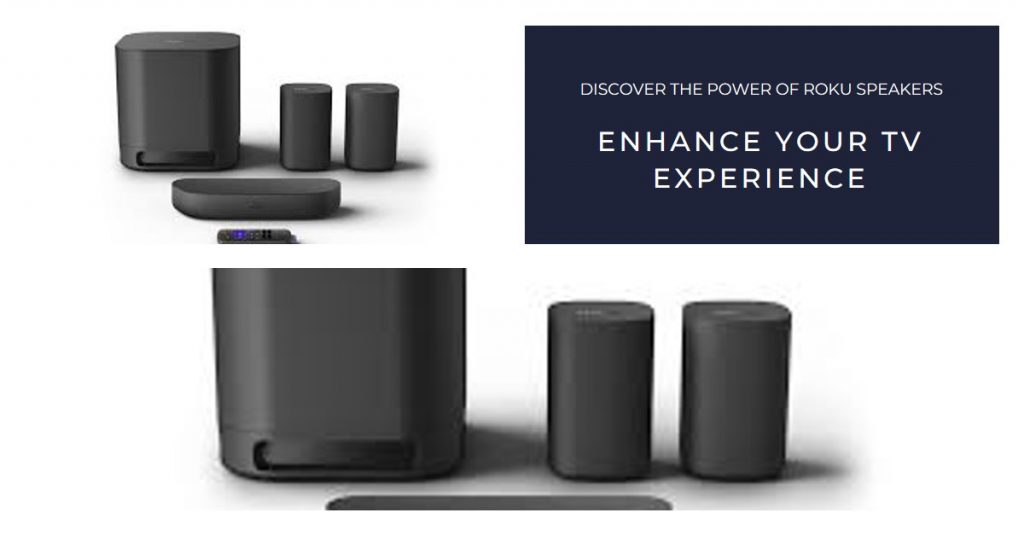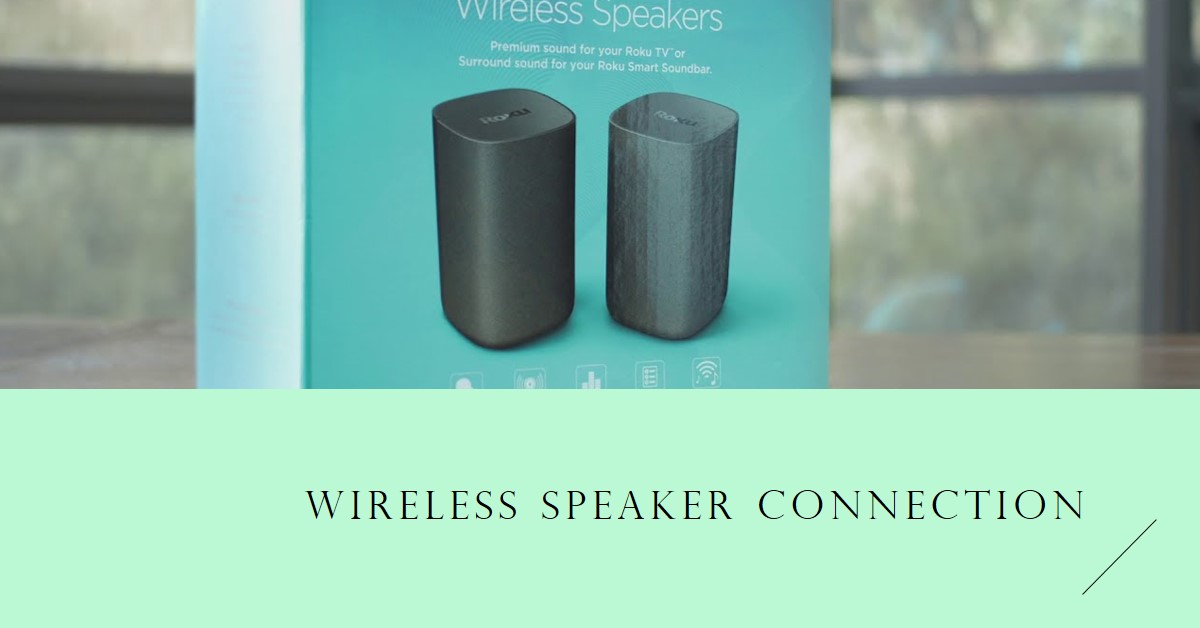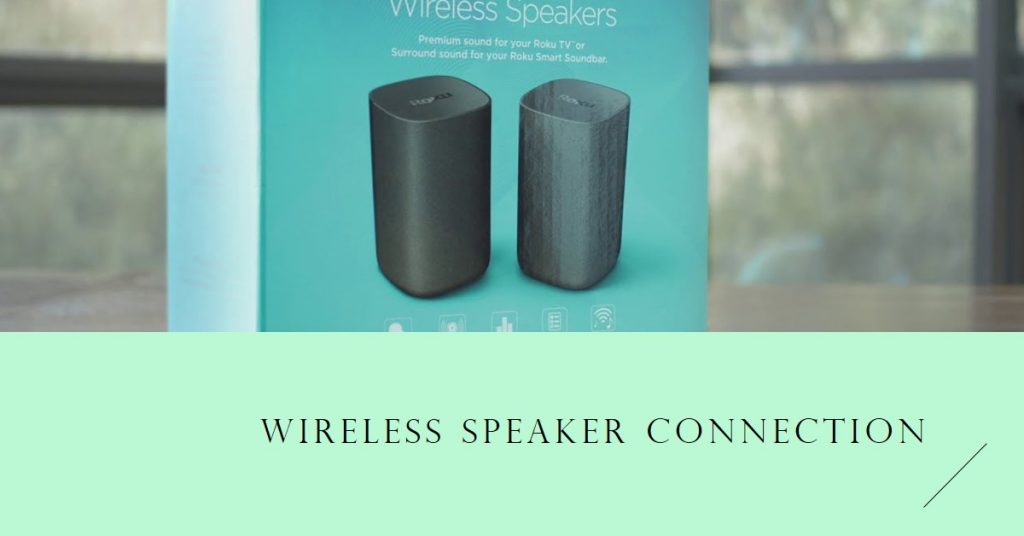Google’s latest release, the Google Pixel Buds Pro 2, brings a blend of premium sound quality, advanced features, and a sleek design that sets it apart from many competitors in the wireless earbud market.
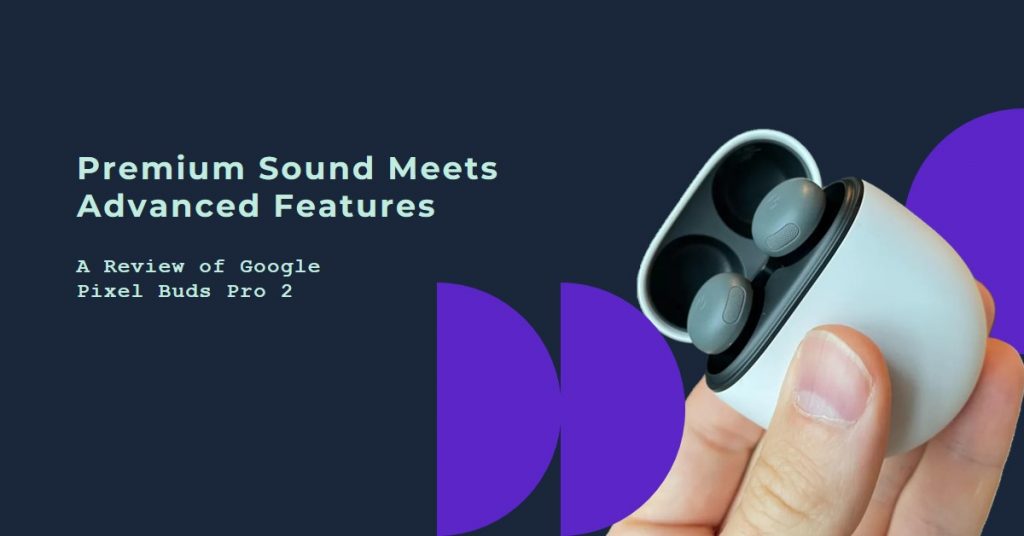
With notable enhancements over its predecessor, these earbuds are aimed at delivering top-notch audio experiences for Android users, though they also work seamlessly across multiple platforms. In this Google Pixel Buds Pro 2 review, we’ll dive deep into the design, sound quality, features, and whether they justify the price tag.
Key Takeaways
| Feature | Rating |
|---|---|
| Design | 4/5 |
| Sound Quality | 4/5 |
| Noise Cancellation | 3.5/5 |
| Comfort | 3/5 |
| Battery Life | 5/5 |
| Value for Money | 3.5/5 |
Design and Comfort
The Google Pixel Buds Pro 2 have received a significant design overhaul compared to the first-gen model. While the buds have become smaller and sleeker, they now feature a twist-to-adjust fin design aimed at providing a more secure fit, especially during physical activities like running or cycling.
Smaller Size with Greater Precision
One of the first things you’ll notice is the more compact design of the earbuds. They’re notably smaller than their predecessor, which makes them more discreet and stylish. However, this smaller size comes with trade-offs. For example, the smaller buds may require more deliberate adjustments to get the perfect fit. Users with larger hands might find it slightly more difficult to handle the buds during insertion or removal【10†source】.
Twist-to-Adjust for Active Users
The twist-to-adjust mechanism is a great addition for those who use their earbuds while working out or on the go. By twisting the buds once they’re in your ears, you can ensure they sit snugly, reducing the likelihood of them falling out—a common issue with the first-gen Pixel Buds Pro【10†source】. While this feature enhances stability, the comfort aspect remains divisive. Some users have reported discomfort when wearing the buds for extended periods, especially compared to the Samsung Galaxy Buds 3, which tend to fit more comfortably over long stretches.
Find My Device Case
The egg-shaped charging case returns with a slight upgrade—Google’s Find My Device integration. This feature makes it easier to locate your misplaced earbuds, with an integrated speaker that chimes when activated. It’s a small yet convenient addition, especially for those prone to losing small tech items.
Buy Now at Amazon: Buy Now
Features and Connectivity
Sure, let’s dive deeper into the features and connectivity of the Google Pixel Buds Pro 2:
Active Noise Cancellation and Transparency Mode
One of the standout features of the Google Pixel Buds Pro 2 is its Active Noise Cancellation (ANC). Although it doesn’t quite match the levels achieved by higher-end earbuds like the Sony WF-1000XM5, the ANC does a solid job of blocking out external noise in everyday settings such as commuting or working in a café. Additionally, the Transparency Mode allows you to stay aware of your surroundings with a simple tap, which can be particularly handy in busy environments.
Google Assistant Integration
The Pixel Buds Pro 2 are heavily integrated with Google’s ecosystem, making it a breeze for users who are already invested in Google devices. Hands-free Google Assistant support lets you control your music, respond to messages, or ask for directions by simply saying, “Hey Google.” This feature is ideal for multitasking, though it may be underutilized by those who don’t frequently interact with voice assistants【10†source】.
Multipoint Connectivity
These buds also come with multipoint connectivity, allowing seamless switching between devices. You can be watching a video on your tablet and instantly switch to a call on your phone without skipping a beat. This is particularly useful for those who juggle multiple devices throughout the day.
Customizable Equalizer
The Pixel Buds app offers a range of customization options, including a five-band equalizer. This lets you fine-tune your sound preferences, with presets for bass boost, treble boost, and more. It’s a handy feature that gives users more control over their listening experience compared to the limited EQ settings of the first-gen model.
Sound Quality
When it comes to sound quality, the Google Pixel Buds Pro 2 don’t disappoint, although they face stiff competition. The buds feature 11mm dynamic drivers that deliver a balanced, if somewhat “wooly” sound. While the audio is generally clear, it’s slightly lacking in sound depth compared to some high-end alternatives like the Sony WF-1000XM5 or even Apple’s AirPods Pro 2.
Balanced Bass and Mid-Range
The bass is punchy without being overwhelming, making these buds versatile for various genres of music. Whether you’re listening to electronic music or classical, the Pixel Buds Pro 2 handle it well, though audiophiles might notice that the sound lacks the crystal-clear highs and deep lows that competitors provide.
Equalizer Adjustments
As mentioned earlier, the customizable equalizer can help mitigate some of the audio issues by fine-tuning frequencies to match your taste. This is especially useful if you’re switching between genres, as you can save custom presets to switch easily depending on what you’re listening to.
Spatial Audio
Spatial audio adds another layer of immersion, especially when used with compatible Pixel devices. It provides a 3D surround sound experience, making the Google Pixel Buds Pro 2 a great option for watching movies or playing games on your phone.
Battery Life
Battery life is one area where the Google Pixel Buds Pro 2 truly shine. You get up to 7-8 hours of playback with ANC enabled, which is more than enough for most day-to-day activities. With the charging case, the total listening time extends to around 30 hours. This puts the Pixel Buds Pro 2 among the top performers in the battery department, outlasting many competitors in its price range.
Comparison to Competitors
| Model | Noise Cancellation | Sound Quality | Battery Life | Comfort |
|---|---|---|---|---|
| Google Pixel Buds Pro 2 | Good | Good | Excellent | Moderate |
| Samsung Galaxy Buds 3 | Decent | Better than Pixel | Good | Excellent |
| Apple AirPods Pro 2 | Excellent | Excellent | Good | Good |
| Sony WF-1000XM5 | Best in class | Best in class | Good | Good |
The Google Pixel Buds Pro 2 find themselves in a competitive landscape, especially when considering premium wireless earbuds like the Samsung Galaxy Buds 3 or the Apple AirPods Pro 2. While Google excels in battery life and Google Assistant integration, it falls behind in comfort and noise cancellation compared to these other models. However, for those fully embedded in the Google ecosystem, the Pixel Buds Pro 2 offer a seamless and reliable experience.
Conclusion
In summary, the Google Pixel Buds Pro 2 are a solid upgrade over the first-gen model, offering improved design, sound quality, and battery life. While they may not lead in every category, their integration with Google devices and customization options make them a good choice for Android users.
However, they face strong competition from rivals like Apple and Sony, especially in areas like noise cancellation and comfort. If you’re looking for a premium pair of earbuds that prioritize battery life and Google Assistant integration, the Google Pixel Buds Pro 2 might just be the perfect fit.