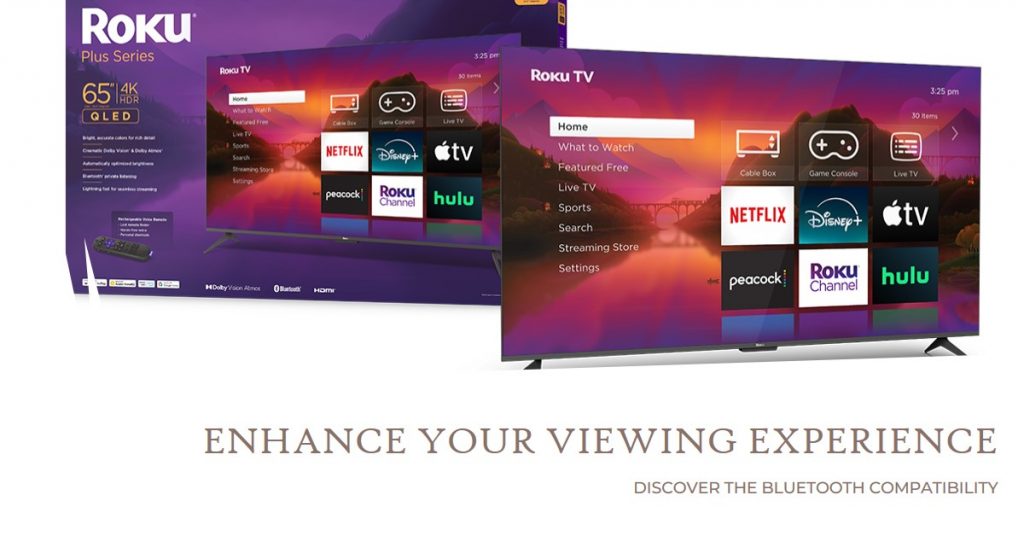Roku is well-known for its wide array of streaming devices, from Roku TVs to streaming sticks and players. With so many device options, a common question that comes up is, “Are Roku remotes universal?”
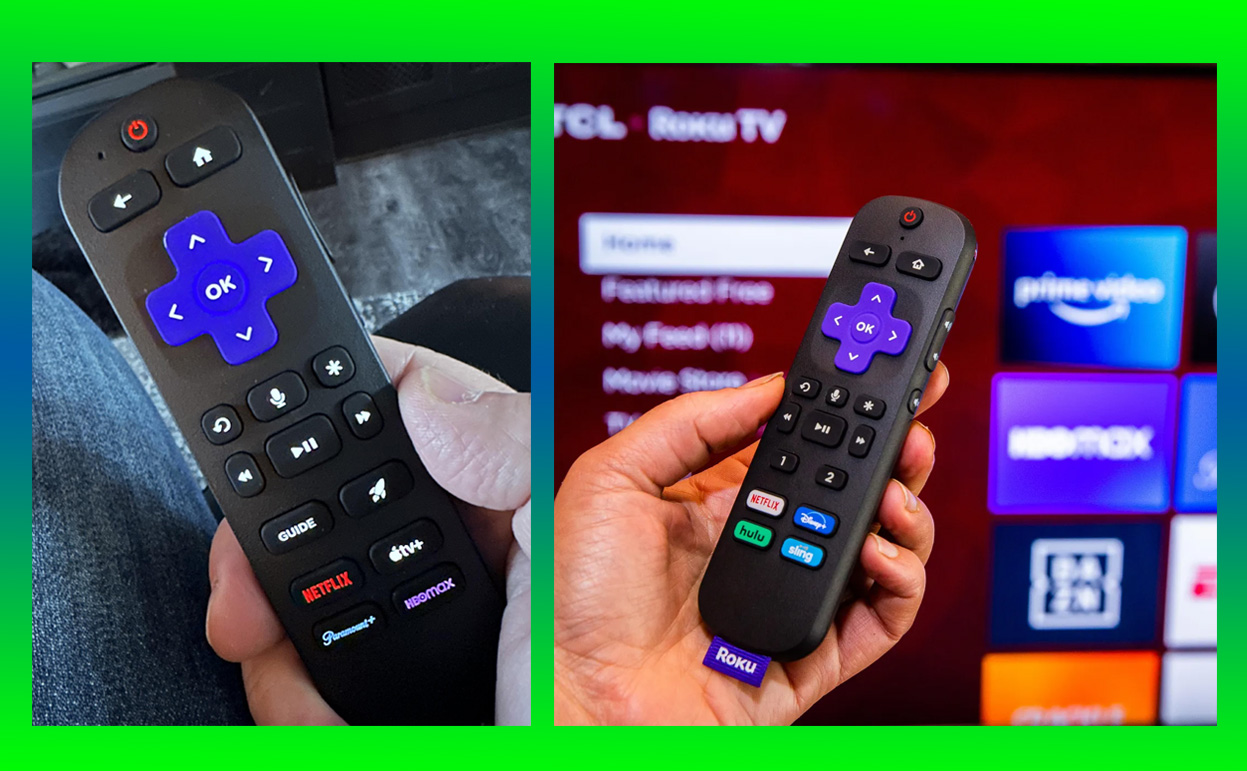
This question is particularly important for users looking to streamline their setup or replace a lost remote. In this article, we’ll break down Roku remote compatibility, discuss the different types of Roku remotes, and explore universal options to control your Roku device.
Key Takeaways
| Question | Answer |
|---|---|
| Are Roku remotes universal? | No, not all Roku remotes are universal. Compatibility depends on the type. |
| Types of Roku remotes | Simple IR Remote, Enhanced Voice Remote, Voice Remote Pro |
| Can I use a universal remote? | Yes, but features and compatibility vary by model. |
| Alternatives to Roku remotes | Roku Mobile App, select universal remotes |
Understanding Roku Remote Types
Roku offers several types of remotes, each with unique features and compatibility factors. Knowing these remote types can help you select the one that best meets your needs.
Simple Infrared (IR) Remotes
Simple IR Remotes operate via infrared (IR) technology, which requires a direct line of sight between the remote and the device. IR remotes are the most basic type offered by Roku and are often compatible with most Roku TVs and some Roku players. However, they lack advanced features such as voice search, private listening, or device control beyond basic navigation. These remotes are ideal for users looking for simplicity and direct control of their Roku TV or player.
Pros:
- Compatible with most Roku TVs and some players.
- Straightforward functionality for basic streaming needs.
Cons:
- Must be pointed directly at the Roku device to work.
- Lacks advanced features such as voice control.
Enhanced Voice Remotes
The Enhanced Voice Remote uses radio frequency (RF) technology, allowing users to control their Roku device without needing a direct line of sight. This remote includes additional features such as voice search, TV power, and volume control. While it’s compatible with most newer Roku models, some older devices might not support it. The Enhanced Voice Remote is suited for users looking for added functionality and convenience.
Pros:
- RF technology enables control without line-of-sight.
- Offers features like voice control and TV power buttons.
Cons:
- Limited compatibility with older Roku models.
- May cost more than basic IR remotes.
Voice Remote Pro
The Voice Remote Pro is Roku’s most advanced option, featuring hands-free voice control, a rechargeable battery, and private listening via headphones. This model is compatible with most newer Roku devices and provides the best experience for users who want maximum control and additional smart features.
Pros:
- Hands-free voice control and rechargeable battery.
- Private listening and RF technology.
Cons:
- Compatible primarily with newer Roku models.
- Higher price point due to added features.
Are Roku Remotes Interchangeable Across All Roku Devices?
Not all Roku remotes are interchangeable across devices. Compatibility largely depends on IR vs. RF technology and remote features. Here’s a breakdown of compatibility by remote type:
- Simple IR Remotes: Compatible with most Roku TVs and some basic Roku players. These remotes work well with entry-level devices that don’t require advanced functionality.
- Enhanced Voice Remotes: Works with most Roku players and streaming sticks, especially newer models. These remotes offer features like voice control and TV power but may not work with some budget Roku models.
- Voice Remote Pro: This remote provides the most features but is compatible primarily with newer Roku devices, including advanced streaming sticks and Roku Ultra players.
Compatibility Table
| Roku Device Type | Simple IR Remote | Enhanced Voice Remote | Voice Remote Pro |
|---|---|---|---|
| Roku TVs | ✅ | ❌ | ❌ |
| Roku Express | ✅ | ✅ | ✅ |
| Roku Streaming Stick Models | ❌ | ✅ | ✅ |
| Roku Ultra | ❌ | ✅ | ✅ |
How to Identify the Right Roku Remote for Your Device
Selecting the right Roku remote is essential for ensuring full compatibility and functionality with your device. Here’s how to choose:
- Check the model number on your Roku device or in device settings. Roku’s website lists compatible remotes by device model.
- Determine the required features: For example, if you need voice control, look for the Enhanced Voice Remote or Voice Remote Pro.
- Identify the remote type: IR vs. RF technology will determine if you need line-of-sight for operation.
Roku remotes typically have a pairing button inside the battery compartment, which can be a quick way to determine if it’s compatible with your device. If your remote has a pairing button, it likely works with Roku devices requiring RF.
Universal Remotes: Can You Use Them with Roku?
Some universal remotes offer basic compatibility with Roku, allowing users to control more than one device without switching remotes. However, compatibility and features vary.
Pros and Cons of Using Universal Remotes
Pros:
- Ability to control multiple devices.
- Cost-effective for consolidating remotes.
Cons:
- Limited functionality with Roku’s advanced features.
- Some remotes require additional programming or adapters.
Recommended Universal Remotes for Roku
- Logitech Harmony Remotes: These remotes are often compatible with Roku, though they may not support all advanced features like voice control.
- Inteset INT-422: This remote is a popular choice for Roku users looking to integrate Roku commands alongside other device functions.
- One For All URC7880: Offers basic Roku compatibility and is affordable, though advanced features may be limited.
Note: Some users have found the Roku Mobile App to be a useful alternative, providing all of Roku’s remote features directly on a smartphone.
How to Set Up and Pair a Roku Remote
Setting up and pairing a Roku remote is simple. Here’s a step-by-step guide:
- Insert batteries into your remote.
- Press the pairing button (found in the battery compartment).
- Wait for the on-screen prompt to confirm pairing.
- Check for troubleshooting issues if the remote fails to pair, such as replacing batteries or moving closer to the device.
Troubleshooting Common Pairing Issues
- Remote not responding: Check battery levels or try moving closer to the Roku device.
- Compatibility error: Ensure you’re using the correct remote type based on the model number.
Alternatives to Roku Remotes
If you don’t want to purchase a new remote, consider using the Roku Mobile App or third-party options.
- Roku Mobile App: Offers full remote functionality, voice commands, and private listening. Available for iOS and Android.
- Third-party Roku Remotes: Many electronic retailers offer compatible remotes for Roku that often work as a budget-friendly option.
Where to Buy Roku Remotes
If you need to purchase a replacement or new remote, consider these options:
- Amazon: Wide selection of Roku remotes, including official and third-party options.
- Roku Official Store: Offers all official Roku remotes with warranties.
- Best Buy: Provides both in-store and online purchase options, often with customer service support.
Always check for warranty and return policies before purchasing to ensure compatibility with your specific Roku model.
Conclusion
When asking “Are Roku Remotes Universal?” it’s essential to consider remote compatibility, device requirements, and user preferences. For users needing more control and flexibility, the Enhanced Voice Remote or Voice Remote Pro is an excellent choice. For simplicity, the IR remote works well with most Roku TVs.
For those who wish to consolidate remotes, certain universal remotes are compatible with Roku, though advanced features may be limited. Ultimately, understanding your device’s needs can help you select the perfect remote.
Also Check:
- The New Samsung 4K TV That Brings Impressive Features to the Table
- How to Perform a Soft or Factory Reset on Roku Speakers
- Top Wireless Workout Headphones: These 7 Are My Top Pick for Every Workout (Tested…
- Best Workout Headphones: Which Workout Headphones is the Best
- Are Roku TVs Bluetooth Compatible? Everything You Need to Know