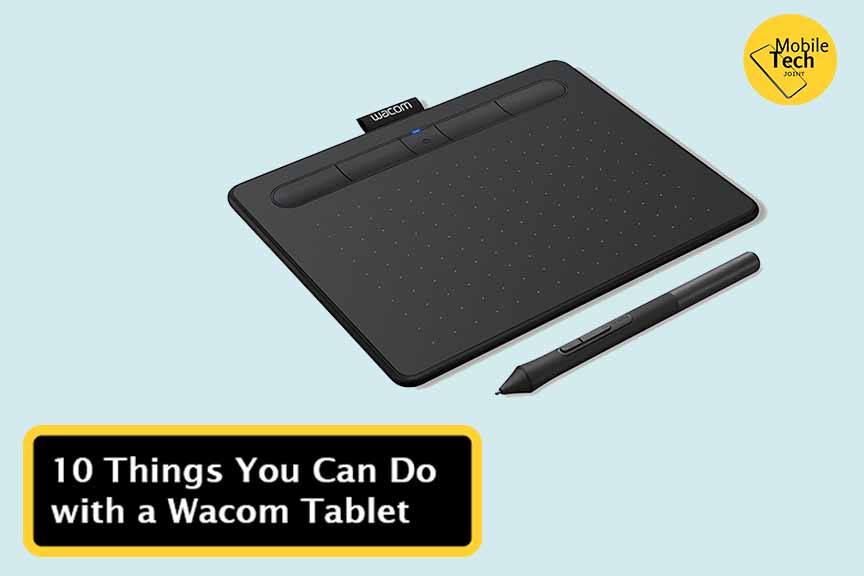The Wacom Intuos Tablet is a digital drawing tablet designed to bring your creative visions to life.

Whether you’re an aspiring artist, a graphic designer, or simply someone looking to add a touch of creativity to your digital life, Intuos offers a seamless and intuitive experience.
Therefore, continue reading this blog for more enlightenment on the Wacom Intuos Tablet. So, read through carefully.
What is a Wacom Intuos Tablet?
A Wacom Intuos Tablet is a digital drawing pad that connects to your preferred computer. It replaces a traditional mouse or touchpad, providing a more natural and precise way to interact with your device.
Equipped with a pressure-sensitive pen, the Intuos allows you to draw, sketch, and edit with incredible accuracy and control.
Benefits of Using a Wacom Intuos
Here are some of its benefits:
Precision and Control: The Intuos’ pressure-sensitive pen offers unparalleled accuracy and control, allowing you to create intricate details and subtle nuances in your artwork.
Natural Feel: The pen-on-tablet experience closely mimics traditional drawing and sketching, making it feel like a natural extension of your hand.
Ergonomics: Using Wacom Intuos can help reduce hand and wrist strain compared to traditional input devices.
Versatility: The Intuos is suitable for a wide range of creative applications, from digital painting and illustration to graphic design and photo editing.
Software Compatibility: The Intuos works seamlessly with popular creative software, ensuring compatibility and smooth workflow.
Why You Need a Wacom Intuos
If you’re passionate about art, design, or digital creation, a Wacom Intuos is an essential tool. It empowers you to:
Express Your Creativity: Unleash your imagination and bring your artistic visions to life with precision and detail.
Enhance Your Workflow: Streamline your creative process by replacing a mouse with a more intuitive input device.
Improve Your Skills: The natural feel of the Intuos helps you develop your drawing and digital art skills.
Explore New Possibilities: Discover new creative avenues and expand your artistic repertoire.
Achieve Professional Results: Create high-quality artwork and designs that stand out from the crowd.
Key Features of Wacom Intuos
Pressure Sensitivity: The pen accurately responds to varying pressure levels, allowing for dynamic line widths and shading.
Customizable ExpressKeys: Shortcuts can be assigned to frequently used commands for faster workflow.
Multi-Touch Functionality: Some models offer multi-touch gestures for navigation and zooming.
Compact Design: The Intuos is portable and easy to store.
Included Software: Many Intuos models come bundled with creative software to get you started.
Choosing the Right Wacom Intuos
Wacom offers a range of Intuos models to suit different needs and budgets. Consider the following factors when choosing:
Size: Choose a tablet that fits your workspace and preferred working style.
Pen Pressure Levels: Higher pressure sensitivity offers greater control and nuance.
ExpressKeys: The number of customizable buttons can impact workflow efficiency.
Included Software: Some models come with software bundles that may be valuable to you.
Tips for Using Your Wacom Intuos
Experiment with Pen Pressure: Explore how different pressure levels affect your artwork.
Customize ExpressKeys: Assign shortcuts to your most frequently used commands.
Try Different Pen Angles: Experiment with pen tilt to create various effects.
Calibrate Your Tablet: Ensure accurate pen input by calibrating your tablet regularly.
Practice Regularly: Consistent use will help you develop your skills and improve your workflow.
Conclusion
The Wacom Intuos is a game-changer for artists, designers, and creative individuals. Its combination of precision, control, and natural feel empowers you to bring your ideas to life with stunning results.
By understanding the benefits and features of Intuos, you can choose the perfect model to suit your needs and embark on a creative journey.
Also Check: 11 Best Android Tablets in 2024: The Ultimate Buyer’s Guide
What is the Difference Between a Wacom Intuos and a Wacom Cintiq?
While both are digital drawing tablets produced by Wacom, there’s a key distinction. A Wacom Intuos is a pen tablet where you draw on a separate surface and view the results on your computer screen.
A Wacom Cintiq, on the other hand, is a pen display where you draw directly on the screen itself, providing a more immersive drawing experience.
Is a Wacom Intuos Suitable for Beginners?
Absolutely! Wacom Intuos is an excellent choice for beginners. Its user-friendly interface, pressure sensitivity, and often included software make it easy to learn and master digital art.
Many models come at affordable price points, making it a great starting point for aspiring artists.
Can I Use a Wacom Intuos for Photo Editing?
Yes, you can use a Wacom Intuos for photo editing. The precision and control offered by the pen are invaluable for tasks like retouching, masking, and color correction.
Many professional photo editing software applications offer optimized support for Wacom tablets, enhancing your workflow.
For more insights on this article, check out these video tips across our social platforms: