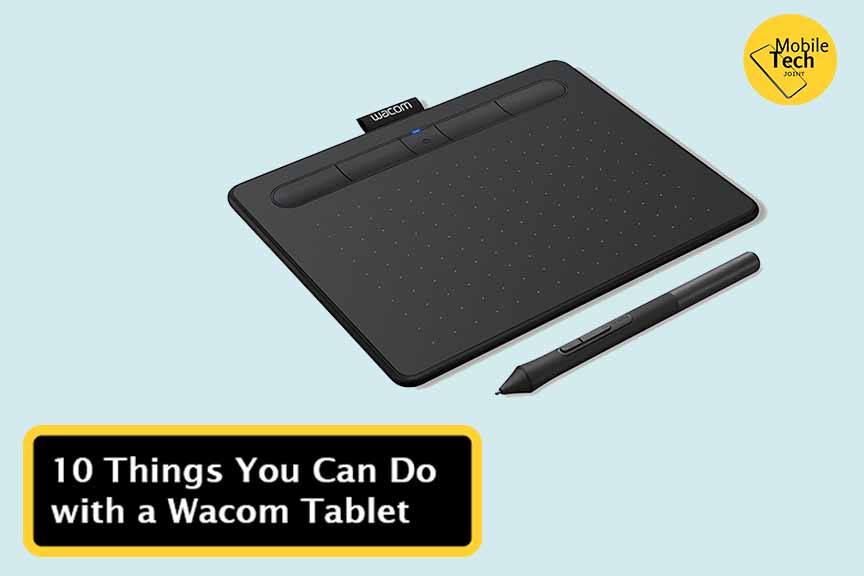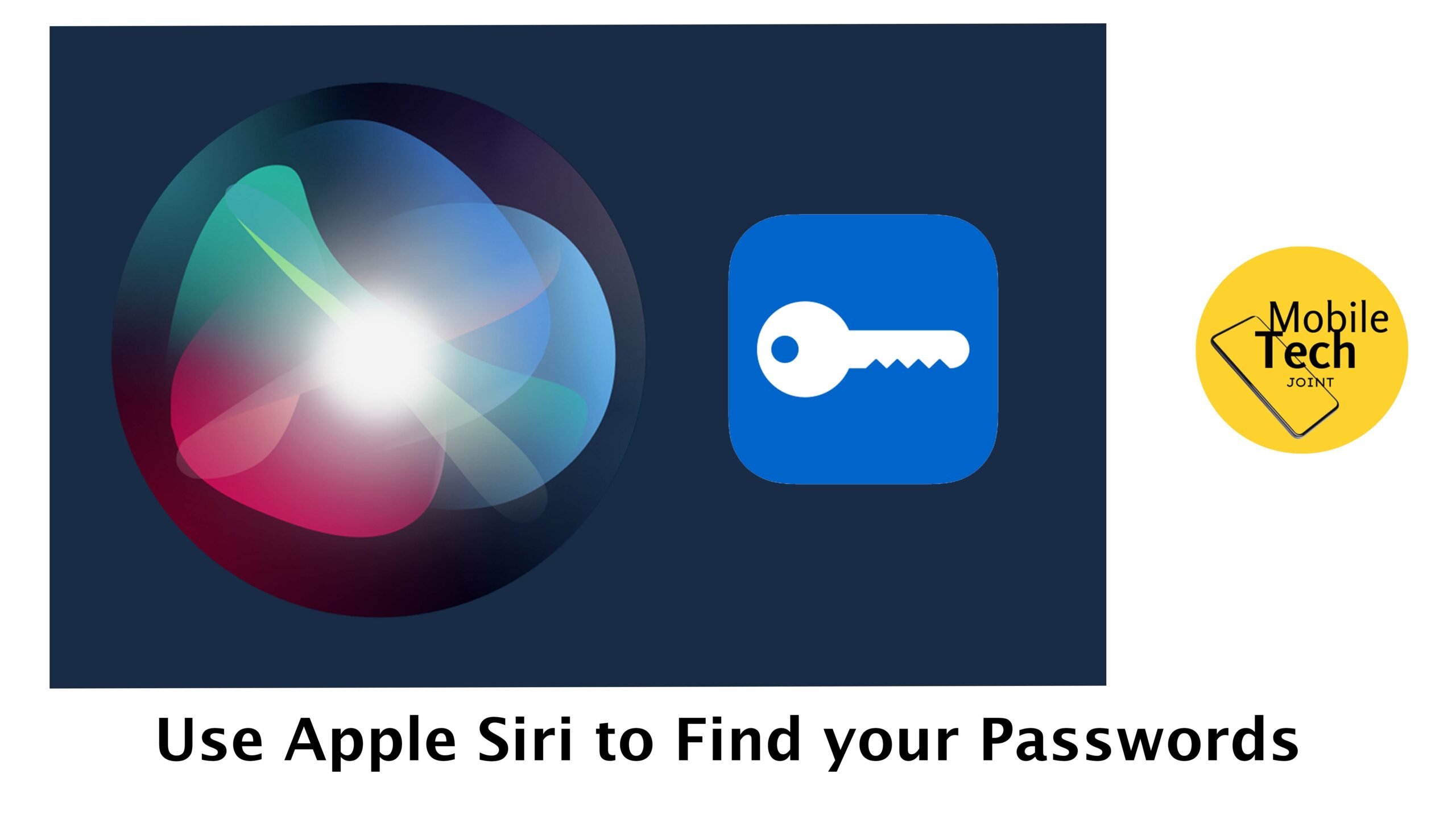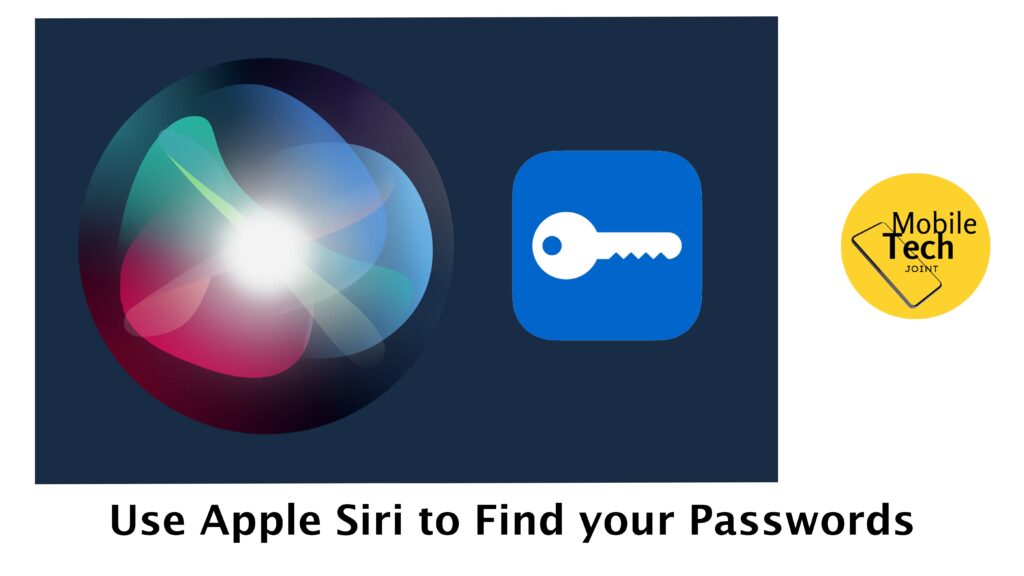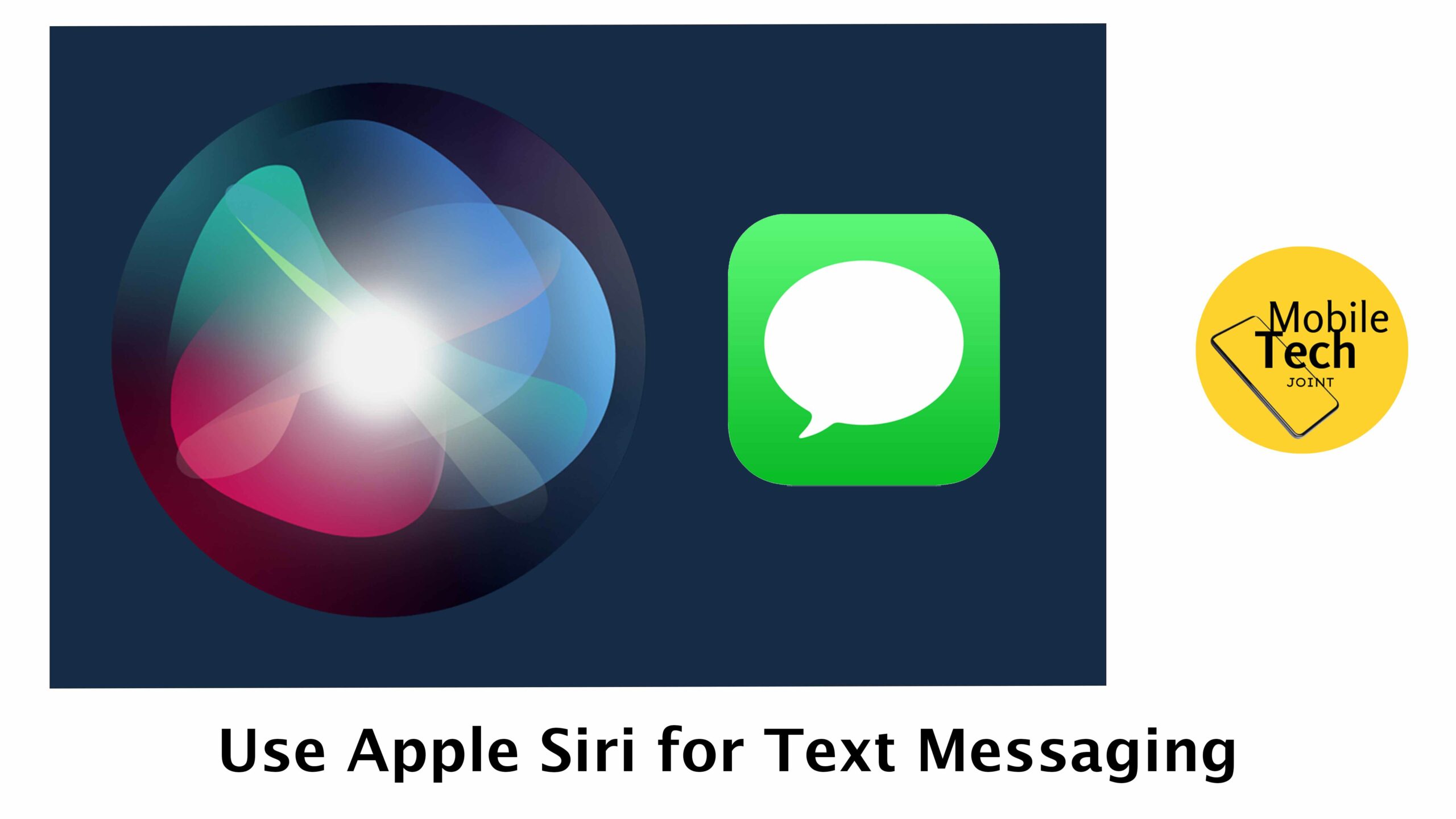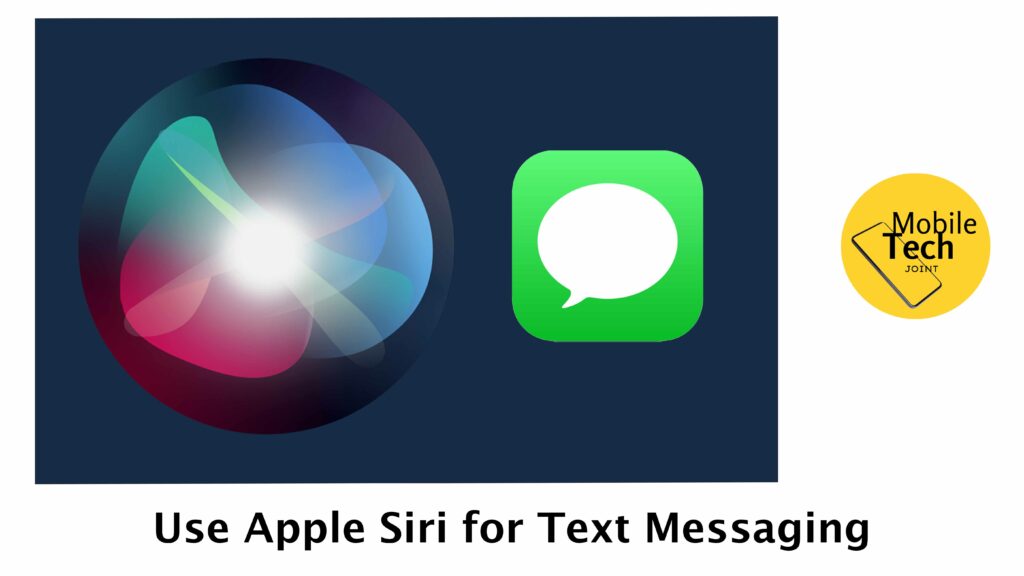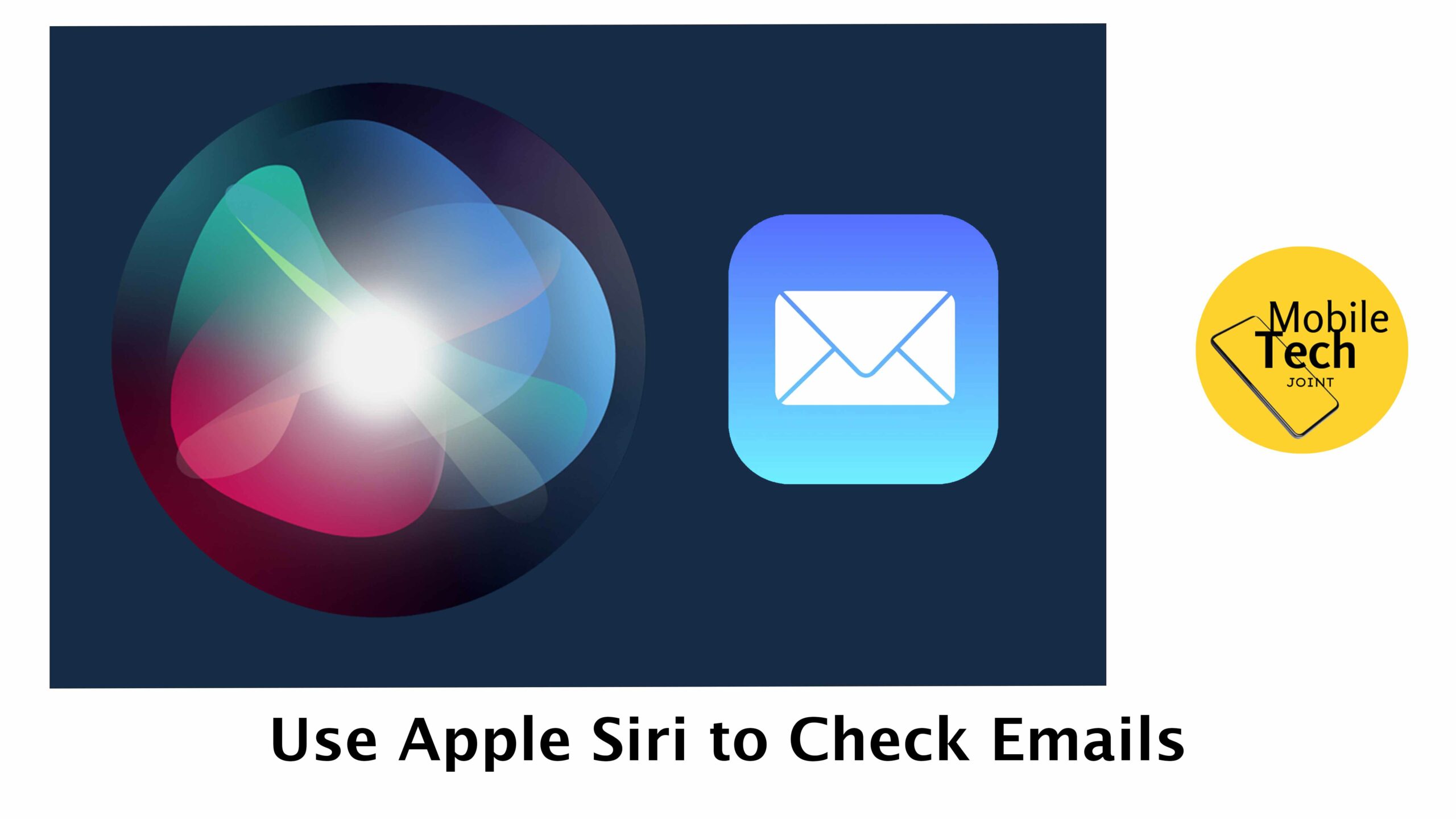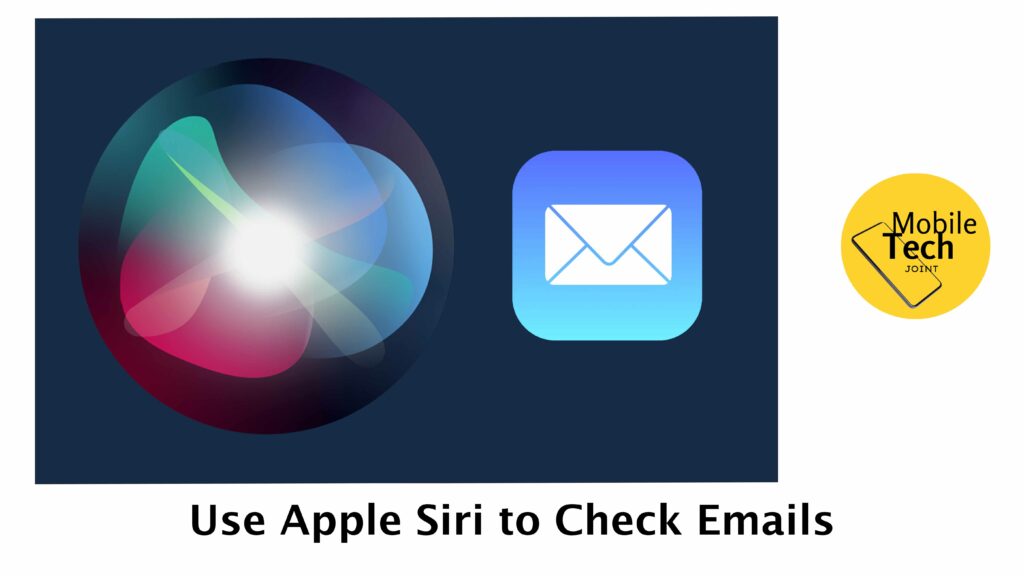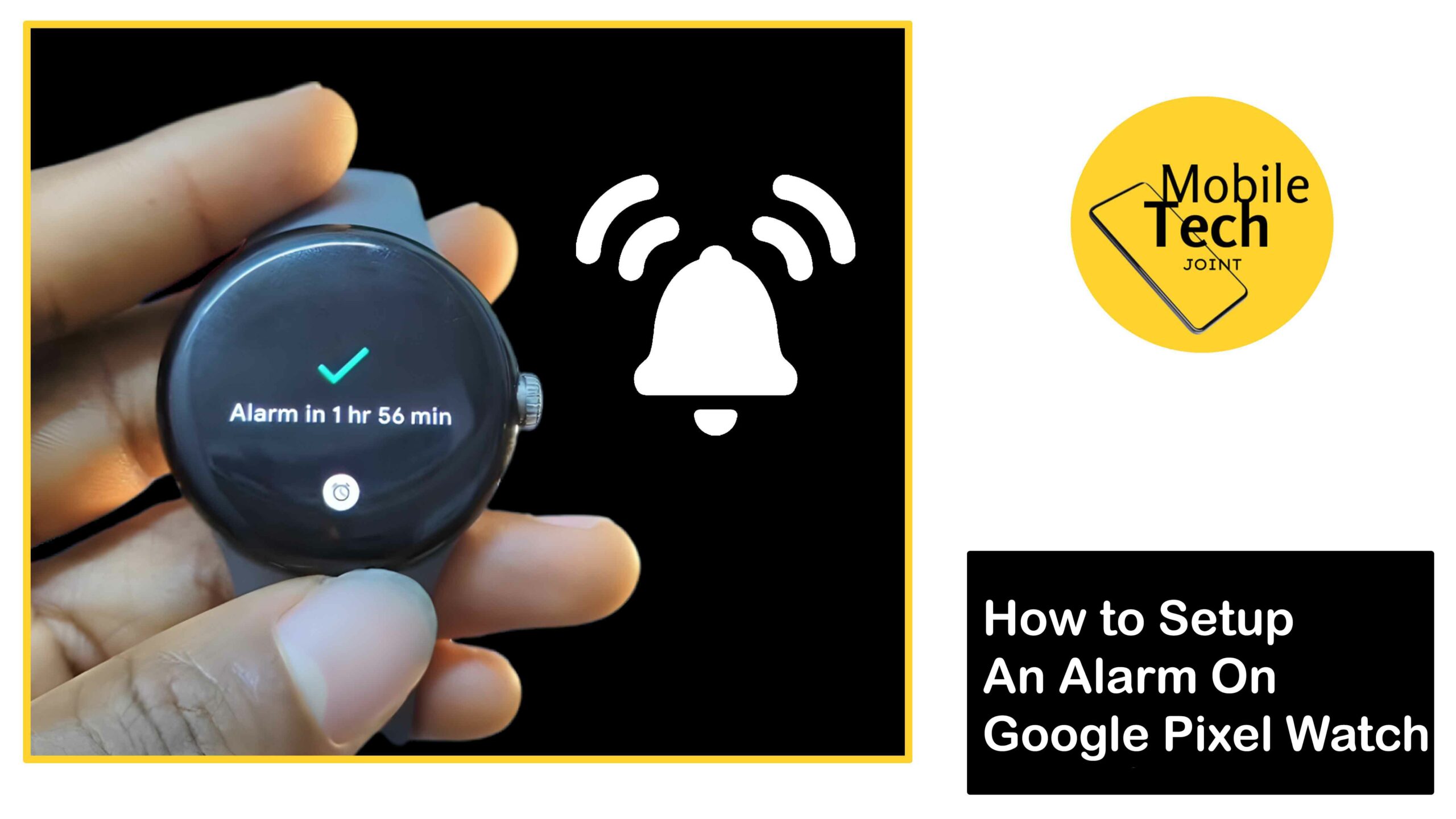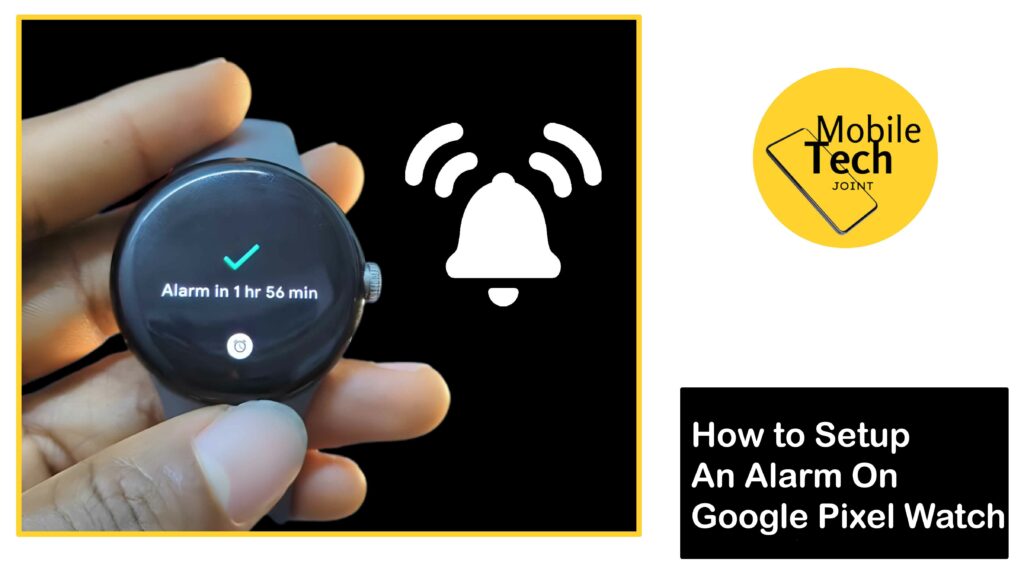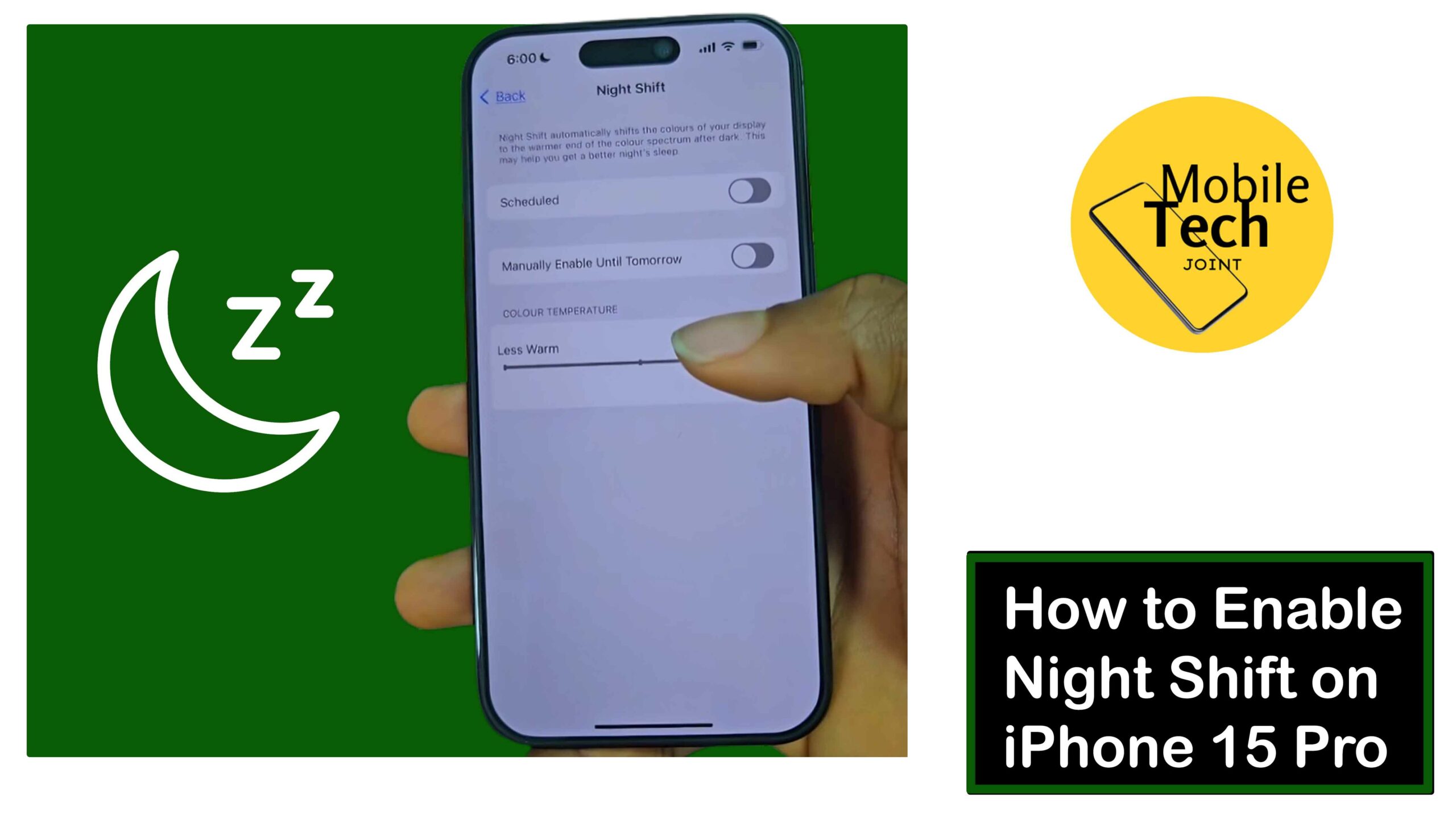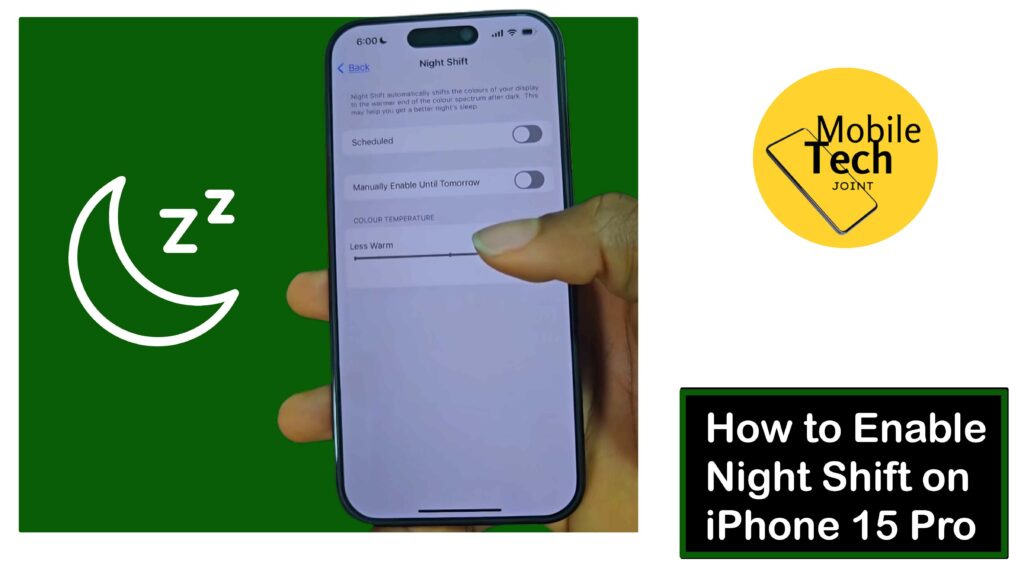The Casper Hybrid Pillow with Snow Technology is a revolutionary product designed to enhance your sleep experience.

Combining innovative cooling features with exceptional support and comfort, this pillow promises to be a game-changer for hot and cold sleepers.
In this comprehensive review, we’ll dive into the design, materials, performance, and overall value of the Casper Hybrid Pillow to help you determine if it’s the right addition to your bedroom. So read through it and follow the procedures outlined carefully.
Key Takeaways
- Innovative Cooling Technology: The pillow features Casper’s patented Snow Technology, including AirScape foam and HeatDelete Bands.
- Comfort and Support: Suitable for various sleep positions, with a mid-loft design for optimal neck and head alignment.
- User Feedback: Highly rated for its cooling effect and support, though some users find it too thick.
- Value for Money: Competitively priced for its features, with options to save by purchasing multiple pillows.
Casper Hybrid Pillow with Snow Technology Review 2024
This Pillow showcases a thoughtful design that marries the benefits of foam and fiber for an unparalleled sleep experience.
This hybrid construction consists of a layer of AirScape foam for breathability, paired with HeatDelete Bands to ensure consistent cooling throughout the night. The outer CoolTouch cover adds to the cooling effect, making the pillow feel as though it has been chilled.
Detailed Design Features
- AirScape Foam: Enhances breathability and airflow, reducing heat retention.
- HeatDelete Bands: Actively remove excess heat, maintaining a cooler sleep surface.
- CoolTouch Cover: A pale blue cover that feels cool to the touch, adding to the overall cooling effect.
- Mid-Loft Shape and 2-Inch Gusset: Provides balanced support for different sleep positions.
Available in Standard (18” x 26”) and King (18” x 34”) sizes, the Casper Hybrid Pillow offers options to fit various bed sizes and personal preferences.
Comfort and Support
When it comes to comfort and support, the Casper Hybrid Pillow with Snow Technology excels in catering to different sleep positions. Whether you’re a side, back, or stomach sleeper, this pillow provides the right amount of support to ensure proper neck and head alignment.
Comfort Levels for Different Sleep Positions
- Side Sleepers: The mid-loft design helps keep the spine aligned, reducing pressure on the neck and shoulders.
- Back Sleepers: Offers firm yet comfortable support, preventing the head from sinking too deep.
- Stomach Sleepers: Although some might find it too thick, the pillow’s softness accommodates a more comfortable sleep posture.
The dense foam core prevents clumping, so you won’t need to fluff the pillow back up during the night or in the morning. This consistency in shape and support contributes significantly to a restful sleep.
Cooling Technology
One of the standout features of the Casper Hybrid Pillow is its Snow Technology. This advanced cooling system ensures that the pillow stays cool to the touch all night, making it an excellent choice for hot sleepers.
How Snow Technology Works
- AirScape Foam: Enhances airflow, allowing heat to escape rather than being trapped.
- HeatDelete Bands: Strategically placed to absorb and dissipate excess heat.
- CoolTouch Cover: Adds an immediate cool feeling when you lie down, enhancing initial comfort.
Reviewers have noted that even in warm environments, the pillow’s cooling technology effectively prevents night sweats and maintains a comfortable temperature throughout the night.
Ease of Use and Maintenance
Setting up the Casper Hybrid Pillow is straightforward. It arrives rolled up in an airtight plastic wrapping, and once freed, it quickly expands to its full shape. Despite its density and weight, the pillow remains soft and comfortable.
Maintenance Tips
- Durability: The pillow retains its shape well over time without the need for regular fluffing.
- Washable Cover: The removable cover is machine washable, making it easy to keep the pillow clean and fresh.
This ease of use and maintenance adds to the pillow’s appeal, particularly for those who value convenience and long-lasting quality.
Performance in Different Sleep Conditions
The Casper Hybrid Pillow with Snow Technology performs admirably across a range of sleep conditions. Its temperature regulation capabilities are particularly noteworthy, making it suitable for both warm and cool environments.
Performance Highlights
- Temperature Regulation: Maintains a consistent, cool temperature throughout the night.
- Support and Comfort: Provides balanced support for various sleep positions, reducing neck and shoulder pain.
- Firmness and Loft: Offers a perfect blend of firmness and softness, catering to a wide range of sleepers.
Compared to other pillows on the market, the Casper Hybrid Pillow stands out for its innovative cooling features and robust support.
User Reviews and Feedback
Customer feedback is crucial in evaluating the real-world performance of any product. The Casper Hybrid Pillow with Snow Technology has received high ratings on both Amazon and Casper’s website.
Summary of User Reviews
- Positive Comments: Many users praise the pillow for its cooling effect, comfort, and support. Comments such as “stays cool all night” and “provides great neck support” are common.
- Common Complaints: Some users find the pillow too thick or firm, particularly for stomach sleepers.
Overall Rating: The pillow scores highly for its innovative features and comfort, despite some minor concerns about its loft.
Price and Value
The Casper Hybrid Pillow with Snow Technology is priced at $149 for a queen size. While this might seem steep, the pillow’s unique features and benefits justify the investment.
Price Comparison
| Pillow | Price | Key Features |
| Casper Hybrid Pillow | $149 | Snow Technology, CoolTouch Cover, AirScape Foam |
| Purple Harmony Pillow | $159 | GelFlex Grid, Talalay Latex, Moisture-Wicking Cover |
| Pluto Pillow | $110 | Customizable Design, Memory Foam, Cooling Cover |
Value for Money
- Discounts: Buying two pillows offers a 10% discount, making it a more attractive purchase.
- Longevity: The durable design ensures long-term use, providing good value over time.
Given its advanced cooling technology and support features, the Casper Hybrid Pillow offers excellent value for money.
Comparison with Alternatives
To give you a better perspective, here’s a brief comparison of the Casper Hybrid Pillow with its competitors:
Purple Harmony Pillow
- Features: GelFlex Grid and Talalay Latex for cooling and support.
- Price: Higher at $159.
- Suitability: Excellent for those needing a more resilient pillow with responsive support.
Pluto Pillow
- Features: Customizable design and memory foam.
- Price: Lower at $110.
- Suitability: Ideal for those looking for a personalized pillow experience.
While each pillow has its unique advantages, the Casper Hybrid Pillow stands out for its comprehensive cooling technology and balanced support.
Recommendation
If you prioritize cooling technology and consistent support, the Casper Hybrid Pillow is an excellent addition to your sleep setup. Whether you’re a side, back, or even a stomach sleeper, this pillow offers the comfort and support you need for a better night’s rest.
Conclusion
In conclusion, the Casper Hybrid Pillow with Snow Technology is a top-tier choice for anyone seeking a cool, comfortable, and supportive pillow.
Its innovative design, featuring AirScape foam, HeatDelete Bands, and a CoolTouch cover, ensures a restful night’s sleep free from overheating. Though it comes at a premium price, the pillow’s long-lasting quality and advanced features make it a worthwhile investment.