The Google Pixel Watch is a lifeline to information, connection, and an active lifestyle. The Pixel Watch has a hidden champion in its arsenal, Battery Saver. This ingenious feature is more than just a dimmer switch, it’s a strategic tool for extending your watch’s battery life and ensuring it stays by your side throughout your adventures.
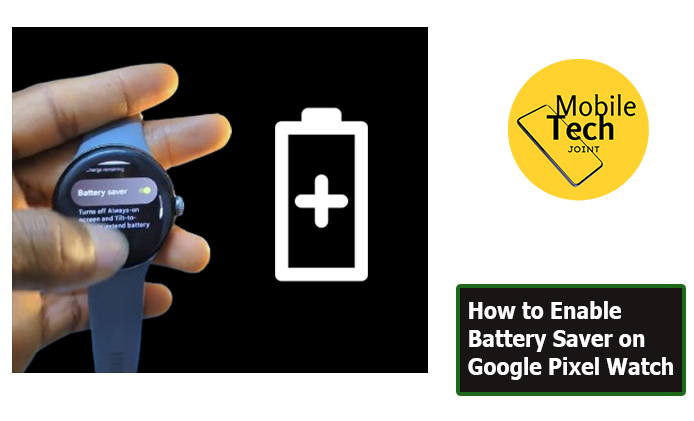
Whether you’re a fitness enthusiast pushing your limits outdoors, busy professional juggling meetings, or simply someone who values staying connected, Battery Saver can become your secret weapon for conquering low battery anxiety.
This guide will delve into the world of Battery Saver on your Pixel Watch. We’ll explore its functionalities, highlight the benefits it offers, and explain why it might be the perfect solution for maximizing your watch’s battery life in various situations
Why Enable Battery Saver on Google Pixel Watch?
With the Google Pixel Watch’s reliable battery, there are times when Battery Saver can be a lifesaver. Planning a long day trip without easy access to a charger, enable Battery Saver beforehand to extend your watch’s usability and stay connected throughout the day.
Running low on battery, battery Saver can significantly stretch your remaining power, ensuring your watch keeps functioning for essential features like timekeeping and notifications until you can recharge it.
Check This Out: How to Answer Phone Calls on Google Pixel Watch
How to Enable Battery Saver on Google Pixel Watch
Enabling Battery Saver on your Pixel Watch is a quick and easy process, and below are the steps to take to successfully enable Battery Saver on your Google Pixel Watch.
- First, wake your watch and swipe down from the top of your watch face to access the Quick Settings menu.
- Then, Locate the Battery Saver Icon within the Quick Settings menu. It might resemble a battery symbol with a minus sign inside, and click on it
- After that, simply tap on the battery icon to activate Battery Saver mode. You’ll see a confirmation message on your watch screen to successfully enable Battery Saver.
Conclusion
By understanding how to enable Battery Saver and leveraging its benefits, you can optimize your Pixel Watch’s performance. Remember, Battery Saver is a valuable tool that empowers you to manage your watch’s battery life effectively, ensuring you stay connected and informed throughout your day.
Frequently Asked Questions (FAQs)
Does enabling Battery Saver on my Pixel Watch affect how I use it?
Battery Saver might slightly impact your user experience. Background app refresh might be reduced, and the “Always on Display” feature (optional setting) might be disabled. However, essential functionalities like receiving notifications, and tracking basic health metrics remain accessible.
Can I schedule Battery Saver to turn on automatically on my Pixel Watch?
Unfortunately, the Pixel Watch doesn’t offer the option to schedule automatic Battery Saver activation. However, you can easily enable and disable it manually through the Quick Settings menu or the Settings app on your watch.
What happens if I enable Battery Saver while my Pixel Watch is charging?
There’s no harm in enabling Battery Saver even while your Pixel Watch is charging. Battery Saver functions independently of the charging process. Once the watch is fully charged, Battery Saver will remain active until you manually deactivate it.
Will using Battery Saver on my Pixel Watch damage the battery?
No, using Battery Saver will not damage your Pixel Watch’s battery. In fact, it can help to prolong the overall lifespan of the battery by reducing strain during periods of heavy use. Battery Saver is a safe and recommended tool for optimizing your watch’s battery performance.
For more insights on this article, check out these video tips across our social platforms
Check This Out: Huawei Watch Fit 3 Review: The Stylish Squareness of Stellar Battery Life
