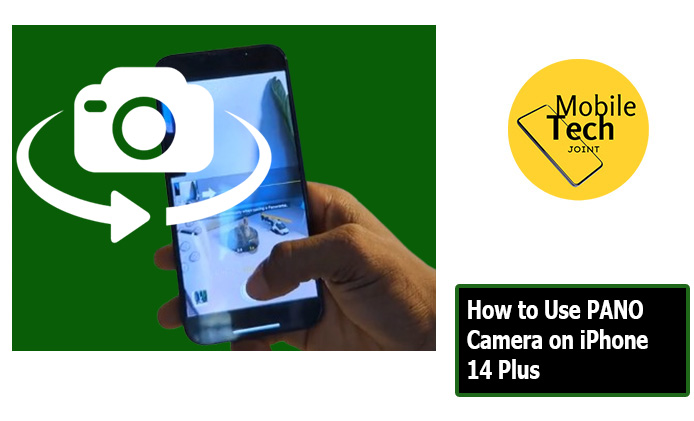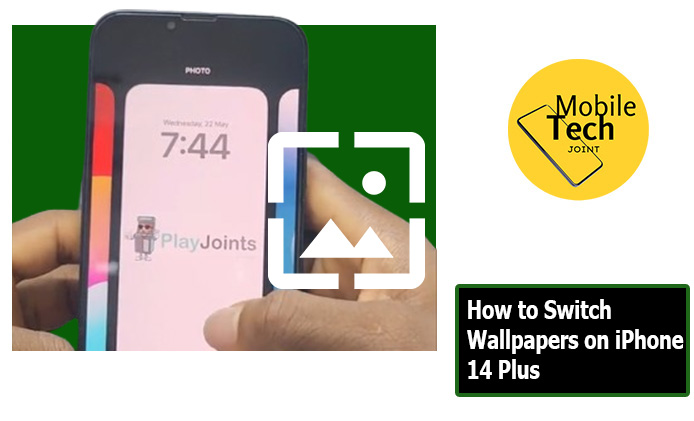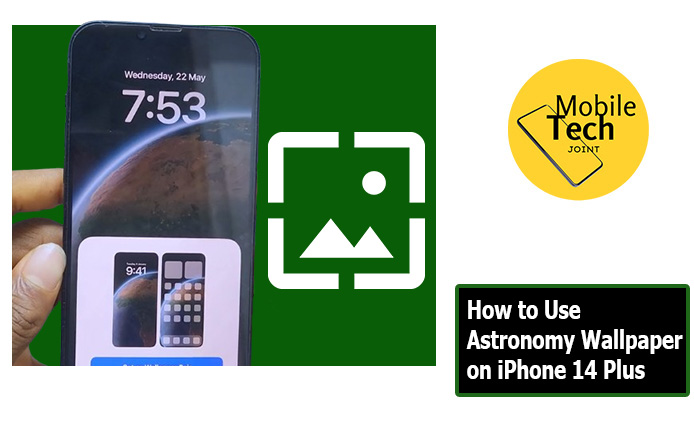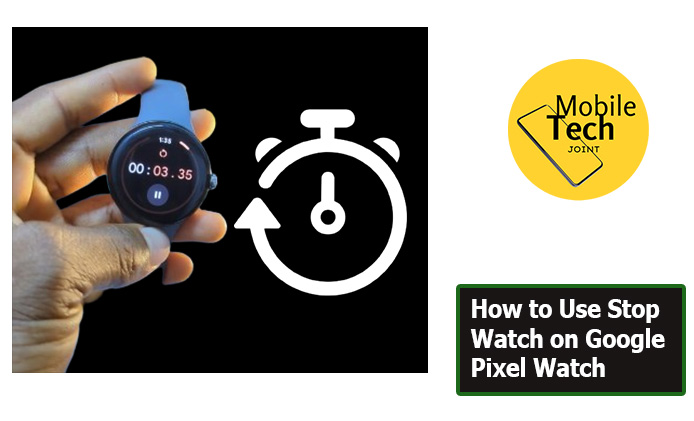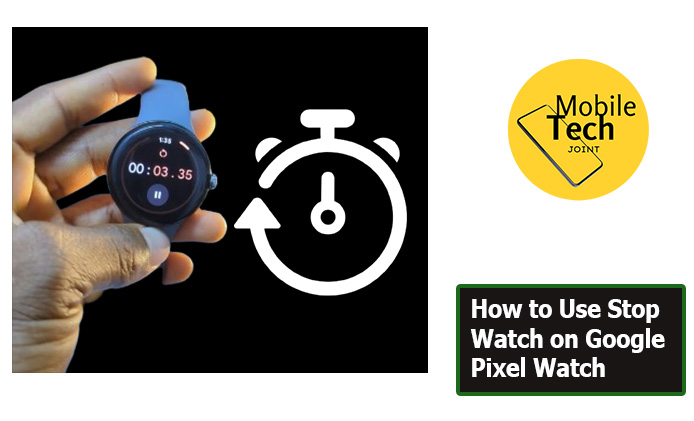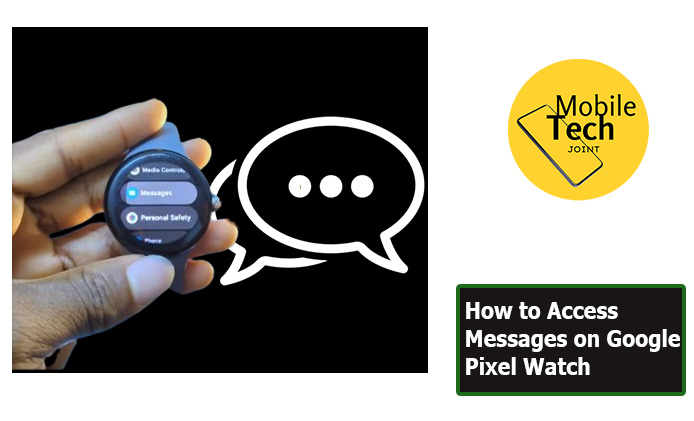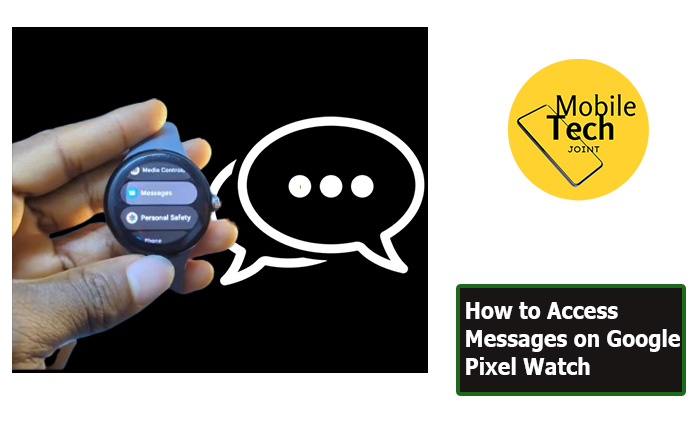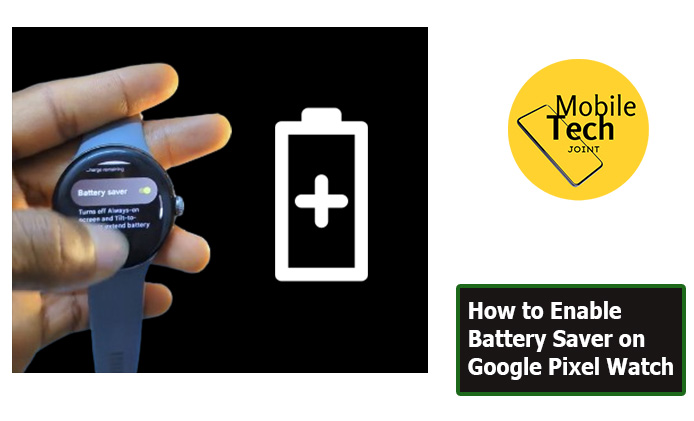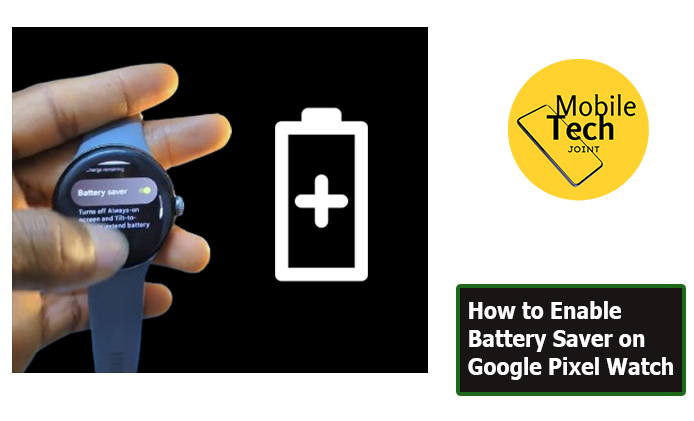The iRobot Roomba j9+ is a revolutionary vacuum cleaner that promises to redefine the way you approach household cleaning. With its advanced features, powerful suction, and intelligent navigation, this robotic marvel aims to take the hassle out of keeping your floors spotless. In this comprehensive review, we’ll dive deep into the j9+’s capabilities, design, and performance, helping you determine if it’s the ultimate cleaning solution for your home.

Key Takeaways:
- Advanced camera-based navigation for efficient room mapping and obstacle avoidance
- Powerful triple cleaning system with specialized brushes and suction for deep cleanin
- Self-emptying Clean Base for up to 60 days of hands-free operation
- Intelligent dirt detection technology for targeted cleaning in high-traffic areas
- Seamless integration with smart home assistants like Alexa and Google Assistant
iRobot Roomba j9+ Review
Finding time for household chores can be a constant struggle. The iRobot Roomba j9+ aims to alleviate this burden by offering a hands-free, automated cleaning experience that promises to revolutionize the way you maintain a clean living space. With its cutting-edge technology, advanced navigation system, and self-emptying capabilities, this robot vacuum cleaner is designed to deliver thorough cleaning with minimal effort on your part.
Unboxing and Setup
The iRobot Roomba j9+ arrives in a sleek package, containing the robotic vacuum itself, the self-emptying Clean Base, disposable bags, and a comprehensive instruction manual. Setting up the device is a breeze, thanks to the intuitive app that guides you through the process. Once connected, the vacuum can map your home’s layout, allowing you to customize cleaning schedules and preferences.
Design and Build Quality
Crafted with premium materials and a sleek, minimalist aesthetic, the j9+ exudes quality and durability. Its low-profile design allows it to seamlessly navigate under furniture, ensuring no area is left untouched. The vacuum’s sturdy build and well-thought-out engineering make it a reliable cleaning companion for years to come.
Powerful Cleaning Performance
At the heart of the iRobot Roomba j9+ lies a potent triple cleaning system that combines two multi-surface rubber brushes and a high-efficiency filter to capture even the smallest particles. The vacuum’s precision cleaning capabilities ensure that it efficiently cleans along edges, corners, and other hard-to-reach areas, leaving no spot untouched.
One of the standout features of the j9+ is its self-adjusting cleaning head, which automatically adapts to different floor types, ensuring optimal cleaning performance on carpets, hardwood, and tile surfaces.
Advanced Navigation and Mapping
Powered by advanced camera-based navigation technology, the iRobot Roomba j9+ intelligently maps your home, creating a detailed layout that allows it to clean methodically and efficiently. This feature also enables you to set virtual boundaries or no-go zones, ensuring the vacuum avoids areas you prefer it to stay away from.
Moreover, the j9+ seamlessly integrates with popular smart home assistants like Amazon Alexa and Google Assistant, allowing you to control and schedule cleaning sessions using voice commands for added convenience.
Efficient Dirt Detection
The j9+ is equipped with iRobot’s patented Dirt Detect technology, which uses an array of sensors to identify areas with higher concentrations of dirt and debris. This intelligent system automatically adjusts the vacuum’s cleaning intensity, ensuring that high-traffic areas receive more thorough attention, while less soiled areas are cleaned more efficiently.
Self-Emptying Clean Base
One of the most impressive features of the iRobot Roomba j9+ is its self-emptying Clean Base. This innovative system automatically disposes of the collected dirt and debris into a disposable bag, eliminating the need for manual emptying. With a capacity of up to 60 days (based on typical use), the Clean Base offers a truly hands-free cleaning experience, making maintenance a breeze.
Battery Life and Runtime
Powered by a long-lasting lithium-ion battery, the j9+ delivers impressive runtime on a single charge. Depending on the cleaning mode and floor type, it can run for up to 90 minutes before automatically returning to its base for recharging. If the vacuum runs out of battery during a cleaning session, it will automatically resume where it left off once recharged, ensuring complete coverage of your home.
App Control and Voice Commands
The iRobot Roomba j9+ is designed with convenience in mind, offering seamless control through the intuitive iRobot app. This user-friendly interface allows you to schedule cleaning sessions, monitor performance, and customize settings to suit your preferences. Additionally, the vacuum’s integration with voice assistants like Amazon Alexa and Google Assistant enables hands-free control, letting you start, stop, or pause cleaning with simple voice commands.
Pros:
- Advanced camera-based navigation for efficient room mapping
- Powerful triple cleaning system for thorough cleaning
- Self-emptying Clean Base for up to 60 days of hands-free operation
- Intelligent dirt detection technology for targeted cleaning
- Seamless integration with smart home assistants
- Long-lasting battery life and automatic recharging
Cons:
- Higher price point compared to basic robot vacuums
- Occasional navigation errors or missed spots in complex layouts
- Replacement bags for the Clean Base can add to ongoing costs
Pricing and Value Comparison
The iRobot Roomba j9+ is priced at $999.00. Additionally, there’s the Roomba Combo j9+ option priced at $1,399.00 which includes the vacuum and an auto-empty dock.
While the Roomba j9+ carries a premium price tag, its advanced features and high-performance capabilities make it a worthwhile investment for busy households seeking a truly hands-free cleaning solution. When compared to other high-end robot vacuums, the j9+ stands out with its self-emptying capabilities, intelligent navigation, and powerful cleaning performance, offering exceptional value for its price point.
How to Buy
The iRobot Roomba j9+ offers top-of-the-line automated cleaning. Purchase it conveniently on Amazon through this affiliate link. Enjoy competitive pricing, fast shipping, and flexible payment options. Click here to buy the Roomba j9+ and support this website.
Conclusion
The iRobot Roomba j9+ is a game-changing robotic vacuum cleaner that delivers on its promise of automated, efficient, and thorough cleaning. With its advanced features, such as camera-based navigation, self-emptying capabilities, and intelligent dirt detection, this vacuum takes the hassle out of maintaining a clean home.
While it may come with a higher price tag, the j9+ offers unparalleled convenience and performance, making it an excellent investment for busy households seeking a reliable, hands-free cleaning solution.
Also Check: