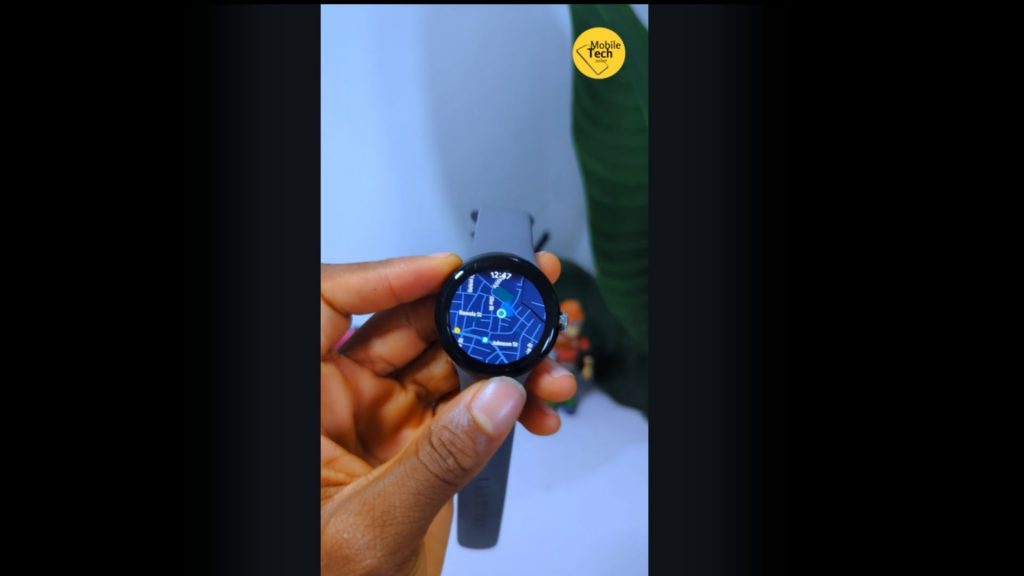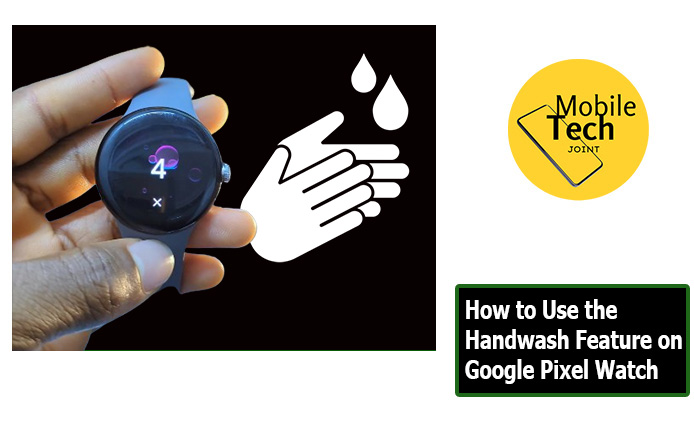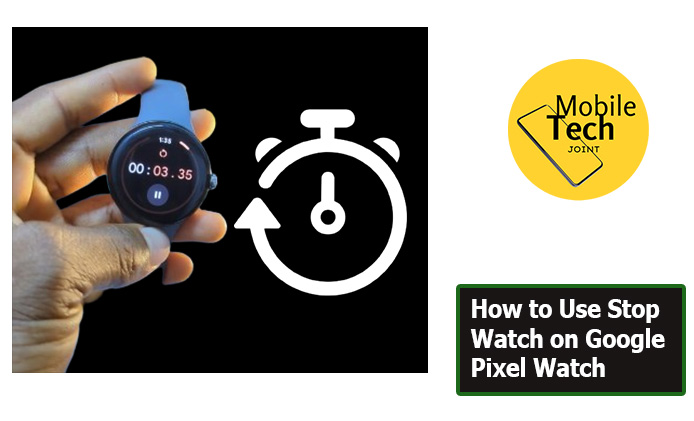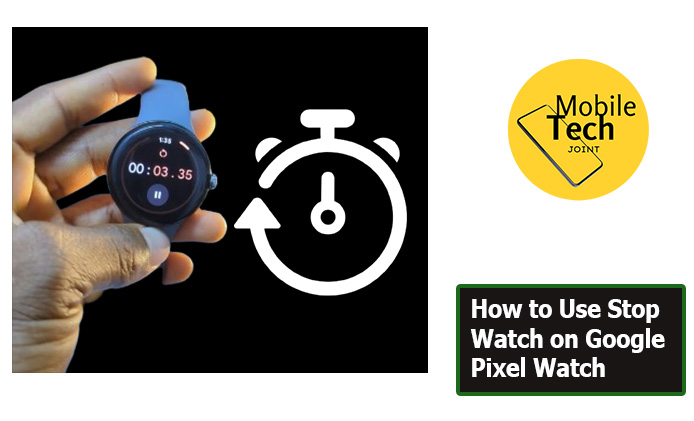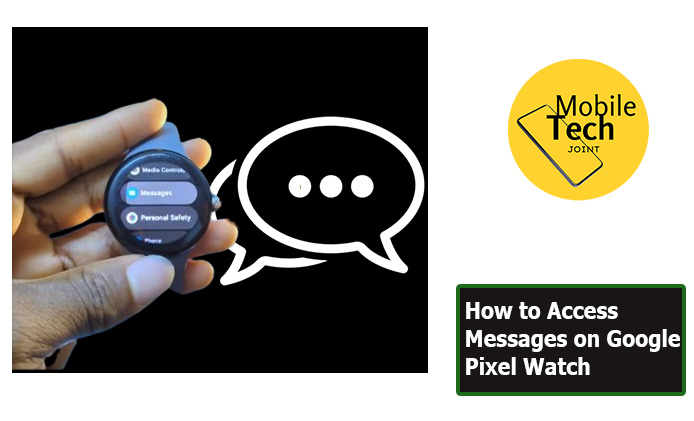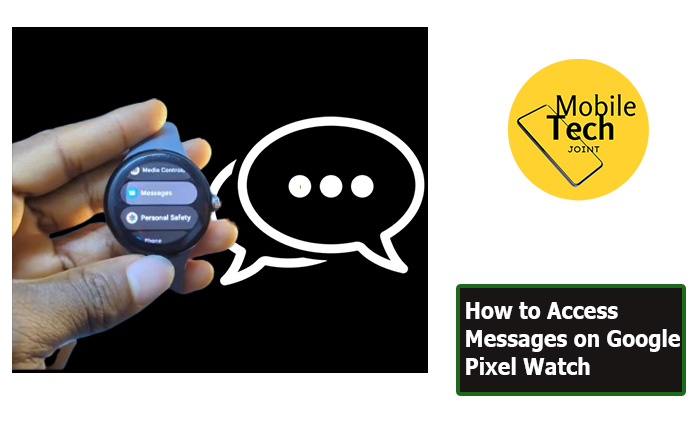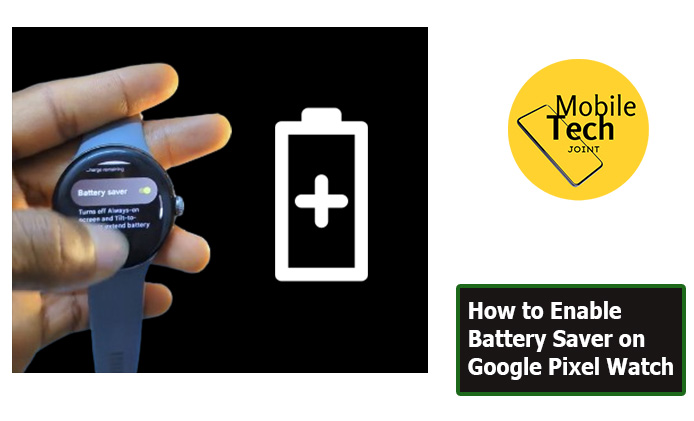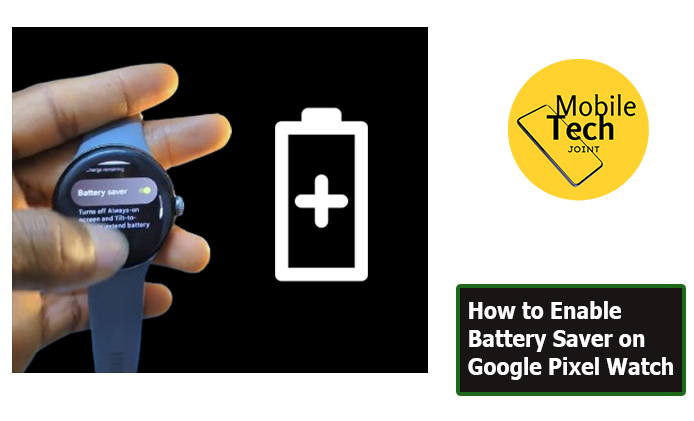When it comes to smartwatches, Google’s Pixel Watch stands out as a top contender in both functionality and design. But with different connectivity options—LTE and WiFi—choosing the right one for your needs can be tricky.
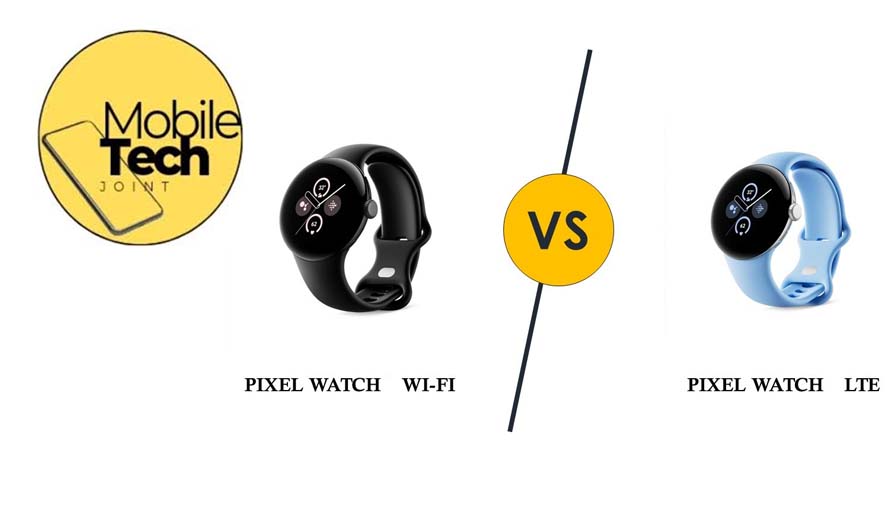
Should you opt for the LTE version for complete independence from your phone, or stick with the WiFi model to keep things simple and affordable?
Let’s break down the differences and help you decide which Google Pixel Watch suits your lifestyle best.
Google Pixel Watch: LTE vs WiFi
Understanding the Basics
Before diving deep into features, it’s important to understand the core difference between LTE and WiFi connectivity in the Google Pixel Watch:
- WiFi: This version relies on a connection to a nearby WiFi network. It offers great functionality when paired with your phone, but it does limit the watch’s standalone abilities.
- LTE: The LTE-enabled model allows the watch to function independently of your phone. You can make calls, send texts, stream music, and more, all without needing your smartphone nearby.
Convenience and Freedom: The Power of LTE
One of the biggest advantages of the Google Pixel Watch LTE version is the freedom it provides. If you’re someone who likes to stay connected but doesn’t want to carry a phone everywhere, the LTE option might be perfect for you. Here’s why:
- No Phone Needed: LTE lets you leave your phone at home while you run errands, workout, or go for a walk. You can still receive calls, messages, and app notifications right on your wrist.
- Built-In GPS: The LTE model allows you to access maps and get directions on the go without relying on your phone’s GPS.
- Streaming on the Go: Whether you’re listening to music via streaming services or enjoying podcasts, the LTE version allows you to stream directly from the watch without needing your phone.
If you lead an active lifestyle, frequently travel, or just prefer the idea of leaving your phone behind while staying connected, the Google Pixel Watch LTE could be your perfect companion.
Cost Considerations: Why WiFi Might Be a Smarter Choice
While the LTE model offers incredible flexibility, it’s not without its downsides. The most significant one is cost. The LTE version typically comes at a higher price than the WiFi-only model, and you’ll also need to factor in a monthly cellular plan for data. If you’re looking to save money, the WiFi model might be the more economical choice.
- No Monthly Fees: WiFi models don’t require a separate cellular plan. Once you’ve purchased the watch, there are no ongoing costs to maintain its functionality (aside from your home WiFi).
- Perfect for Casual Users: If you’re not someone who needs constant connectivity and mainly use your watch for fitness tracking, notifications, and basic functionality, the WiFi model may be enough.
For those who want to avoid the additional monthly fee or don’t mind being within range of a WiFi connection, the WiFi-only Google Pixel Watch offers excellent value.
Battery Life: LTE vs WiFi
Another critical factor in deciding between LTE and WiFi is battery life. Since the LTE model is constantly connected to cellular networks, it tends to drain the battery faster than the WiFi version.
LTE Model: Expect a shorter battery life on the LTE model. Depending on usage, you may need to charge it daily or every other day. Streaming music, receiving calls, and using GPS can quickly consume the battery.
WiFi Model: Without the added cellular connection, the WiFi version enjoys better battery life, often lasting a day or two with moderate use. If long battery life is a priority for you, the WiFi option may be the better fit.
Who Should Choose the LTE Version?
Frequent Travelers: If you travel often and want the ability to stay connected wherever you are, even without your phone, the LTE Pixel Watch is a great choice.
With its standalone capabilities, you’ll have access to calls, messages, and navigation without relying on your phone.
- Fitness Enthusiasts: Those who run or work out without carrying a phone will benefit from the LTE model’s ability to track workouts, listen to music, and stay in touch with notifications, all without a phone in hand.
- Minimalists: If you want to reduce the number of devices you carry, the LTE version allows you to rely solely on your Pixel Watch for communication and entertainment.
Who Should Choose the WiFi Version?
Casual Users: If you primarily use your smartwatch for fitness tracking, notifications, and checking the time, the WiFi-only version will likely meet your needs without the added cost of cellular connectivity.
Budget-Conscious Shoppers: The WiFi version offers all the core features of the Pixel Watch at a more affordable price, with no monthly fees to maintain.
Users Who Don’t Mind Staying Connected to Their Phone: If you’re always near your phone and don’t mind it being a companion for your watch, the WiFi model is perfect for syncing notifications, texts, and app alerts.
Final Thoughts: LTE or WiFi – Which One’s Right for You?
Ultimately, the choice between the Google Pixel Watch LTE vs WiFi boils down to your personal needs and lifestyle.
Choose LTE if you value independence, need frequent connectivity on the go, or are looking for a smartwatch that doubles as a phone replacement.
Choose WiFi if you’re on a budget, want longer battery life, and don’t mind staying near your phone for full functionality.
Both models offer impressive features and the signature Pixel design, so you can’t go wrong with either. However, weighing the costs, battery life, and your need for constant connectivity will help you make the decision that fits your lifestyle best.
Common Questions About Google Pixel Watch: LTE vs WiFi
As you consider the decision between the Google Pixel Watch LTE and WiFi models, you might have some common questions. Here are a few to help clear things up:
-
Can I use the Google Pixel Watch LTE without a phone?
Yes, the Google Pixel Watch LTE can function without a phone. You can make calls, send texts, use maps, and stream music directly from the watch, as long as you have a cellular plan. The WiFi-only version, however, requires a phone to connect to most features.
-
Do I need to pay for a separate plan with the LTE model?
Yes, if you choose the LTE model, you will need a separate cellular plan for the watch. This means an extra monthly cost on top of your regular phone bill. Be sure to check with your carrier to see what plans they offer for wearable devices.
-
How does the battery life compare between the LTE and WiFi models?
Battery life on the LTE model tends to be shorter due to the constant connection to cellular networks. On average, you’ll need to charge it daily, depending on usage. The WiFi model has a longer battery life, lasting a day or more with moderate use, since it only connects to WiFi when available.
-
Can I stream music on both versions?
Yes, both models allow you to stream music, but with the LTE version, you can do so without your phone nearby. The WiFi model, however, requires your phone to be connected to stream music unless you have music downloaded directly onto the watch.
-
Is the Google Pixel Watch LTE better for fitness tracking?
While both versions offer excellent fitness tracking capabilities, the LTE version is better suited for users who prefer to work out without their phone. With LTE, you can track your workouts, listen to music, and receive notifications, all without your phone on you.
CHECK THESE OUT:
Pixel Watch 3 Battery Life: How Long does Pixel Watch 3 Last?
Pixel Watch 3: Why the Pixel Watch 3 Should Be Your Next Smartwatch?